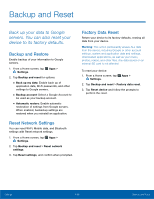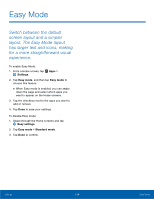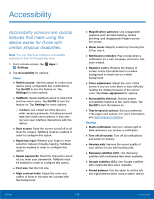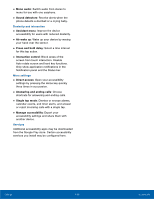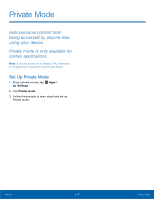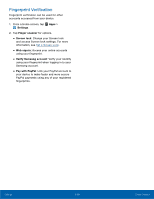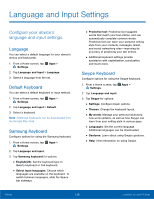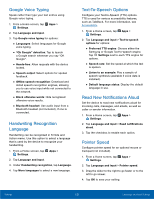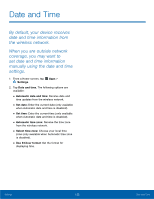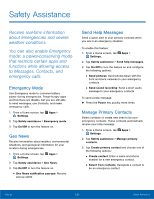Samsung Galaxy Note Edge User Manual - Page 123
Finger Scanner, to verify your identity when - case
 |
View all Samsung Galaxy Note Edge manuals
Add to My Manuals
Save this manual to your list of manuals |
Page 123 highlights
Finger Scanner Use fingerprint recognition as an alternative to entering passwords in certain apps. You can also use your fingerprint to verify your identity when logging in to your Samsung account. Note: Fingerprint recognition uses the unique characteristics of each fingerprint to enhance the security of your device. The likelihood of the fingerprint sensor confusing even small areas of two different fingerprints is very low. But in rare cases, the sensor may recognize a fingerprint that is similar to a registered fingerprint. Register a Fingerprint You can register up to 3 fingerprints. A password is also set up as an alternative to your fingerprint. 1. From a Home screen, tap Apps > Settings. 2. Tap Finger scanner > Fingerprint manager. • Swipe your finger over the Home key to register your first fingerprint or to continue to the next screen. Add a Fingerprint If no fingerprints are registered, the manager automatically opens the Register fingerprint screen. Otherwise: ► Tap Add and follow the instructions to register a fingerprint and password. Rename a Fingerprint To rename a fingerprint: ► Touch and hold the fingerprint, and then tap Edit. Delete a Fingerprint To delete a fingerprint: ► Touch and hold the fingerprint, and then tap Delete. Change Backup Password To change the backup password for a fingerprint: 1. From a Home screen, tap Apps > Settings. 2. Tap Finger scanner > Change backup password. 3. Scan your fingerprint. 4. Enter a new backup password. Settings 118 Finger Scanner