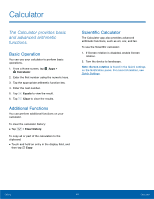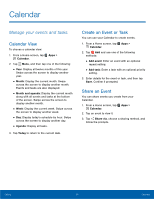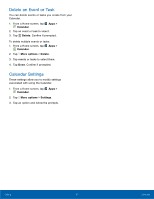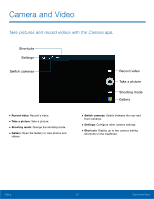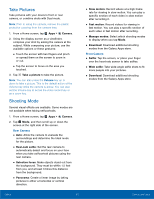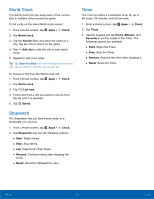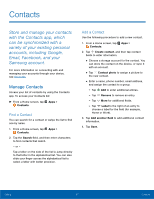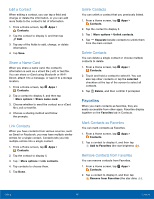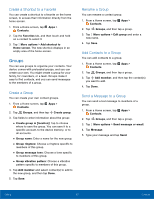Samsung Galaxy Note Edge User Manual - Page 59
Camera Settings, Rear Camera Only, Both Cameras - review
 |
View all Samsung Galaxy Note Edge manuals
Add to My Manuals
Save this manual to your list of manuals |
Page 59 highlights
Camera Settings 1. From a Home screen, tap Apps > Camera. 2. Tap Settings. Available options vary depending on the camera/recording mode used. • Picture size: Select a resolution. Use higher resolution for higher quality. Higher resolution pictures take up more memory. • Effects: Add special graphical effects. • Timer: Take time-delayed pictures or videos. • Flash: Activate or deactivate the flash (rear camera only). • Interval shot: Select the best picture from a series of continuous shots (front camera only). 3. Tap Menu to display the following additional options. Rear Camera Only • ISO: Select an ISO value. This controls camera light sensitivity. It is measured in film-camera equivalents. Low values are for stationary or brightly-lit objects. Higher values are for fast-moving or poorly-lit objects. • White balance: Select an appropriate white balance, so images have a true-to-life color range. The settings are designed for specific lighting situations. These settings are similar to the heat range for white-balance exposure in professional cameras. • Metering modes: Select a metering method. This determines how light values are calculated. Center-weighted measures background light in the center of the scene. Spot measures the light value at a specific location. Matrix averages the entire scene. • HDR (rich tone): Save the picture in HDR (rich tone) only. • Video stabilization: Activate anti-shake. Anti-shake helps to keep the focus steady when the camera is moving. Front Camera Only • Beauty face: Take a picture with lightened faces for gentler images. • Save as flipped: Automatically save images as flipped in the Gallery. Both Cameras • Exposure value: Change the exposure value. This determines how much light the camera's sensor receives. For low light situations, use a higher exposure. • Tap to take pics: Tap the image on the preview screen to take pictures. • Video size: Select a resolution. Use higher resolution for higher quality. Higher resolution videos take up more memory. • Location tags: Attach a GPS location tag to the picture. • Storage location: Select the memory location for storage. • Grid lines: Display viewfinder grid lines to help composition when selecting subjects. • Voice control: Set the camera to take pictures with voice commands. • The Volume key: Use the Volume key as the camera key, the record key, or as a zoom key. • Review pictures: Set to show pictures or videos after taking them. • Manage shortcuts: Touch and hold, then drag items to add them to the shortcuts menu. • Reset settings: Reset the camera settings. Calling 54 Camera and Video