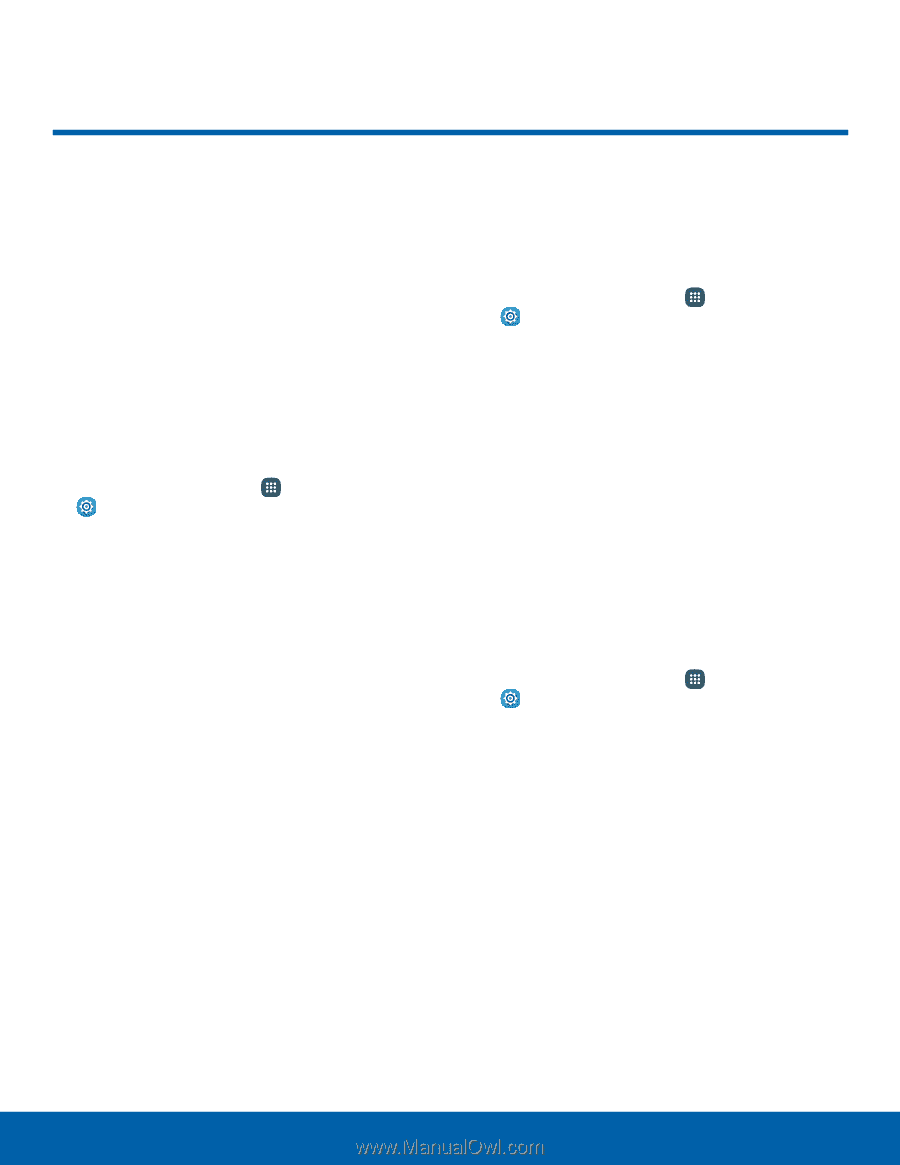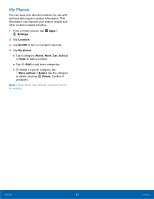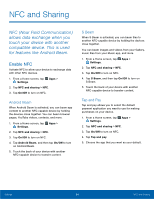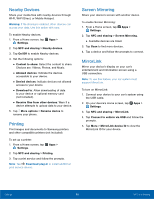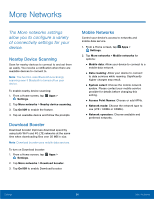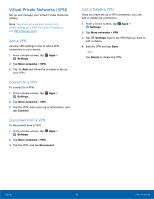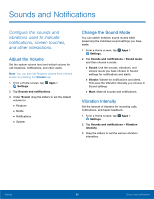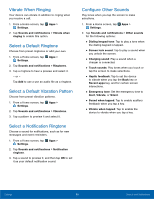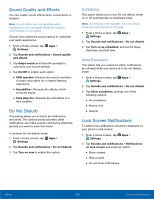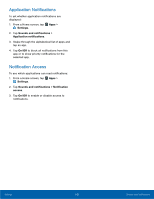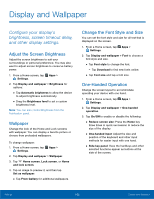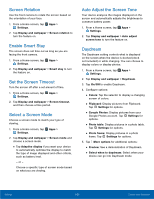Samsung Galaxy Note Edge User Manual - Page 103
Sounds and Notifications, ConFgure the sounds and, vibrations used to indicate, notiFcations
 |
View all Samsung Galaxy Note Edge manuals
Add to My Manuals
Save this manual to your list of manuals |
Page 103 highlights
Sounds and Notifications Configure the sounds and vibrations used to indicate notifications, screen touches, and other interactions. Adjust the Volume Set the system volume level and default volume for call ringtones, notifications, and other audio. Note: You can also set Ringtone volume from a Home screen by pressing the Volume key. 1. From a Home screen, tap Apps > Settings. 2. Tap Sounds and notifications. 3. Under Sound, drag the sliders to set the default volume for: • Ringtone • Media • Notifications • System Change the Sound Mode You can switch between sound modes while preserving the individual sound settings you have made. 1. From a Home screen, tap Apps > Settings. 2. Tap Sounds and notifications > Sound mode, and then choose a mode: • Sound: Use the sounds, vibrations, and volume levels you have chosen in Sound settings for notifications and alerts. • Vibrate: Vibrate for notifications and alerts. This uses the Vibration intensity you choose in Sound settings. • Mute: Mute all sounds and notifications. Vibration Intensity Set the amount of vibration for incoming calls, notifications, and haptic feedback. 1. From a Home screen, tap Apps > Settings. 2. Tap Sounds and notifications > Vibration intensity. 3. Drag the sliders to set the various vibration intensities. Settings 98 Sounds and Notifications