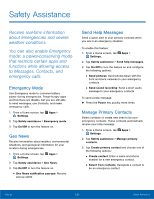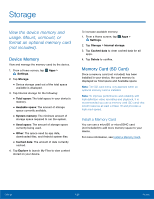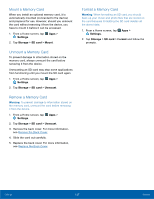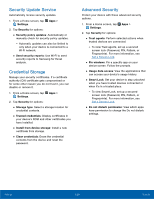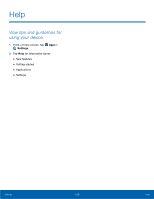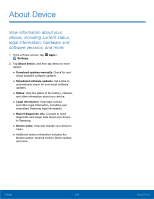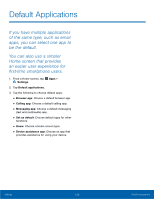Samsung Galaxy Note Edge User Manual - Page 133
Security, Secure your device and protect, your data with Security settings.
 |
View all Samsung Galaxy Note Edge manuals
Add to My Manuals
Save this manual to your list of manuals |
Page 133 highlights
Security Secure your device and protect your data with Security settings. Device Administration Manage your device administrators and application installation privileges. 1. From a Home screen, tap Apps > Settings. 2. Tap Security for options: • Device administrators: Add or remove device administrators. • Unknown sources: Enable installation of non-Google Play applications. Warning: Enabling installation of third-party applications can cause your device and personal data to be more vulnerable to attacks by unknown sources. Encryption Require a numeric PIN or password to decrypt your device each time you power it on or encrypt the data on a memory card (not included) each time it is connected. 1. From a Home screen, tap Apps > Settings. 2. Tap Security for options: • Protect encrypted data: Encrypt all data on your device. • Encrypt external SD card: Encrypt data on a memory card (not included). Note: Make sure your battery is charged more than 80 percent. Encryption takes an hour or more. Find My Mobile Protect your device from loss or theft allowing your device to be locked, tracked, and for your data to be deleted remotely. ► To access your device remotely, visit findmymobile.samsung.com. Note: You must sign up for a Samsung account and enable Google location service to use Find My Mobile. 1. From a Home screen, tap Settings. 2. Tap Security. Apps > 3. Under Find my mobile, the following options are available: • Remote controls: Lock and erase your data remotely if your device is lost or stolen. • Go to website: Launch the Find My Mobile website. • Reactivation lock: Use your Samsung account to stop anyone from reactivating your device without your permission. Passwords Display password characters briefly as you type them. 1. From a Home screen, tap Apps > Settings. 2. Tap Security > Make passwords visible to turn the feature on. Settings 128 Security