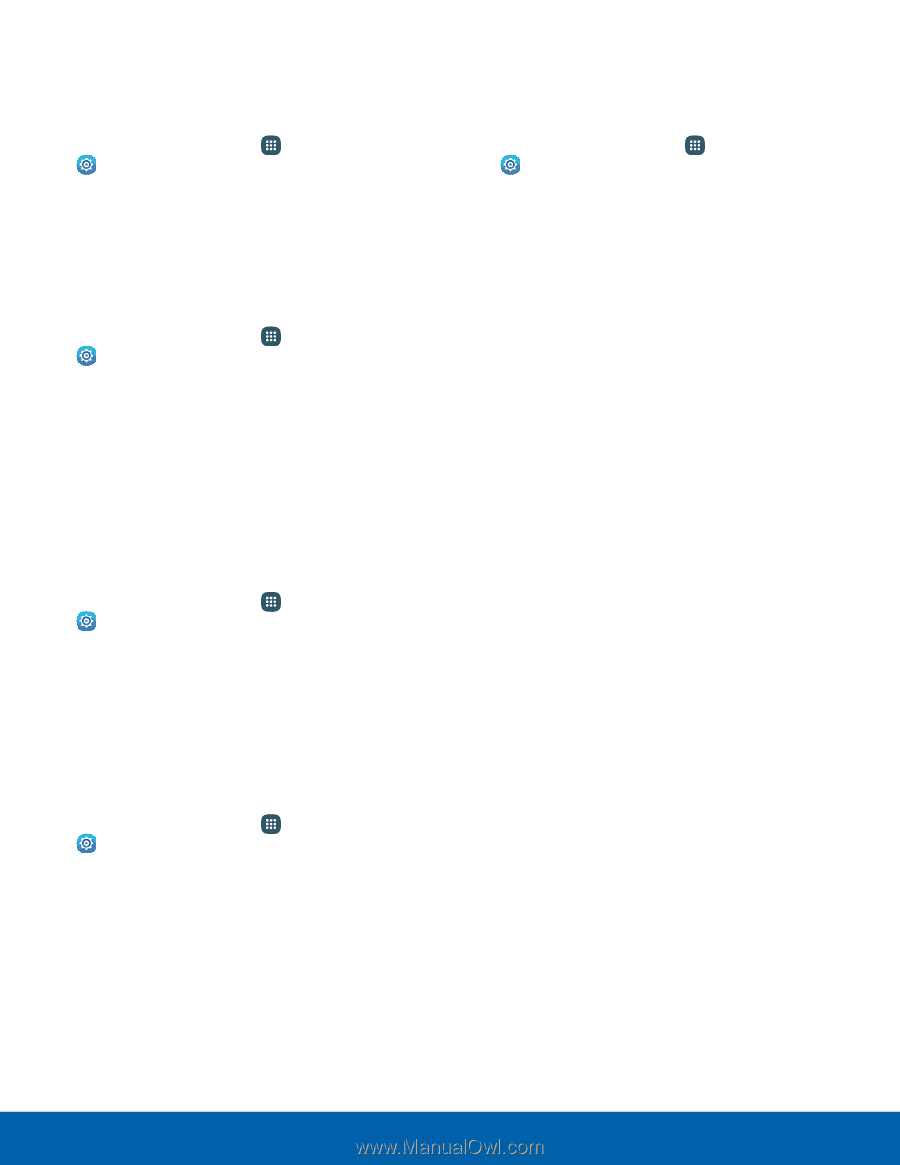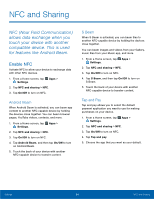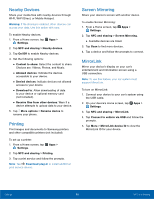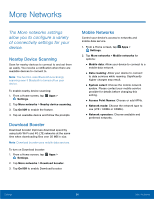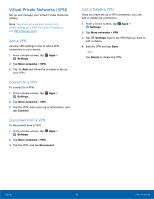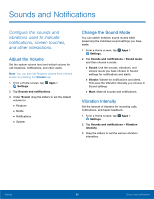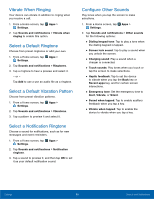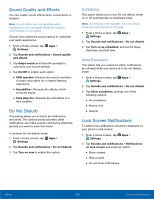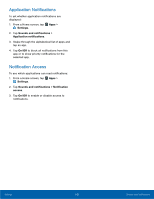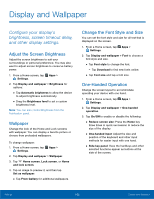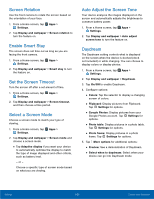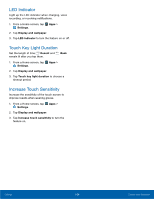Samsung Galaxy Note Edge User Manual - Page 104
Vibrate When Ringing, Select a DeFault Ringtone, Select a DeFault Vibration Pattern, Select
 |
View all Samsung Galaxy Note Edge manuals
Add to My Manuals
Save this manual to your list of manuals |
Page 104 highlights
Vibrate When Ringing Your device can vibrate in addition to ringing when you receive a call. 1. From a Home screen, tap Apps > Settings. 2. Tap Sounds and notifications > Vibrate when ringing to enable this option. Select a Default Ringtone Choose from preset ringtones or add your own. 1. From a Home screen, tap Apps > Settings. 2. Tap Sounds and notifications > Ringtones. 3. Tap a ringtone to hear a preview and select it. - or - Tap Add to use a use an audio file as a ringtone. Select a Default Vibration Pattern Choose from preset vibration patterns. 1. From a Home screen, tap Apps > Settings. 2. Tap Sounds and notifications > Vibrations. 3. Tap a pattern to preview it and select it. Select a Notification Ringtone Choose a sound for notifications, such as for new messages and event reminders. 1. From a Home screen, tap Apps > Settings. 2. Tap Sounds and notifications > Notification ringtone. 3. Tap a sound to preview it, and then tap OK to set it as your default notification sound. Configure Other Sounds Play tones when you tap the screen to make selections. 1. From a Home screen, tap Apps > Settings. 2. Tap Sounds and notifications > Other sounds for the following options: • Dialing keypad tone: Tap to play a tone when the dialing keypad is tapped. • Screen lock sound: Tap to play a sound when you unlock the screen. • Charging sound: Play a sound when a charger is connected. • Touch sounds: Play tones when you touch or tap the screen to make selections. • Haptic feedback: Tap to set the device to vibrate when you tap the Back key or Recent apps key, and for certain screen interactions. • Emergency tone: Set the emergency tone to Alert, Vibrate, or Silent. • Sound when tapped: Tap to enable auditory feedback when you tap a key. • Vibrate when tapped: Tap to enable the device to vibrate when you tap a key. Settings 99 Sounds and Notifications