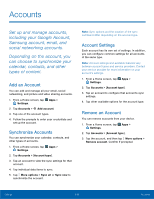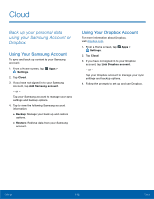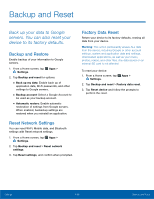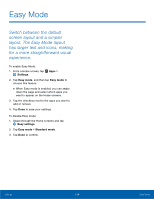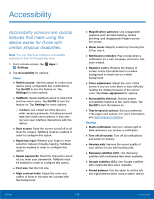Samsung Galaxy Note Edge User Manual - Page 115
Edge Screen Settings, Set the Edge screen
 |
View all Samsung Galaxy Note Edge manuals
Add to My Manuals
Save this manual to your list of manuals |
Page 115 highlights
Edge Screen Settings Manage the panels that display on the Edge screen, including your own custom panels, and set up night mode. To access Edge screen settings: ► From a Home screen, tap Apps > Settings > Edge screen. - or - Swipe upward on the Edge screen, and then tap Settings. The following options are available: • Manage panels: Check the panels that you want to display on the Edge screen. • Express me: Tap Create new to create a new Edge screen panel. • Information stream: Select which notifications are shown on the Information stream panel, and set the screen timeout. • Night clock: Set up a clock that displays when the phone screen is off. Night mode is available for a maximum of 12 hours. • Edge screen text: Type a personal message to display on the Edge screen. • Edge screen timeout: Set the Edge screen timeout setting, which is only applied while the Edge screen is on, unless the Night clock is shown. • Notifications: Tap to show notifications on the Edge screen. • Use Edge screen on left: Rotate the main screen 180° so that you can use the Edge screen on the left. Screen rotation must be turned on to use this function. For more information, tap Help, or see Edge Screen Settings. Settings 110 Edge Screen Settings