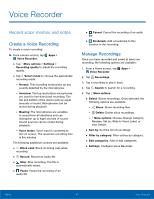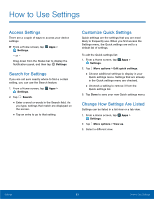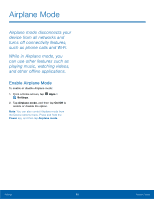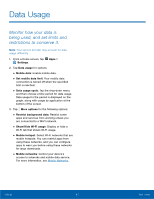Samsung Galaxy Note Edge User Manual - Page 91
Bluetooth, devices, such as headsets
 |
View all Samsung Galaxy Note Edge manuals
Add to My Manuals
Save this manual to your list of manuals |
Page 91 highlights
Bluetooth Bluetooth is a short‑range communications technology that connects your device wirelessly to a number of Bluetooth devices, such as headsets and hands‑free car Bluetooth systems, and Bluetooth‑enabled computers, printers, and wireless devices. Note: The Bluetooth communication range is approximately 30 feet. Turn Bluetooth On or Off Use the settings menu to turn your device's Bluetooth on or off. 1. From a Home screen, tap Apps > Settings. 2. Tap Bluetooth, and then tap On/Off to turn Bluetooth on or off. Bluetooth Status Indicator Status bar icons indicate your current Bluetooth connection status: • When Bluetooth is turned on, Bluetooth is displayed in the Status bar. Scan for Bluetooth Devices When you want to pair with another Bluetooth device, you can scan for nearby devices that are visible. 1. From a Home screen, tap Apps > Settings. 2. Tap Bluetooth, and then tap On/Off to turn on Bluetooth. • When Bluetooth is first turned on, it scans for nearby Bluetooth devices and displays them. • To manually perform a new scan, tap Scan. Making Your Device Visible to Other Bluetooth Devices When you make your device visible, other Bluetooth devices can find it in a scan and initiate pairing. You can choose the length of time your device remains visible. 1. From a Home screen, tap Apps > Settings. 2. Tap Bluetooth, and then tap On/Off to turn on Bluetooth. 3. Tap the Checkbox under My device to make your device visible to nearby devices. 4. Tap Bluetooth > More options > Visibility timeout. 5. Select a time period for your device to remain visible after you turn on visibility. Settings 86 Bluetooth