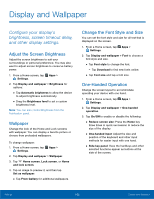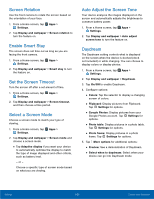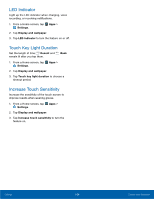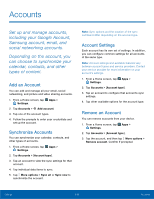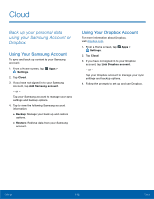Samsung Galaxy Note Edge User Manual - Page 112
Notification Panel Settings, Recommended applications
 |
View all Samsung Galaxy Note Edge manuals
Add to My Manuals
Save this manual to your list of manuals |
Page 112 highlights
Notification Panel Settings Customize which Quick setting buttons are displayed on the Notification panel. You can also customize which apps are displayed on the Recommended applications menu on the Notification panel when you perform certain actions, such as plugging in earphones. ► From a Home screen, tap Apps > Settings > Notification panel. - or - From the Notification panel, tap View all > Edit. To customize which quick setting buttons are displayed at the top of the Notification panel: ► Touch and drag buttons between the Active buttons and Available buttons trays to reorder them. To use the default layout: ► Tap Reset. Settings 107 Notification Panel Settings

107
Noti²cation Panel Settings
Settings
Noti²cation Panel Settings±
Customize which Quick setting
buttons are displayed on the
NotiFcation panel.
You can also customize which
apps are displayed on the
Recommended applications
menu on the NotiFcation panel
when you perform certain
actions, such as plugging in
earphones.
►
±rom a Home screen, tap
Apps
>
Settings
>
Noti²cation panel
.
– or –
±rom the Notifcation panel, tap
View all
>
Edit
.
To customize which quick setting buttons are
displayed at the top oF the Notifcation panel:
►
Touch and drag buttons between the
Active buttons and Available buttons trays to
reorder them.
To use the deFault layout:
►
Tap
Reset
.