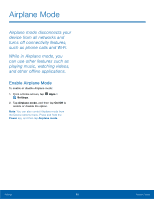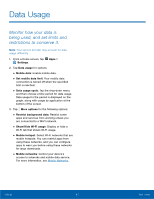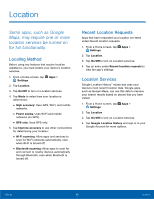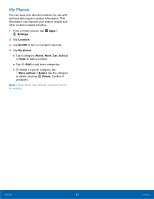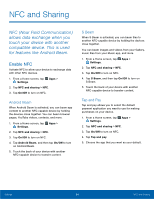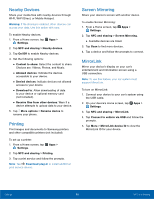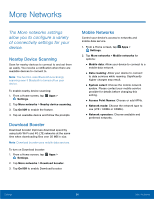Samsung Galaxy Note Edge User Manual - Page 96
Data Usage, Show/Hide Wi-Fi usage
 |
View all Samsung Galaxy Note Edge manuals
Add to My Manuals
Save this manual to your list of manuals |
Page 96 highlights
Data Usage Monitor how your data is being used, and set limits and restrictions to conserve it. Note: Your service provider may account for data usage differently. 1. From a Home screen, tap Apps > Settings. 2. Tap Data usage for options: • Mobile data: Enable mobile data. • Set mobile data limit: Your mobile data connection is turned off when the specified limit is reached. • Data usage cycle: Tap the drop-down menu, and then choose a time period for data usage. Data usage for the period is displayed on the graph, along with usage by application at the bottom of the screen. 3. Tap More options for the following options: • Restrict background data: Restrict some apps and services from working unless you are connected to a Wi-Fi network. • Show/Hide Wi-Fi usage: Display or hide a Wi-Fi tab that shows Wi-Fi usage. • Mobile hotspot: Select Wi-Fi networks that are mobile hotspots. You can restrict apps from using these networks, and you can configure apps to warn you before using these networks for large downloads. • Mobile networks: Control your device's access to networks and mobile data service. For more information, see Mobile Networks. Settings 91 Data Usage