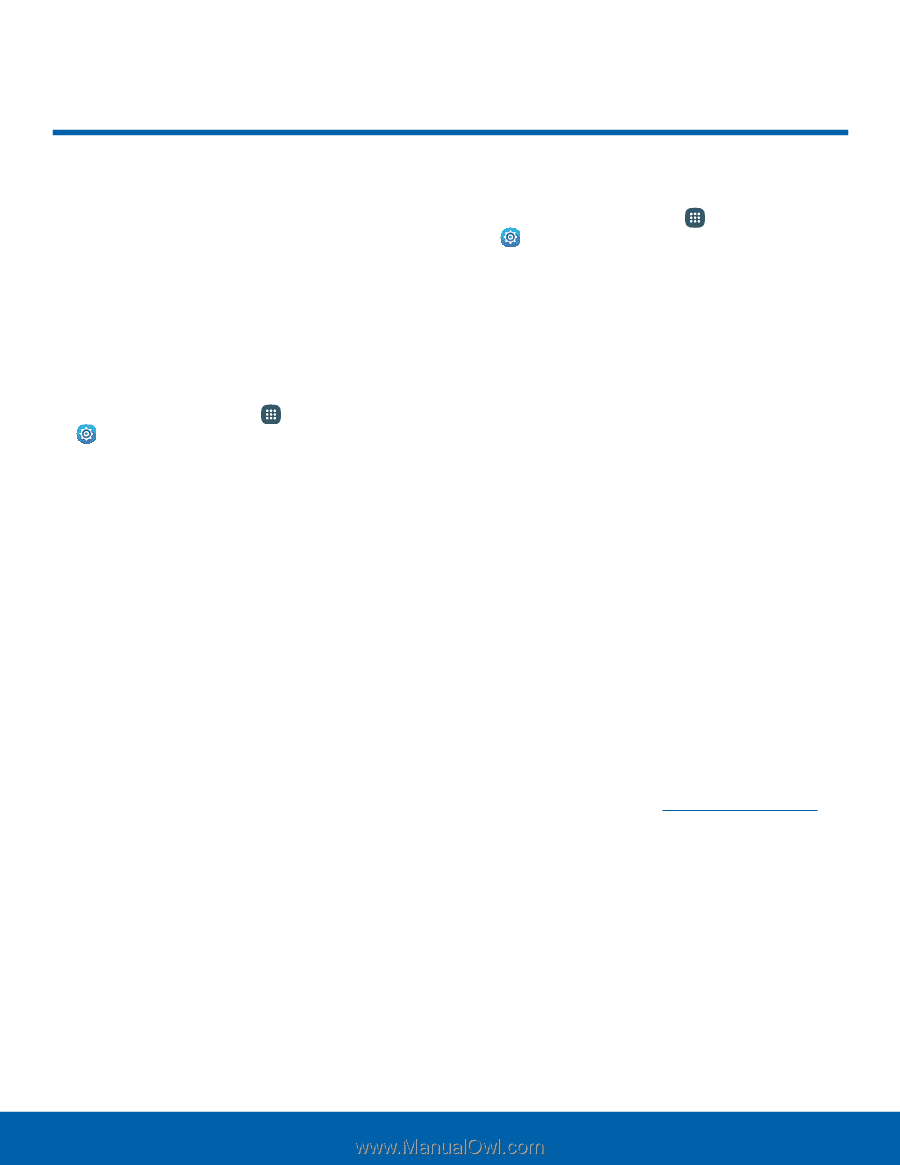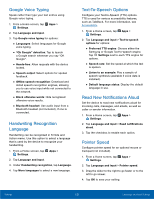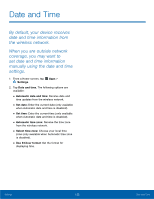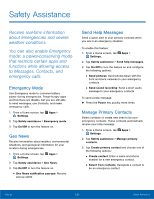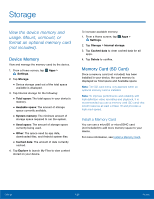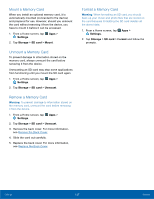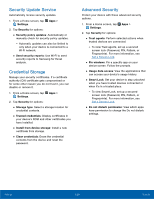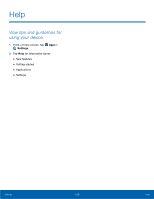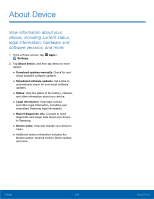Samsung Galaxy Note Edge User Manual - Page 131
Storage, View the device memory and, usage. Mount, unmount, or, format an optional memory card
 |
View all Samsung Galaxy Note Edge manuals
Add to My Manuals
Save this manual to your list of manuals |
Page 131 highlights
Storage View the device memory and usage. Mount, unmount, or format an optional memory card (not included). Device Memory View and manage the memory used by the device. 1. From a Home screen, tap Apps > Settings. 2. Tap Storage. • Device storage used out of the total space available is displayed. 3. Tap Internal storage for the following: • Total space: The total space in your device's memory. • Available space: The amount of storage space currently available. • System memory: The minimum amount of storage space required to run the system. • Used space: The amount of storage space currently being used. • Other: The space used by app data, downloaded files, and Android system files. • Cached data: The amount of data currently cached. 4. Tap Explore to launch My Files to view content stored on your device. To increase available memory: 1. From a Home screen, tap Settings. Apps > 2. Tap Storage > Internal storage. 3. Tap Cached data to clear cached data for all apps. 4. Tap Delete to confirm. Memory Card (SD Card) Once a memory card (not included) has been installed in your device, the card memory is displayed as Total space and Available space. Note: The SD card menu only appears when an optional memory card is installed. Note: To improve performance and reliability with high-definition video recording and playback, it is recommended you use a memory card (SD card) that is both rated as at least a Class 10 and provides a high read speed. Install a Memory Card You can use a microSD or microSDHC card (not included) to add more memory space to your device. For more information, see Install a Memory Card. Settings 126 Storage