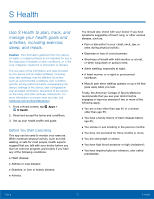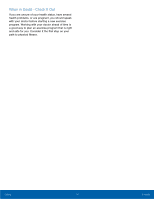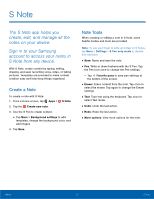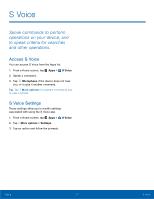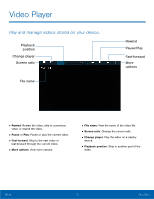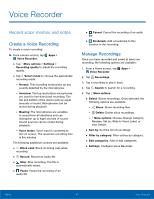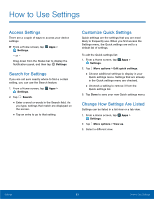Samsung Galaxy Note Edge User Manual - Page 83
Scrapbook, The Scrapbook app provides, a place for you to manage the, multimedia content you capture
 |
View all Samsung Galaxy Note Edge manuals
Add to My Manuals
Save this manual to your list of manuals |
Page 83 highlights
Scrapbook The Scrapbook app provides a place for you to manage the multimedia content you capture with the S Pen tools. Scrapbook provides storage and organization tools for content you capture while using your mobile device. With the S Pen tools, you can capture articles, images, and even videos and music. You can then add a title, text, a handwritten memo, or content tags. When you capture content online, the web link is saved with the content. Edit the Scrapbook Categories and content files in the Scrapbook can be edited. To open the Scrapbook: ► From a Home screen, tap Apps > Scrapbook. You can edit both Categories and the content files within them. To edit a file: 1. Tap the drop-down menu in the top left corner. 2. Select either the category or tag that contains the file to edit. 3. Tap the file to edit. 4. Tap Edit to change the Title, Text, Memo, or Tags as desired. 5. When finished, tap Save. To edit categories: 1. From a Home screen, tap Apps > Scrapbook. 2. Tap More options > Manage categories. • Tap Create category to create a new category. • To delete a category, tap Edit, select the category, and tap Delete. 3. When you are finished tap Back. Calling 78 Scrapbook