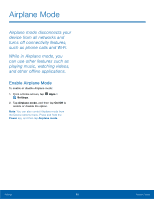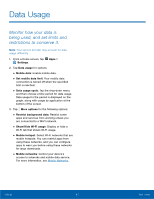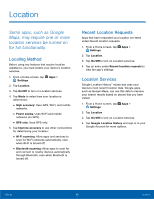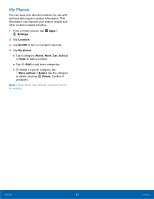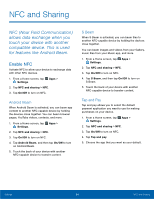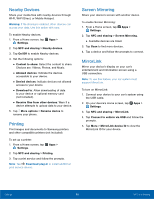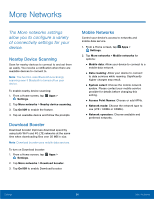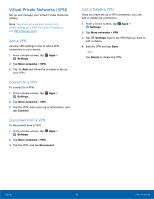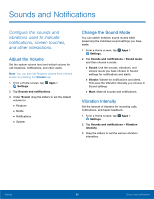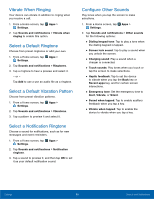Samsung Galaxy Note Edge User Manual - Page 99
NFC and Sharing, Android Beam, S Beam, Tap and Pay
 |
View all Samsung Galaxy Note Edge manuals
Add to My Manuals
Save this manual to your list of manuals |
Page 99 highlights
NFC and Sharing NFC (Near Field Communication) allows data exchange when you touch your device with another compatible device. This is used for features like Android Beam. Enable NFC Activate NFC to allow your device to exchange data with other NFC devices. 1. From a Home screen, tap Apps > Settings. 2. Tap NFC and sharing > NFC. 3. Tap On/Off to turn on NFC. Android Beam When Android Beam is activated, you can beam app content to another NFC-capable device by holding the devices close together. You can beam browser pages, YouTube videos, contacts, and more. 1. From a Home screen, tap Apps > Settings. 2. Tap NFC and sharing > NFC. 3. Tap On/Off to turn on NFC. 4. Tap Android Beam, and then tap On/Off to turn on Android Beam. 5. Touch the back of your device with another NFC-capable device to transfer content. S Beam When S Beam is activated, you can beam files to another NFC-capable device by holding the devices close together. You can beam images and videos from your Gallery, music files from your Music app, and more. 1. From a Home screen, tap Apps > Settings. 2. Tap NFC and sharing > NFC. 3. Tap On/Off to turn on NFC. 4. Tap S Beam, and then tap On/Off to turn on S Beam. 5. Touch the back of your device with another NFC-capable device to transfer content. Tap and Pay Tap and pay allows you to select the default payment application you want to use for making purchases on your device. 1. From a Home screen, tap Apps > Settings. 2. Tap NFC and sharing > NFC. 3. Tap On/Off to turn on NFC. 4. Tap Tap and pay. 5. Choose the app that you want as your default. Settings 94 NFC and Sharing