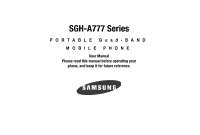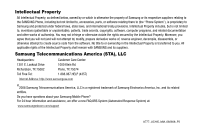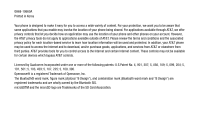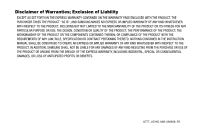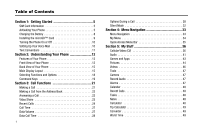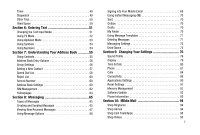Samsung SGH-A777 User Manual (user Manual) (ver.f6) (English)
Samsung SGH-A777 Manual
 |
View all Samsung SGH-A777 manuals
Add to My Manuals
Save this manual to your list of manuals |
Samsung SGH-A777 manual content summary:
- Samsung SGH-A777 | User Manual (user Manual) (ver.f6) (English) - Page 1
SGH-A777 Series PORTABLE Quad-BAND MOBILE PHONE User Manual Please read this manual before operating your phone, and keep it for future reference. - Samsung SGH-A777 | User Manual (user Manual) (ver.f6) (English) - Page 2
Samsung or its respective suppliers relating to the SAMSUNG Phone, including but not limited to, accessories, parts, or software relating there to (the "Phone System"), is proprietary to Samsung disassemble, or otherwise attempt to create source code from the software. No title to or ownership in the - Samsung SGH-A777 | User Manual (user Manual) (ver.f6) (English) - Page 3
review the terms and conditions and the associated privacy policy for each location-based service to learn how location information will be used and protected. In addition, your AT&T phone Inc. The Bluetooth® word mark, figure mark (stylized "B Design"), and combination mark (Bluetooth word mark and - Samsung SGH-A777 | User Manual (user Manual) (ver.f6) (English) - Page 4
ANY LAW, RULE, SPECIFICATION OR CONTRACT PERTAINING THERETO. NOTHING CONTAINED IN THE INSTRUCTION MANUAL SHALL BE CONSTRUED TO CREATE AN EXPRESS OR IMPLIED WARRANTY OF ANY KIND WHATSOEVER WITH RESPECT TO THE PRODUCT. IN ADDITION, SAMSUNG SHALL NOT BE LIABLE FOR ANY DAMAGES OF ANY KIND RESULTING FROM - Samsung SGH-A777 | User Manual (user Manual) (ver.f6) (English) - Page 5
Card Information 5 Activating Your Phone 5 Charging the Battery 8 Installing the microSD™ Card 9 Turning the Phone On or Off 10 Setting Up Your Voice Mail 10 Text Conventions 11 Section 2: Understanding Your Phone 12 Features of Your Phone 12 Front View of Your Phone 12 Back View of Your - Samsung SGH-A777 | User Manual (user Manual) (ver.f6) (English) - Page 6
Adding a New Contact 57 Speed Dial List 58 Reject List 60 Service Number 60 Address Book Settings 60 SIM Management 62 Yellowpages 64 Date 80 Phone 81 Calls 84 Connectivity 86 Applications Settings 90 Reset Settings 91 Memory Management 91 Software Update 93 Phone Information 93 - Samsung SGH-A777 | User Manual (user Manual) (ver.f6) (English) - Page 7
Net Homepage 138 Accessing the MEdia Net Site 140 Section 15: Accessibility 141 Section 16: Health and Safety Information 142 Health and Safety Information 142 Samsung Mobile Products and Recycling 143 UL Certified Travel Adapter 143 Consumer Information on Wireless - Samsung SGH-A777 | User Manual (user Manual) (ver.f6) (English) - Page 8
150 Responsible Listening 151 Operating Environment 153 Using Your Phone Near Other Electronic Devices 153 FCC Hearing-Aid Performance 158 Availability of Various Features/Ring Tones 159 Battery Standby and Talk Time 159 Battery Precautions 159 Care and Maintenance 160 Section 17: - Samsung SGH-A777 | User Manual (user Manual) (ver.f6) (English) - Page 9
subscription details, such as your PIN, and available optional services. Activating Your Phone Activating your phone requires several things: inserting the SIM card, charging the battery, and turning the phone on. ᮣ If necessary, power-off the phone by pressing and holding the key until the power - Samsung SGH-A777 | User Manual (user Manual) (ver.f6) (English) - Page 10
damaged by scratches or bending. Use caution when inserting or removing the card, and keep all SIM cards out of reach of children. 1. With your phone turned off, remove the back cover and battery. 3. To remove the SIM, slide it gently out of the socket. Getting Started 6 - Samsung SGH-A777 | User Manual (user Manual) (ver.f6) (English) - Page 11
replacing the cover. 3. With the battery in position in the phone, align the tabs at the bottom of the battery cover with the slots on the handset (1) and slide the cover down (2) until it clicks. Note: The battery must be properly installed before charging the battery or switching on the phone - Samsung SGH-A777 | User Manual (user Manual) (ver.f6) (English) - Page 12
the accessory port can occur voiding the phone's warranty. 2. Plug the charger into a standard AC wall outlet. 3. When the phone is completely charged ( charger from the wall outlet. ), unplug the 4. Remove the charger from the phone by gently pulling out the connector. Replace the plastic cover - Samsung SGH-A777 | User Manual (user Manual) (ver.f6) (English) - Page 13
the microSD™ card until you hear a click and then gently pull the card from the slot. Replace cover. Low Battery Indicator When the battery is weak and only a few minutes of talk time remain, a warning tone sounds, the "Battery Low" message repeats at regular intervals on the display, and the empty - Samsung SGH-A777 | User Manual (user Manual) (ver.f6) (English) - Page 14
Use a gentle thumb pressure on the front cover of your phone to slide the cover up and reveal the keypad. 2. Press and hold the screen displays. key until the phone power-on Note: Do not turn on the phone when mobile phone use is prohibited. 3. If the phone prompts you for a password, enter your - Samsung SGH-A777 | User Manual (user Manual) (ver.f6) (English) - Page 15
return to Idle mode. Text Conventions This manual provides condensed information about how to use your phone. To make this possible, the following or screen item of interest. After "highlighting" a menu item or screen item, press the key to launch, access, or save a highlighted menu item or screen - Samsung SGH-A777 | User Manual (user Manual) (ver.f6) (English) - Page 16
many significant features. The following list outlines a few of the features included in your phone: • User friendly, menu-driven access to features and options • Bluetooth wireless access • Camera and camcorder • Video Sharing • Instant Messaging capability • E-mail • Featured applications provide - Samsung SGH-A777 | User Manual (user Manual) (ver.f6) (English) - Page 17
phone. 2. Display: Allows you to see when you have an incoming call or message. It also displays date, time, network type, signal strength, and battery key: Performs the function indicated by the screen text at the bottom of the display power), optional PC connection cable (data transfer), and - Samsung SGH-A777 | User Manual (user Manual) (ver.f6) (English) - Page 18
navigating the main menu. 17. Right Soft key: Performs the function indicated by the screen text at the bottom of the display. 18. Directional keys on the Navigation key: from the Idle screen. The application shortcuts can be reassigned in your Settings Phone Shortcuts menu. Understanding Your - Samsung SGH-A777 | User Manual (user Manual) (ver.f6) (English) - Page 19
15 1. Camera lens: Used to take pictures and shoot videos. 2. Back Cover: Covers the back of your phone. Must be removed to install or remove the SIM card or the battery. 3. Back Cover Release: Used to secure the back cover. Press for removal. Main Display Layout The display has 3 areas: Icons Text - Samsung SGH-A777 | User Manual (user Manual) (ver.f6) (English) - Page 20
. The greater the number of bars, the stronger the signal. Appears when the phone is accessing services in a GPRS network. When data is being transferred, this icon animates. Appears when the phone is accessing services in an EDGE network. When data is being transferred, this icon animates. Appears - Samsung SGH-A777 | User Manual (user Manual) (ver.f6) (English) - Page 21
is set, then changes to a solid blue. Appears when a Bluetooth wireless headset is active and in use. Appears when you are using the phone's Music Player. Appears when you are connected to a PC via a USB port. Note: The default phone profile is Normal, the profile is editable and the displayed - Samsung SGH-A777 | User Manual (user Manual) (ver.f6) (English) - Page 22
Alarm. • My Account: allows you to manage your account from your phone's browser. View your minutes, MEdia Net, Internet, and messaging usage. You can check your account balances, pay your bill, change services, and reset your voicemail password. • Recent Calls: allows you to access the numbers - Samsung SGH-A777 | User Manual (user Manual) (ver.f6) (English) - Page 23
or PIN. Enter the code and press the Select soft key or the key. When you access a list of options, your phone highlights the currently active option Key Some functions of the right soft key are as follows. • In the Idle screen, press the Menu (right) soft key to display the nine menu icons. See - Samsung SGH-A777 | User Manual (user Manual) (ver.f6) (English) - Page 24
previous menu or to return to standby mode from any menu. At the Idle screen, a quick press displays the calendar in Month view. • If you enter an press in standby mode to display a list of recent calls to and from your phone. • Press • Press twice in standby mode to call the most recent number. - Samsung SGH-A777 | User Manual (user Manual) (ver.f6) (English) - Page 25
includes the features and functionality associated with making or answering a call. Making a Call When the Idle screen displays, slide up the phone cover to access the keypad, enter the area code and phone number, and press the key. Note: When you activate the Auto Redial option in the Voice Call - Samsung SGH-A777 | User Manual (user Manual) (ver.f6) (English) - Page 26
the Open Slide option in the Settings ➔ Calls ➔ General ➔ Call Answer menu is activated, you can answer the incoming call by sliding up the phone cover. 2. From the Idle Screen press . If the Any Key option in the Settings ➔ Calls ➔ General ➔ Call Answer menu is activated, you can press any key to - Samsung SGH-A777 | User Manual (user Manual) (ver.f6) (English) - Page 27
Book or menu features. After ending the call, the phone returns to the function screen you were using. Video Share The Video Share features if you're both capable of Video Sharing, a Video Share icon appears on the screen ( ) and the Mute soft key will change to say Video Share. 3. Press - Samsung SGH-A777 | User Manual (user Manual) (ver.f6) (English) - Page 28
should press Accept and the Video begins to play on both phones. Recent Calls The phone stores the numbers of the calls you've dialed, received, is displayed. Tip: To quickly access the Recent Calls menu from the idle screen, briefly press . Viewing All Calls From the Recent Calls menu, select the - Samsung SGH-A777 | User Manual (user Manual) (ver.f6) (English) - Page 29
: allows you to view address book information for this listing. Viewing Missed Calls The number of calls you have missed is displayed on the Idle screen. To view the number details: 1. Press the View soft key. The most recently missed call is displayed. Note: If there is a voicemail sent by the - Samsung SGH-A777 | User Manual (user Manual) (ver.f6) (English) - Page 30
an: Image, Sound, or Video. 4. When you are done with your message, press the Send To soft key. 5. At the "Recipients" screen, use the numeric keypad to add additional contact phone numbers, if necessary. 6. Press the Send soft key to initiate delivery. Note: When you "Add items" in the options, the - Samsung SGH-A777 | User Manual (user Manual) (ver.f6) (English) - Page 31
the password and press the OK soft key to reset the selected option. 4. Press the Back soft key or the operation. key to cancel this Data Volume Data Volume refers to the amount of data (volume) to and from the phone. 1. From the Idle Screen, press the Menu soft key, then select My - Samsung SGH-A777 | User Manual (user Manual) (ver.f6) (English) - Page 32
the counter back to zero, press the Reset soft key. You will be prompted for key or press to exit. Options During a Call Your phone provides a number of control functions that you can use during you have a call in progress if your network supports this service. To put a call on hold: 1. While on - Samsung SGH-A777 | User Manual (user Manual) (ver.f6) (English) - Page 33
a call, press the Options soft key, then select Hold. 2. Enter the new phone number you wish to dial or look it up in the Address Book. 3. Press , then select New Call. Once connected, both calls are displayed on the screen. Note: The caller currently on hold appears greyed-out onscreen. When you - Samsung SGH-A777 | User Manual (user Manual) (ver.f6) (English) - Page 34
tones are sent as a group. The DTMF tones are the tones used in phones for tone dialling, sounding when you press the number keys. This option is a password or an account number when you call an automated system, like a banking service. • End Call: Allows you to end the active call. If you are in - Samsung SGH-A777 | User Manual (user Manual) (ver.f6) (English) - Page 35
room, but do not want the person on the phone to hear you. Note: If you are already in Press the Mute soft key. The option is then replaced with Unmute. 2. Press the Unmute soft key to call while you have a call in progress, if this service is supported by the network, and you have set the Settings ➔ - Samsung SGH-A777 | User Manual (user Manual) (ver.f6) (English) - Page 36
a series of incoming calls and place them on hold. If this service is supported by the network, all calls can be joined together. You are notified until the phone vibrates, the "Silent Profile on" message appears on screen. Both the Silent mode and Vibration icons are displayed on the screen. (For - Samsung SGH-A777 | User Manual (user Manual) (ver.f6) (English) - Page 37
Section 4: Menu Navigation This section explains the menu navigation for your phone. It includes a summary of the available menus. Some menu options are controlled by the SIM provided by your service provider. Menu Navigation Menus and sub-menus can be accessed by scrolling through them using the - Samsung SGH-A777 | User Manual (user Manual) (ver.f6) (English) - Page 38
2. Press the key for Settings. 3. Press the key for Phone 4. Press the key for Language. 5. Press the key to , eight preassigned (Camera, AT&T Music, CV, Bluetooth, Mobile Email, Alarms, My Account, and Recent the selected application, or displays a screen. • Change: changes the currently selected - Samsung SGH-A777 | User Manual (user Manual) (ver.f6) (English) - Page 39
Quick Access Menu Bar From any screen, press the bottom button on the upper right side of your phone to display the AT&T Music menu. Press the bottom button on the upper right side of your phone to display a menu bar with five icons for quick access to your most commonly used menus. Press - Samsung SGH-A777 | User Manual (user Manual) (ver.f6) (English) - Page 40
covered in this section are CV, audio, games and apps, pictures, videos, calendar, schedule events, set an alarm, and perform simple math calculations. Cellular Video (CV) Your phone etc.) directly to your phone. 1. When the Idle screen displays, press the the common issues users come across while - Samsung SGH-A777 | User Manual (user Manual) (ver.f6) (English) - Page 41
any time to the homepage of the Wireless Web service provider. • Add to Favorites: bookmarks the current web pages. 37 • Enter URL: allows you to manually enter the URL address of a WAP site. After entering cookies are stored on your phone. If you select Prompt, the phone will ask you to save - Samsung SGH-A777 | User Manual (user Manual) (ver.f6) (English) - Page 42
Media Clip Options With the media currently active on the phone (either playing or paused), press the Options soft key to open of streaming media. Where the previous Favorites list of media stream can be user edited and updated, this list of categories is defined by the CV homepage and can not be - Samsung SGH-A777 | User Manual (user Manual) (ver.f6) (English) - Page 43
of the CV homepage can be edited and changed by the user. 1. When the Idle screen displays, press the Menu soft key, then select My Stuff upload to your phone (such as breaking news), you can set your phone to notify you of the new available content. 1. When the Idle screen displays, press the - Samsung SGH-A777 | User Manual (user Manual) (ver.f6) (English) - Page 44
outside of MEdia Net. • Purchase Blocker: lets you restrict the ability to buy ringtones, downloads, games, etc., from this phone. Setting up Parental Control 1. When the Idle screen displays, press the Menu soft key, then select My Stuff ➔ CV. 2. Select the Customize CV button from the bottom of - Samsung SGH-A777 | User Manual (user Manual) (ver.f6) (English) - Page 45
Configuring the Filters 1. When the Idle screen displays, press the Menu soft key, then select My and music using the WAP browser. You can also access audio that has previously recorded on your phone. Tones You can shop, download, and save to your Downloaded Ringtones folder. To access the Audio - Samsung SGH-A777 | User Manual (user Manual) (ver.f6) (English) - Page 46
the above options, press the Select soft key or the key. A confirmation screen will pop up to let you know that you change has been made. ➔ Audio ➔ Music ➔ Shop Music to launch the WAP browser 3. Follow the on-screen options. Recorded Audio This menu shows a list of saved voice memos. When a voice - Samsung SGH-A777 | User Manual (user Manual) (ver.f6) (English) - Page 47
3. Use the Up or Down Navigation key to select a recorded memo. 4. To play a recording, highlight and press the soft key. 5. To exit, press the Back soft key or the key. To create your own audio recording, follow these steps: 1. In Idle mode, press the Menu soft key to access menu mode. 2. Select My - Samsung SGH-A777 | User Manual (user Manual) (ver.f6) (English) - Page 48
select a file to download. Follow the on-screen options. The downloaded files will be stored in the Games & Apps folder. Note: Service charges and subscription purchase may be required. 3. To to attach the graphic to a message, send it to a Bluetooth device, or send to HP's Snapfish®. My Stuff 44 - Samsung SGH-A777 | User Manual (user Manual) (ver.f6) (English) - Page 49
Unlock: allows you to lock/unlock the photo. Lock prevents the photo from being deleted, unlock releases it so that it can be deleted. - Bluetooth USB or Bluetooth phone, select My Stuff ➔ Pictures and press the key. 2. Highlight a photo from the list and press the image is loaded onto your screen - Samsung SGH-A777 | User Manual (user Manual) (ver.f6) (English) - Page 50
printable by either USB or Bluetooth printer. - Properties: shows the Size, Format, Resolution, Forwarding, Created (Date, Time), Location. 4. To access pre-loaded wallpaper options for your phone, highlight one from the list and press the key. The image is loaded onto your screen. 5. Press the - Samsung SGH-A777 | User Manual (user Manual) (ver.f6) (English) - Page 51
Camera Taking Photos Tip: You can quickly access your Camera from the Idle screen by pressing the Options soft key. Note: When taking a photo in ring at a specific time. • set the phone to switch on automatically and ring the alarm even if the phone is switched off. You can access the Converter - Samsung SGH-A777 | User Manual (user Manual) (ver.f6) (English) - Page 52
. For more information, refer to "Calendar" on page 124. Recent Calls The phone stores the numbers of the calls you've dialed, received, or missed in the on page 128. Calculator This option allows you to use your phone as a calculator. The calculator provides the basic arithmetic functions; addition - Samsung SGH-A777 | User Manual (user Manual) (ver.f6) (English) - Page 53
Tip Calculator This option allows you to use the phone to calculate the amount of money left as a tip based on parameters such as: total bill amount, tip percentage, and number of members in your - Samsung SGH-A777 | User Manual (user Manual) (ver.f6) (English) - Page 54
Other Files The Other Files menu options allows you to create folders to store your "stuff." You can access the Other Files menu by selecting My Stuff ➔ Other Files and pressing the Select soft key or the key. Used Space The Used Space menu option allows you to view the usage and available memory - Samsung SGH-A777 | User Manual (user Manual) (ver.f6) (English) - Page 55
to select the desired text input mode when entering characters into your phone. This section also describes how to use the T9 predictive text entry T9 Mode or the ABC Mode to toggle from All Caps to Initial Caps, to Lower Case, or to Numeric entries. Press and hold the key to go into Symbols Mode. - Samsung SGH-A777 | User Manual (user Manual) (ver.f6) (English) - Page 56
Entering Text When you are in a field that allows characters to be entered, you will notice the text input mode indicator on the display.To toggle the text input mode between the ABC mode and the T9 mode, press and hold the key. Text Input Mode Indicator Choose from the following options: : In - Samsung SGH-A777 | User Manual (user Manual) (ver.f6) (English) - Page 57
have pressed. Example: Both "Of" and "Me" have the and keys. The phone displays the most commonly used choice first. 3. Insert a space by pressing the the is used. • Short press the key to change text cases: Initial caps, All caps, and Lower case. A fourth option allows Numeric entry. • Using the - Samsung SGH-A777 | User Manual (user Manual) (ver.f6) (English) - Page 58
Keys 1 A B C 2 a b c 2 DEFÉ Ф3defèéФ3 G H I Γ 4 g h i ì Γ 4 J K LΛ5 j k lΛ5 M N O 6 m n o 6 P Q R S П Σ Ψ 7 p q r s β Σ Ψ 7 T U V Ü θ 8 t u v ü ù 8 W X Y Z Ξ 9 w x y z Ξ 9 0 Using Symbols Symbol mode enables you to insert symbols and punctuation marks into text. 1. To enter symbol mode, - Samsung SGH-A777 | User Manual (user Manual) (ver.f6) (English) - Page 59
single entity, called the Address Book. Depending on your particular SIM card, the maximum number of phone numbers the SIM card can store and how they are stored may differ. 1. When the Idle screen displays, press the Menu soft key, then select Address Book ➔ Contacts. 2. Enter the first few letters - Samsung SGH-A777 | User Manual (user Manual) (ver.f6) (English) - Page 60
Bluetooth: allows you send the selected contact entry information to a Bluetooth compatible printer. Group Settings Editing a Caller Group 1. When the Idle screen a ringtone for this group. Choose from the Tones already on your phone or select Shop Tones. 4. Once you've made your changes, press - Samsung SGH-A777 | User Manual (user Manual) (ver.f6) (English) - Page 61
Address Book. 3. Select the type of entry, either a New contact or Update to an existing contact. 4. On the Select Type screen, choose the type of phone number being entered: • Mobile - Private • Mobile - Business • Landline - Private • Landline - Business • Fax • Etc. 57 5. On the Add New Contact - Samsung SGH-A777 | User Manual (user Manual) (ver.f6) (English) - Page 62
save the information for this entry. Note: By default, Contacts are saved on the phone. To copy them to a SIM card, see "Copying an Entry to the to a Speed Dial number. Setting Up Speed Dial Entries 1. From the Idle Screen, press Menu soft key, then select Address Book ➔ Contacts. 2. Highlight the - Samsung SGH-A777 | User Manual (user Manual) (ver.f6) (English) - Page 63
assignment. The "Saved" message appears. If you access the Speed Dial List from the Address Book menu, the procedure changes slightly: 1. From the Idle Screen, press Menu soft key, then select Address Book ➔ Speed Dial List. 2. Highlight the Speed Dial number that you would like to change, and press - Samsung SGH-A777 | User Manual (user Manual) (ver.f6) (English) - Page 64
press . Note: This menu is available only when your SIM card supports Service Dialing Numbers. Address Book Settings Your Address Book Settings allow you to option allows you to specify whether to store a contact in your phone memory or in your SIM memory. View contacts from This option allows - Samsung SGH-A777 | User Manual (user Manual) (ver.f6) (English) - Page 65
card. 1. When the Idle screen displays, press the Menu soft key, then select Address Book ➔ Address Book Settings ➔ Own Number. Note: You can access your own phone information by an alternate path Settings ➔ Phone ➔ Own Number. FDN Mode FDN (Fixed Dialing Number) mode, if supported by your SIM card - Samsung SGH-A777 | User Manual (user Manual) (ver.f6) (English) - Page 66
It is also important to note that if you move the SIM card to another phone that does not support additional fields on the SIM card, this additional information may not be available. 1. When the Idle screen displays, press the Menu soft key, then select Address Book ➔ SIM Management ➔ Copy Contacts - Samsung SGH-A777 | User Manual (user Manual) (ver.f6) (English) - Page 67
. 4. When you are finished, press to return to Idle mode. Deleting All of the Address Book Entries You can delete All, Phone, or SIM entries from your phone's memory. 1. When the Idle screen displays, press the Menu soft key, then select Address Book to display the Address Book menu. To delete all - Samsung SGH-A777 | User Manual (user Manual) (ver.f6) (English) - Page 68
key again. Selecting All places a checkmark adjacent to every entry in the list. 4. Press the Delete soft key to delete the selected Phone entries. 5. At the Delete? confirm screen, press the Yes soft key to continue, or the No soft key to cancel. 6. Enter the password and press the OK soft key - Samsung SGH-A777 | User Manual (user Manual) (ver.f6) (English) - Page 69
(SMS) lets you send and receive text messages to and from other mobile phones or email addresses. To use this feature, you must subscribe to your service provider's message service. The Multimedia Messaging Service (MMS) lets you send and receive multimedia messages (such as picture messages and - Samsung SGH-A777 | User Manual (user Manual) (ver.f6) (English) - Page 70
the message. - Symbol: allows you to insert punctuation and symbols into your message. - Text Emoticon: allows you to add an emoticon (created by phone characters) to your message. An example would be: which creates a :-) "happy face". - Text Template: allows you to insert one of the preset message - Samsung SGH-A777 | User Manual (user Manual) (ver.f6) (English) - Page 71
or Group entries. Note: A multimedia message should only be sent to a phone which can support the receipt and display of this message type. You can also add more recipients 2. Press the View soft key or the key. The Messaging - Inbox screen displays and lists information about the incoming messages. - Samsung SGH-A777 | User Manual (user Manual) (ver.f6) (English) - Page 72
will need to go to the Messaging ➔ Inbox screen, the Recent Calls screen, or you will need to dial your Voicemail Phone/Move to SIM: If a message is stored in the SIM card, it is saved to the phone's memory. If a message is stored in the phone's memory, it is then saved to the SIM card. • Lock/Unlock - Samsung SGH-A777 | User Manual (user Manual) (ver.f6) (English) - Page 73
message to your Address Book on either the Phone or SIM. (For more information, refer to Unlock: prevents/allows deletion of this message. 69 • Print via Bluetooth: allows you print the contents of the message on a Bluetooth and easily. 1. When the Idle screen displays, press the Menu soft key, - Samsung SGH-A777 | User Manual (user Manual) (ver.f6) (English) - Page 74
initial sign in procedure is common to all supported types. Before beginning the sign in procedure your default IM Community. 1. When the Idle screen displays, press the Menu soft key. 2. of messages in the Outbox displays with the recipients' phone numbers or names, if available in your Address Book - Samsung SGH-A777 | User Manual (user Manual) (ver.f6) (English) - Page 75
phone has Text and Multimedia message templates that you can retrieve and apply when creating a message. You can change the applied template as needed before sending a message. 1. When the Idle screen Selected: deletes this message, provided it is unlocked. • Multiple: displays a checklist that lets - Samsung SGH-A777 | User Manual (user Manual) (ver.f6) (English) - Page 76
the folder containing messages you want to delete. To delete all of the unlocked messages in all of the folders, mark All. 4. Press the Delete soft Settings You can set up various options for using messaging services. 1. When the Idle screen displays, press the Menu soft key, then select Messaging - Samsung SGH-A777 | User Manual (user Manual) (ver.f6) (English) - Page 77
to set the following: - Download Type: allows you to set the message receipt options. Choose from Auto Download, Manual, or Reject. - Send Delivery Report: when this option is enabled, the phone allow the network report to the sender whether or not the message has been received. - Send Read Report - Samsung SGH-A777 | User Manual (user Manual) (ver.f6) (English) - Page 78
100/300/600 KB). • Creation Mode: you can specify that the users creating new media content be given the following options: - Warning - Press the Edit soft key to specify the default phone number used for access of phone's remote voicemail: - Name: allows you to Service before changing. Messaging 74 - Samsung SGH-A777 | User Manual (user Manual) (ver.f6) (English) - Page 79
service provider-sent messages, that include software upgrades or general information messages. The following options are available: • Receiving Option: you can specify whether to turn push message reception On or Off. • Service customer service 1. When the Idle screen displays, press the Menu - Samsung SGH-A777 | User Manual (user Manual) (ver.f6) (English) - Page 80
the display settings, call handling, security settings, and other settings associated with your phone. Sound Profile You can customize various sound profiles for your phone by changing the sound settings. 1. When the Idle screen displays, press the Menu soft key and select Settings ➔ Sound Profile - Samsung SGH-A777 | User Manual (user Manual) (ver.f6) (English) - Page 81
is answered, rejected, or goes to voice mail. - Call Ringtone: allows you to select a ringtone from your My Stuff (Phone) folder which contains not only the default phone ringtones, but also any new ringtones which have been downloaded from the Internet. - Ringtone Volume: allows you to select the - Samsung SGH-A777 | User Manual (user Manual) (ver.f6) (English) - Page 82
case, the speaker is active and will launch the currently selected ringtone or melody when the associated notification is activated. You may also set the phone and the phone's vibrate feature is activated. This icon is accompanied on screen by the Vibrate/Audio icon. You may also set the phone to - Samsung SGH-A777 | User Manual (user Manual) (ver.f6) (English) - Page 83
or backlight. ᮣ When the Idle screen displays, press the Menu soft key either the preloaded wallpapers found in the My Stuff (Phone) folder or photographs which have been either taken with Light settings can affect the length of time before battery recharge is necessary. - Brightness: allows you - Samsung SGH-A777 | User Manual (user Manual) (ver.f6) (English) - Page 84
Greeting Message: allows you to enter the text which appears on the screen when the phone powers on. Time & Date This menu allows you to change the information is updated: Automatic (which greys-out some of the other options), Manual Only, or Prompt First. • Time Zone: allows you to enter your - Samsung SGH-A777 | User Manual (user Manual) (ver.f6) (English) - Page 85
Phone Settings • Language: allows you to select a display language. You can set the Screen Text language or the Input T9 Mode. - Screen Text: allows you to select the phone Operation or to Continue Operation when you slide your phone cover down. Please note that regardless of this option setting, - Samsung SGH-A777 | User Manual (user Manual) (ver.f6) (English) - Page 86
SIM Card: when the Lock SIM Card feature is enabled, your phone only works with the current SIM. You must enter the lock code to unlock the SIM so you can use a different SIM card. Once you have entered the lock code, you are asked to confirm your password. Reenter your password and press - Samsung SGH-A777 | User Manual (user Manual) (ver.f6) (English) - Page 87
supported by your SIM card, allows you to restrict the outgoing calls to a limited set of phone numbers. The following options are available: • Off: you can call any number. • On: you can only call phone it by entering it again. 83 - Change PIN2 Code: the Change PIN2 option allows you to change your - Samsung SGH-A777 | User Manual (user Manual) (ver.f6) (English) - Page 88
) Regulations for Wireless Devices" on page 154.). Calls This menu allows you to change the actions taken by the phone when dialing and receiving calls. ᮣ When the Idle screen displays, press the Menu soft key and select Settings ➔ Calls. The following options are available. Use the Down Navigation - Samsung SGH-A777 | User Manual (user Manual) (ver.f6) (English) - Page 89
Calls to a designated number instead of your voicemail number when you are not in an area covered by your service provider or when your phone is switched off. Press the Select soft key and either enter the phone number or press the Options soft key to select a number from your Address Book. Once you - Samsung SGH-A777 | User Manual (user Manual) (ver.f6) (English) - Page 90
option allows you to manage the settings associated with the connection types available to your phone, including: Bluetooth, Network Profiles, Select USB Mode, and IMS settings. 1. When the Idle screen displays, press the Menu soft key, then select Settings ➔ Connectivity. 2. Use the Down Navigation - Samsung SGH-A777 | User Manual (user Manual) (ver.f6) (English) - Page 91
device. If connecting to a Bluetooth wireless device, consult your Bluetooth device user manual for your assigned PIN. If : shows your phone's Bluetooth address. - Bluetooth H/W Version: shows your phone's hardware version. - Bluetooth S/W Version: shows your phone's Bluetooth software version. - - Samsung SGH-A777 | User Manual (user Manual) (ver.f6) (English) - Page 92
initiating a USB connection with the phone. Prior to connecting the USB cable to the phone, install the latest version of the PC Studio application. This application installs the necessary USB drivers onto your machine. For a free download of PC Studio, go to www.samsung.com/us/support. Installing - Samsung SGH-A777 | User Manual (user Manual) (ver.f6) (English) - Page 93
on this screen. The AT&T MMS connection option can be edited, renamed, or deleted on this screen. Your phone is User ID: enter the User ID required to connect to the network. • Password: enter the user Class. - Static IP: specify if you want to manually enter an IP address. If you want the IP - Samsung SGH-A777 | User Manual (user Manual) (ver.f6) (English) - Page 94
Share option. • Service: allows you to set the IMS service to On or Off. Important!: If you reset the IMS Service to Off, you within other sections of this manual. 1. When the Idle screen displays, press the Menu soft phone or on the microSD memory card. 2. Press to save the option. Changing - Samsung SGH-A777 | User Manual (user Manual) (ver.f6) (English) - Page 95
screen displays, press the Menu soft key and select Settings ➔ Reset Settings. 2. The following options are available. Use the Up or Down Navigation key to scroll to and set options. Choose from the following: • All • Sound Profiles Settings • Display Settings • Phone Settings • Alarms • Bluetooth - Samsung SGH-A777 | User Manual (user Manual) (ver.f6) (English) - Page 96
soft key. 3. Enter your password (if applicable) and press the OK soft key. Depending on your phone's security settings, you may be asked to enter your password a second time. 4. At the Clear memory? confirm screen, press the Yes soft key to continue, or the No soft key to cancel. 5. When you are - Samsung SGH-A777 | User Manual (user Manual) (ver.f6) (English) - Page 97
to the network and upload any new phone software directly to your phone. 1. When the Idle screen displays, press the Menu soft key and select Settings ➔ Software Update. 2. Press to continue the update process and follow the on screen instructions. Phone Information This option allows you to see - Samsung SGH-A777 | User Manual (user Manual) (ver.f6) (English) - Page 98
10: MEdia Mall The MEdia Mall topics covered in this section are shopping for Ringtones, Games select a game to download. 2. Follow the on-screen options. The downloaded files can be stored in the Games and Apps folder found within the My Stuff (On phone) location. 3. Select a game entry. 4. When - Samsung SGH-A777 | User Manual (user Manual) (ver.f6) (English) - Page 99
➔ Color Graphics to launch the built-in browser and select an image to download. 2. Follow the on-screen options. The downloaded files can be stored in the Pictures folder found within the My Stuff (On phone) location. These images can be used as wallpapers or included into multimedia messages. 95 - Samsung SGH-A777 | User Manual (user Manual) (ver.f6) (English) - Page 100
Store to launch the built-in browser and select a video file to download. 2. Follow the on-screen options. The downloaded files can be stored in the Video folder found within the My Stuff (On phone) location. These files can be included into multimedia messages or sent as attachment files to text - Samsung SGH-A777 | User Manual (user Manual) (ver.f6) (English) - Page 101
scores, horoscope information and quick links to the previously mentioned shopping sites. To access this menu option, use the following steps: ᮣ When the Idle screen displays, press the Menu soft key, then select MEdia Net ➔ MEdia Net Home to launch the built-in browser and launch this AT&T homepage - Samsung SGH-A777 | User Manual (user Manual) (ver.f6) (English) - Page 102
Player. Tip: To quickly access AT&T Music from any screen, press the upper right side button on your phone. 2. Use the Up or Down Navigation key to scroll an optional USB Data Cable and an optional microSDTM Memory Card. Note: When the Bluetooth feature is active on your handset, USB communication is - Samsung SGH-A777 | User Manual (user Manual) (ver.f6) (English) - Page 103
. 1. When the Idle screen displays, press the Menu phone and those stored on the phone or microSD™ card. 3. Select the song you want to listen to. Playing Music through a Stereo Bluetooth Device Your device supports the Stereo Bluetooth profile (A2DP) that when connected to a stereo Bluetooth - Samsung SGH-A777 | User Manual (user Manual) (ver.f6) (English) - Page 104
bluetooth devices. 5. From the list of compatible devices, select the previously paired bluetooth headset to begin listening to your song through the headset. Playing Music while Using the Phone music player uses the same amount of battery. 1. When the Idle screen displays, press the Menu soft key, - Samsung SGH-A777 | User Manual (user Manual) (ver.f6) (English) - Page 105
phone functions. Important!: To conserve battery power after using the Music Player function, you must stop the function by pressing the key. Pausing the player will continue to use the battery music files and press to select them. The Playlist screen lists all of the available music files on the - Samsung SGH-A777 | User Manual (user Manual) (ver.f6) (English) - Page 106
In order to download music from the computer to your handset, a microSD™ card and USB data cable are required. These items are sold separately; go to www.wireless.att.com/cell-phoneservice/accessories/. 1. Using your computer, open your preferred Windows Media Digital Rights Management (WMDRM) PC - Samsung SGH-A777 | User Manual (user Manual) (ver.f6) (English) - Page 107
Player includes support for Windows USB Data Cable (sold separately) to connect the handset to the target PC. When an active connection has been established, a USB icon ( ) appears on the phone. 3. Once the USB connection has been established, the handset displays "Connected" and the computer screen - Samsung SGH-A777 | User Manual (user Manual) (ver.f6) (English) - Page 108
). 2. Use the USB adapter cable to connect the handset to the target PC. When an active connection has been established, a USB icon ( ) appears on the phone. 3. Once the USB connection has been established, the handset displays "Connected" and the computer screen then shows the A777 device. Note: If - Samsung SGH-A777 | User Manual (user Manual) (ver.f6) (English) - Page 109
it. The A777-Phone and A777-Card entries both appear on the left side of the screen. Note: If there are no items present in the playlist, click the Edit Playlist button and begin adding the music files from among the various media categories. 10. It is now safe to unplug the USB connector from - Samsung SGH-A777 | User Manual (user Manual) (ver.f6) (English) - Page 110
cover art. 3. To purchase the song (with ringtone and wallpaper if available), select get:. 4. To share the song ID with another user, select Share ID. Enter the recipient's phone press . Using Manage IDs 1. Select manage IDs. The screen displays a list of the most recent successful song IDs which - Samsung SGH-A777 | User Manual (user Manual) (ver.f6) (English) - Page 111
a MEdia Max data bundle so that you are not charged for data overages. Note: XM Radio does not work with Bluetooth. Periodically, the application will ask the customer to confirm they are still listening to the stream. 1. From the Idle screen, press Menu ➔ AT&T Music. 2. Select XM Radio. 3. Use the - Samsung SGH-A777 | User Manual (user Manual) (ver.f6) (English) - Page 112
the application at any time, simply press . Music Applications The Music Applications option accesses the internet to provide Music tools for your handset. Services provided on this site may include, Music ID, MobiRadio, Billboard Mobile Channel, MobiTV: Live TV, and MobiTV en Español. 1. From the - Samsung SGH-A777 | User Manual (user Manual) (ver.f6) (English) - Page 113
you are charged for the GPS service. Important!: After the trial period, charges for GPS service apply. Contact your AT&T service provider for , category, or location. - Airports: allows you to enter the 3-letter airport code or name. • Search: allows you to search for the address or location for - Samsung SGH-A777 | User Manual (user Manual) (ver.f6) (English) - Page 114
the received address. - Preferences: displays and allows you to edit the following: Name/ Phone number, Route Type, Distance Units, Moving Maps, Audio Options, and Guide Tones. - About: provides Details, Support Info, Your PIN Number, Give Feedback, and Terms and Conditions options. 6. Press the - Samsung SGH-A777 | User Manual (user Manual) (ver.f6) (English) - Page 115
➔ Tools. Tools Tools are feature options that allow you to use your handset for a variety of non-phone related activities. To access any of the tools, perform the following: ᮣ When the Idle screen displays, press the Menu soft key, then select My Stuff ➔ Tools. Using the Camera Taking Photos Note - Samsung SGH-A777 | User Manual (user Manual) (ver.f6) (English) - Page 116
The icons are defined as follows: Camera mode: allows you to take a photo in various modes. Once you change the mode, the corresponding indicator appears at the top left of the display. • Camera • Camcorder • Video Share Shooting mode: allows you to set the shooting mode. Options are: • Single Shot: - Samsung SGH-A777 | User Manual (user Manual) (ver.f6) (English) - Page 117
Phone or Memory Card. Camera: • Quality: allows you to select the picture quality setting. Choose High, Normal, or Economy. • Single Shot Mode: allows you to select between Take and Review or Take and Preview. Camcorder: • Quality: allows you to select between High, Normal, or Economy. • Movie - Samsung SGH-A777 | User Manual (user Manual) (ver.f6) (English) - Page 118
the option to send your photo via Message, Bluetooth, or HP's Snapfish®. Selecting the Delete soft prompt. Accessing the Pictures Folder 1. When the Idle screen displays, press the Menu soft key, then select Multiple graphics to one of the My Stuff (Phone) folders. • Copy: allows you to make a - Samsung SGH-A777 | User Manual (user Manual) (ver.f6) (English) - Page 119
Unlock: allows you to lock/unlock the photo. Lock prevents the photo from being deleted, unlock releases it so that it can be deleted. - Bluetooth Print via: allows you to make a selected graphic printable by either USB or Bluetooth printer. - Properties: allows you to view the properties of a photo - Samsung SGH-A777 | User Manual (user Manual) (ver.f6) (English) - Page 120
printable by either USB or Bluetooth printer. - and then send it to one of the My Stuff (Phone) folders. • Create Folder: allows you to create Unlock allows the video clip to be deleted. - Bluetooth Visibility: allows you to select either Selected or Multiple graphics visibility to Bluetooth - Samsung SGH-A777 | User Manual (user Manual) (ver.f6) (English) - Page 121
Video Share. Video Share allows you to make a Video Share call by displaying a screen where you can input the number of a recipient that 117 also has Video Share. You to play back your video for review. 8. You can use the keypad to quickly change the camcorder options using the shortcut keys. - Samsung SGH-A777 | User Manual (user Manual) (ver.f6) (English) - Page 122
Camcorder Options Camcorder options are represented by icons across the top of the screen. Select the Menu soft key to access the camcorder options, and then use the Navigation keys to access the various choices for each icon. The - Samsung SGH-A777 | User Manual (user Manual) (ver.f6) (English) - Page 123
Phone or Memory Card. Camera: • Quality: allows you to select the picture quality setting. Choose High, Normal, or Economy. • Single Shot Mode: allows you to select between Take and Review or Take and Preview. Camcorder: • Quality: allows you to select between High, Normal, or Economy. • Movie - Samsung SGH-A777 | User Manual (user Manual) (ver.f6) (English) - Page 124
answer Yes or No to the prompt. Accessing the Video Folder 1. When the Idle screen displays, press the Menu soft key, then select My Stuff ➔ Videos. 2. Unlock allows the video clip to be deleted. - Bluetooth Visibility: allows you to make the Selected or Multiple videos visible to Bluetooth devices - Samsung SGH-A777 | User Manual (user Manual) (ver.f6) (English) - Page 125
memory space available. 1. When the Idle screen displays, press the Menu soft key, then your voice clip to other people by using a message or to a Bluetooth device. • Set as: allows you to set the audio file as Unlock: allows you to lock/unlock the Audio file. Lock prevents the audio file - Samsung SGH-A777 | User Manual (user Manual) (ver.f6) (English) - Page 126
allows you to make the audio file visible to a Bluetooth device. - Properties: displays the Name, Size, Format a specific time. • set the phone to switch on automatically and ring the alarm even if the phone is switched off. To set the alarm: 1. When the Idle screen displays, press the Menu soft key - Samsung SGH-A777 | User Manual (user Manual) (ver.f6) (English) - Page 127
when it rings, press any key. Setting Auto Power-up Alarms You can set the phone to ring the alarm when the time for an alarm comes, even if the phone is switched off. 1. When the Idle screen displays, press the Menu soft key, then select My Stuff ➔ Tools ➔ Alarms ➔ Auto Powerup. 2. Highlight - Samsung SGH-A777 | User Manual (user Manual) (ver.f6) (English) - Page 128
Private entries. It also shows any Missed Alarm Events that have occurred. To access the Calender menu, use the following steps: 1. When the Idle screen displays, press the Menu soft key, then select My Stuff ➔ Tools ➔ Calendar. 2. Press the Options soft key. Select Create. The following options are - Samsung SGH-A777 | User Manual (user Manual) (ver.f6) (English) - Page 129
this appointment by assigning an expiration date. 3. When you have finished, press to save this new appointment entry. Anniversary 1. When the Idle screen displays, press the Menu soft key, then select My Stuff ➔ Tools ➔ Calendar. 2. Press the Options soft key, then select Create ➔ Anniversary to - Samsung SGH-A777 | User Manual (user Manual) (ver.f6) (English) - Page 130
or multiple Calendar entries, those are then displayed in a list. Viewing an Event 1. When the Idle screen displays, press the Menu soft key, then select My Stuff ➔ Tools ➔ Calendar. The calendar displays with a listing of the event via a Multimedia message or a Bluetooth device. Applications 126 - Samsung SGH-A777 | User Manual (user Manual) (ver.f6) (English) - Page 131
. • Print via Bluetooth: allows you to send the event listing to a Bluetooth printer. • Settings: to return to Idle mode. Recent Calls The phone stores the numbers of the calls you've to previously described Calendar entries. 1. When the Idle screen displays, press the Menu soft key, then select My - Samsung SGH-A777 | User Manual (user Manual) (ver.f6) (English) - Page 132
Save, or press . Calculator With this feature, you can use the phone as a calculator. The calculator provides the basic arithmetic functions; addition, subtraction, multiplication, and division. 1. When the Idle screen displays, press the Menu soft key, then select My Stuff ➔ Tools ➔ Calculator - Samsung SGH-A777 | User Manual (user Manual) (ver.f6) (English) - Page 133
The unit converted to will appear in the appropriate field. In the case where conversions are not direct, decimal figures will appear for greater accuracy. cities, within all 24 time zones around the world. 1. When the Idle screen displays, press the Menu soft key, then select My Stuff ➔ Tools ➔ - Samsung SGH-A777 | User Manual (user Manual) (ver.f6) (English) - Page 134
To enable the Timer, use the following options: 1. When the Idle screen displays, press the Menu soft key, then select My Stuff ➔ Tools ➔ this menu to measure intervals of time for 50 separate times. 1. When the Idle screen displays, press the Menu soft key, then select My Stuff ➔ Tools ➔ Stopwatch. - Samsung SGH-A777 | User Manual (user Manual) (ver.f6) (English) - Page 135
Section 14: WAP Browser and MEdia Net Your phone is equipped with a WAP (Wireless Application Protocol) browser which allows you to access the Internet. This section explains how to access the WAP services of your service provider and navigate the WAP browser. Accessing the WAP Browser To access the - Samsung SGH-A777 | User Manual (user Manual) (ver.f6) (English) - Page 136
input mode is indicated on the screen. To change the text input mode, press one or more times. The following modes are available: • Upper-Case Alphabet Mode (A): allows you to enter upper-case characters. • Lower-Case Alphabet Mode (a): allows you to enter lower-case characters. Note: You can enter - Samsung SGH-A777 | User Manual (user Manual) (ver.f6) (English) - Page 137
allows you to manually enter the URL sets whether or not cookies are stored on your phone. If you select Prompt, the phone will ask you to save the cookies on every favorite URLs. Accessing a Web Site Using Favorites 1. When the Idle screen displays, press the Menu soft key, then select MEdia Net ➔ - Samsung SGH-A777 | User Manual (user Manual) (ver.f6) (English) - Page 138
Adding Favorites 1. When the Idle screen displays, press the Menu soft key, then select MEdia Net ➔ Enter URL. 2. Enter the URL and press to access the web site. Tip: You can - Samsung SGH-A777 | User Manual (user Manual) (ver.f6) (English) - Page 139
Your phone has embedded links to the web sites providing you with download services, preset by your service provider. 1. When the Idle screen displays, . 3. Find the item you want to download and follow the onscreen instructions to purchase it. Using your History The History list provides you with - Samsung SGH-A777 | User Manual (user Manual) (ver.f6) (English) - Page 140
(such as a username and password) which can pose a security risk if not properly managed. You can clear this cookies from your phone at any time. 1. When the Idle screen displays, press the Menu soft key, then select MEdia Net ➔ Advanced ➔ Empty Cookies. 2. At the Empty Cookies? confirmation pop-up - Samsung SGH-A777 | User Manual (user Manual) (ver.f6) (English) - Page 141
can not be altered using this screen. The MMS connection option can be edited, renamed, or deleted using this screen. Your phone is set up by default for Normal, or Secure. • User ID: enter the User ID required to connect to the network. • Password: enter the user password required to connect to - Samsung SGH-A777 | User Manual (user Manual) (ver.f6) (English) - Page 142
be edited from within Customize MEdia Net. Note: Prior to using these services, you must complete the MEdia Net registration process located at: att.com/wireless, or you must agree to the terms of the service agreement and setup the service on your handset. • My Account: provides you with access to - Samsung SGH-A777 | User Manual (user Manual) (ver.f6) (English) - Page 143
media content from being downloaded on the phone. (For more information, refer to services. Note: Prior to using this service you must agree to the terms of the service agreement and setup the service MEdia Net Tour: allows you to take a quick guided tour through the main features of the MEdia Net - Samsung SGH-A777 | User Manual (user Manual) (ver.f6) (English) - Page 144
Accessing the MEdia Net Site There are several ways to access a web site: • Selecting a link on the browser. • Selecting an item in the Favorites menu. • Entering a URL address manually, using the Go to URL / Enter URL browser option. WAP Browser and MEdia Net 140 - Samsung SGH-A777 | User Manual (user Manual) (ver.f6) (English) - Page 145
to access the TTY settings: ᮣ Inserting a TTY connector into the Headset/Adapter jack (on the left side of the phone) enables this function. For additional technical support you may access the following website or call 1-888-987-4357. http://www.samsungtelecom.com/contact_us/accessibility.asp 141 - Samsung SGH-A777 | User Manual (user Manual) (ver.f6) (English) - Page 146
cases, the recommendations were developed by scientific and engineering experts drawn from industry, government, and academia after extensive reviews wireless phones to phone phone while operating can be well below the maximum value. This is because the phone new model phone is available phone are performed - Samsung SGH-A777 | User Manual (user Manual) (ver.f6) (English) - Page 147
FCC ID number which is usually printed somewhere on the case of the phone. Sometimes it may be necessary to remove the battery pack to find the number. Once you have the FCC ID number for a particular phone, follow the instructions on the website and it should provide values for typical or maximum - Samsung SGH-A777 | User Manual (user Manual) (ver.f6) (English) - Page 148
are the subject of this update? The term wireless phone refers here to hand-held wireless phones with built-in antennas, often called "cell," "mobile," or "PCS" phones. These types of wireless phones can expose the user to measurable radio frequency energy (RF) because of the short distance between - Samsung SGH-A777 | User Manual (user Manual) (ver.f6) (English) - Page 149
radio frequency energy (RF) at a level that is hazardous to the user. In such a case, FDA could require the manufacturers of wireless phones to notify users of the health hazard and to repair, replace or recall the phones so that the hazard no longer exists. Although the existing scientific data do - Samsung SGH-A777 | User Manual (user Manual) (ver.f6) (English) - Page 150
exposed the animals to RF for up to 22 hours per day. These conditions are not similar to the conditions under which people use wireless phones, so we don't know with certainty what the results of such studies mean for human health. Three large epidemiology studies have been published since December - Samsung SGH-A777 | User Manual (user Manual) (ver.f6) (English) - Page 151
research is conducted through contracts to independent investigators. The initial research will include both laboratory studies and studies of wireless phone users. The CRADA will also include a broad assessment of additional research needs in the context of the latest research developments around - Samsung SGH-A777 | User Manual (user Manual) (ver.f6) (English) - Page 152
shield the user from RF absorption use special phone cases, while others involve nothing more than a metallic accessory attached to the phone. Studies Federal trade Commission (FTC) charged two companies that sold devices that claimed to protect wireless phone users from radiation with making false - Samsung SGH-A777 | User Manual (user Manual) (ver.f6) (English) - Page 153
IEEE in 2000. FDA continues to monitor the use of wireless phones for possible interactions with other medical devices. Should harmful 149 interference conduct testing to assess the interference and work to resolve the problem. Additional information on the safety of RF exposures from various - Samsung SGH-A777 | User Manual (user Manual) (ver.f6) (English) - Page 154
wireless phones, one that every user must uphold. When driving a car, driving is your first responsibility. When using your wireless phone phone with one of the many hands free accessories available today. 3. Position your wireless phone within easy reach. Be able to access your wireless phone - Samsung SGH-A777 | User Manual (user Manual) (ver.f6) (English) - Page 155
number. "The wireless industry reminds you to use your phone safely when driving." For more information, please call 1-888 headphones (including headsets, earbuds, and Bluetooth or other wireless devices). Exposure to hearing loss and potential hearing problem varies. Additionally, the amount of - Samsung SGH-A777 | User Manual (user Manual) (ver.f6) (English) - Page 156
• Set the volume in a quiet environment and select the lowest volume at which you can hear adequately. • When using headphones, turn the volume down if you cannot hear the people speaking near you or if the person sitting next to you can hear what you are listening to. • Do not turn the volume up to - Samsung SGH-A777 | User Manual (user Manual) (ver.f6) (English) - Page 157
it may cause interference or danger. When connecting the phone or any accessory to another device, read its user's guide for detailed safety instructions. Do not connect incompatible products. As with other mobile radio transmitting equipment, users are advised that for the satisfactory operation of - Samsung SGH-A777 | User Manual (user Manual) (ver.f6) (English) - Page 158
of the HAC Act is to ensure reasonable access to telecommunications services for persons with hearing disabilities. While some wireless phones are used near some hearing devices (hearing aids and cochlear implants), users may detect a buzzing, humming, or whining noise. Some hearing devices are - Samsung SGH-A777 | User Manual (user Manual) (ver.f6) (English) - Page 159
This should provide the hearing aid user with "normal usage" while using their hearing aid with the particular wireless phone. "Normal usage" in this context this information. Switch your phone off in health care facilities when any regulations posted in these areas instruct you to do so. Hospitals - Samsung SGH-A777 | User Manual (user Manual) (ver.f6) (English) - Page 160
to switch the phone off while at a refueling point (service station). Users are reminded of the need to observe restrictions on the use of radio equipment in fuel depots (fuel storage and distribution areas), chemical plants or - Samsung SGH-A777 | User Manual (user Manual) (ver.f6) (English) - Page 161
your authority to operate this equipment. Only use approved batteries, antennas and chargers. The use of any unauthorized accessories may be dangerous and void the phone warranty if said accessories cause damage or a defect to the phone. Although your phone is quite sturdy, it is a complex piece of - Samsung SGH-A777 | User Manual (user Manual) (ver.f6) (English) - Page 162
performance. • Speak directly into the phone's receiver. • Avoid exposing your phone and accessories to rain or liquid spills. If your phone does get wet, immediately turn the power off and remove the battery. If it is inoperable, call Customer Care for service. Health and Safety Information 158 - Samsung SGH-A777 | User Manual (user Manual) (ver.f6) (English) - Page 163
cell phone batteries and chargers. Some Web sites and second-hand dealers, not associated with reputable manufacturers and carriers, might be selling incompatible or even counterfeit batteries and chargers. Consumers should purchase manufacturer or carrier recommended products and accessories - Samsung SGH-A777 | User Manual (user Manual) (ver.f6) (English) - Page 164
batteries, contact your nearest Samsung authorized service center. Always recycle. Do not dispose of batteries in a fire. Care and Maintenance Your phone years. • Keep the phone and all its parts and accessories out of the reach of small children. • Keep the phone dry. Precipitation, humidity and - Samsung SGH-A777 | User Manual (user Manual) (ver.f6) (English) - Page 165
or an approved replacement antenna. Unauthorized antennas or modified accessories may damage the phone and violate regulations governing radio devices. • If the phone, battery, charger or any accessory is not working properly, take it to your nearest qualified service facility. The personnel - Samsung SGH-A777 | User Manual (user Manual) (ver.f6) (English) - Page 166
under normal use and service for the period commencing upon the date of purchase and continuing for the following specified period of time after that date: Phone Batteries Leather Case Holster Other Phone Accessories 1 Year 1 Year 90 Days 90 Days 1 Year What is Not Covered? This Limited Warranty - Samsung SGH-A777 | User Manual (user Manual) (ver.f6) (English) - Page 167
replaced parts, components, boards and equipment shall become the property of SAMSUNG. If SAMSUNG determines that any Product is not covered by this Limited Warranty, Purchaser must pay all parts, shipping, and labor charges . NOTHING CONTAINED IN THE INSTRUCTION MANUAL SHALL BE CONSTRUED TO CREATE - Samsung SGH-A777 | User Manual (user Manual) (ver.f6) (English) - Page 168
THE PURCHASER AND THE DIRECT VENDOR, OWNER OR SUPPLIER OF SUCH THIRD-PARTY SOFTWARE OR EQUIPMENT, AS THE CASE MAY BE. This Limited Warranty allocates risk of Product failure between Purchaser and SAMSUNG, and SAMSUNG's Product pricing reflects this allocation of risk and the limitations of liability - Samsung SGH-A777 | User Manual (user Manual) (ver.f6) (English) - Page 169
this service at no charge. If the warranty has expired on the device, charges may apply. Customer Care Center: 1000 Klein Rd. Plano, TX 75074 Toll Free Tel: 1.888.987.HELP (4357) Samsung Telecommunications America, LLC: 1301 East Lookout Drive Richardson, Texas 75082 Phone: 1-800-SAMSUNG (726 - Samsung SGH-A777 | User Manual (user Manual) (ver.f6) (English) - Page 170
Book Entry 55 Group Settings 56 Managing Address Book Entries 62 Own Phone Number 61 Service Dialing Numbers 60 Speed Dial List 58 Using Contacts List 55 AIM 18 Through a Stereo Bluetooth Device 99 Playing Music Transferred from the Handset 99 Playing Music while Using the Phone 100 Playlists 101 - Samsung SGH-A777 | User Manual (user Manual) (ver.f6) (English) - Page 171
B Back Light 18 Battery Installing and Removing 7 Low Battery Indicator 9 , BellSouth 18 69 Bluetooth 86 Device Name 87 Discoverable 86 My Devices 86 Search for New Device 87 Bluetooth Device Stereo 99 C Calculator 48 , Calendar 48 124 Anniversary 125 Appointment 124 Holiday 126 Important 126 - Samsung SGH-A777 | User Manual (user Manual) (ver.f6) (English) - Page 172
Clip Options 38 My Purchases 40 Options 37 Parental Controls 40 Updating Favorites 39 Video Categories 38 Charging battery 8 Clear key 20 Command Keys 19 Connectivity Configuring Your Phone's Network Profiles 89 Converter 49 D Dialing Display Background Color 80 Font Color 80 Font Size 79 Font - Samsung SGH-A777 | User Manual (user Manual) (ver.f6) (English) - Page 173
On Call 85 Call Answer 84 Call Status Tones 84 Show My Number 84 Getting Started Activating Your Phone 5 Charging the Battery 8 Installing the microSD Card 9 SIM card information 5 Turning phone on/off 10 Voicemail 10 , Graphics 44 95 Group Settings Editing a Caller Group 56 169 H HAC 154 Headset - Samsung SGH-A777 | User Manual (user Manual) (ver.f6) (English) - Page 174
with the WAP Browser Entering Text in the WAP Browser 132 Navigation key 20 Normal Profile 76 Call Settings 76 Message Settings 77 Phone Settings 77 Notes 48 Numeric mode 51 O Other Profiles Driving Profile 78 Outdoor Profile 78 Silent Profile 78 P Parental Controls Configuring the Filters - Samsung SGH-A777 | User Manual (user Manual) (ver.f6) (English) - Page 175
Dialing Numbers 60 Settings Airplane Mode 83 Applications 90 Bluetooth 86 Call 84 Calls 84 Connectivity 86 Display 79 Language 81 Memory Management 91 Own Number 81 Phone 81 Phone Information 93 Reset 91 Screen Text 81 Security 82 Shortcuts 81 Software Update 93 Sound 76 Sound Profiles 76 T-Coil - Samsung SGH-A777 | User Manual (user Manual) (ver.f6) (English) - Page 176
Time 129 T-Ratings 154 TTY Settings 141 U UL Certification 143 Understanding Your Phone Features of Your Phone 12 Front View 12 , Used Space 50 75 Using Favorites Accessing a keys/Menu Navigation 13 W Wall charger 8 Warranty Information 162 Where 110 , Windows Live Hotmail 18 69 World Time 129 172
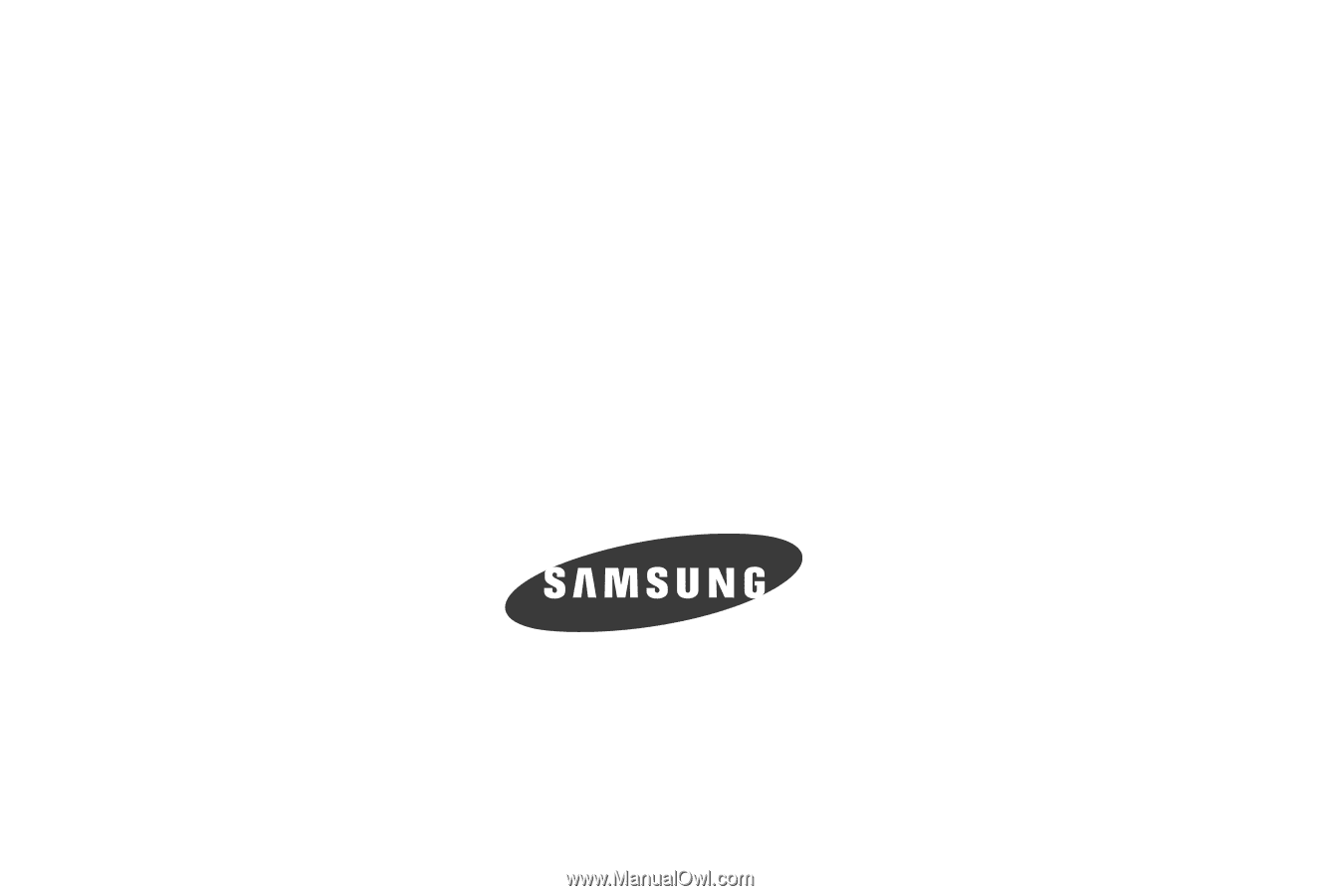
SGH-A777 Series
P
O
RTA
B
L
E
Q
u
a
d
-
BA
N
D
M
O
B
I
LE
P
H
O
N
E
User Manual
Please read this manual before operating your
phone, and keep it for future reference.