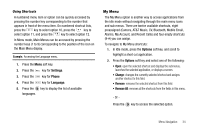Samsung SGH-A777 User Manual (user Manual) (ver.f6) (English) - Page 42
Options, Cancel, Media Clip Options, Using the Video Categories
 |
View all Samsung SGH-A777 manuals
Add to My Manuals
Save this manual to your list of manuals |
Page 42 highlights
Media Clip Options With the media currently active on the phone (either playing or paused), press the Options soft key to open a list of the following streaming media options. Tip: Within the clips listed in the My Favorites section of your main CV homepage, highlight the description and then press the key to begin the stream. Pause/Resume This feature allows you to toggle the state of the current video between being Paused or Resuming playback. Stop The feature stops the current media, exits the media player and returns you to the main CV homepage. Jump to Track Time This feature pauses the current media content and displays a "Jump to track time" pop-up which allows you to enter an Hour, Minute, and Second value which corresponds to the media's timeline. If, as an example, the content is three minutes long, entering a value of: 00:01:30, would cause the Media Player to begin replaying the content from its half-way point. 1. Use your keypad to enter a value for the Hour, Minute, and Seconds. 2. Press the Jump soft key to cause the Media Player to resume playback at that value on the clip's timeline - or - 3. Press the Cancel soft key to go back to your media clip and resume playback from its previous location. Cellular Video Settings This feature allows you to configure the current server profile being used by the on-board WAP. (For more information, refer to "Changing the WAP Profiles" on page 137..) Landscape This features rotates the streaming media clip to appear in a landscape orientation. The default orientation is a portrait orientation. Properties Displays a Media Player window which gives file specific information such as title, and Duration. Using the Video Categories This grouping of media categories provides access to an additional listing of streaming media. Where the previous Favorites list of media stream can be user edited and updated, this list of categories is defined by the CV homepage and can not be changed. My Stuff 38