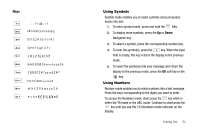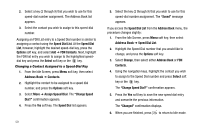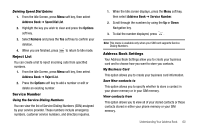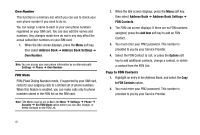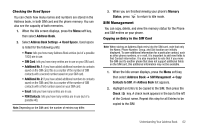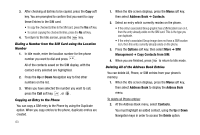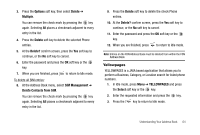Samsung SGH-A777 User Manual (user Manual) (ver.f6) (English) - Page 63
Change Speed Dial?, Speed Dial List
 |
View all Samsung SGH-A777 manuals
Add to My Manuals
Save this manual to your list of manuals |
Page 63 highlights
2. Select a key (2 through 9) that you wish to use for this speed-dial number assignment. The Address Book list appears. 3. Select the contact you wish to assign to this speed-dial number. Assigning an FDN List entry to a Speed Dial number is similar to assigning a contact using the Speed Dial List. At the Speed Dial List, however, highlight the desired speed-dial key, press the Options soft key, and select Add ➔ FDN Contacts. Next, highlight the FDN list entry you wish to assign to the highlighted speeddial key and press the Select soft key or the key. Changing a Contact Assigned to a Speed-Dial Key 1. From the Idle Screen, press Menu soft key, then select Address Book ➔ Contacts. 2. Highlight the contact to be assigned to a speed dial number, and press the Options soft key. 3. Select More ➔ Assign Speed Dial. The "Change Speed Dial?" confirmation appears. 4. Press the Yes soft key. The Speed Dial list appears. 59 5. Select the key (2 through 9) that you wish to use for this speed-dial number assignment. The "Saved" message appears. If you access the Speed Dial List from the Address Book menu, the procedure changes slightly: 1. From the Idle Screen, press Menu soft key, then select Address Book ➔ Speed Dial List. 2. Highlight the Speed Dial number that you would like to change, and press the Options soft key. 3. Select Change, then select either Address Book or FDN Contacts. 4. Using the navigation keys, highlight the contact you wish to assign to the Speed Dial number and press Select soft key or the key. The "Change Speed Dial?" confirmation appears. 5. Press the Yes soft key to save the new speed dial entry and overwrite the previous information. The "Changed" confirmation displays. 6. When you are finished, press to return to Idle mode.