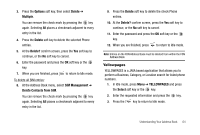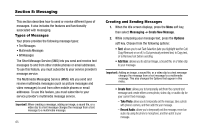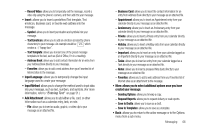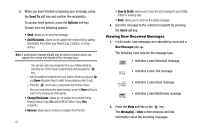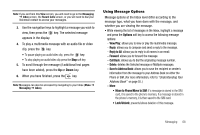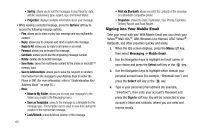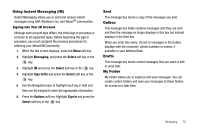Samsung SGH-A777 User Manual (user Manual) (ver.f6) (English) - Page 73
Signing into Your Mobile Email, Reply, Reply to All, Forward, Call Back, Delete, Save Items - unlocked
 |
View all Samsung SGH-A777 manuals
Add to My Manuals
Save this manual to your list of manuals |
Page 73 highlights
• Sort by: allows you to sort the messages in your Inbox by: date, sender, read/unread, type, subject, size, and locked status. • Properties: displays available information about your message. • While viewing a selected message, press the Options soft key to access the following message options: - Play: allows you to view or play your message and any multimedia content. - Reply: allows you to compose and send a reply to the message. - Reply to All: allows you to reply to all names in an email. - Forward: allows you to forward the message. - Call Back: allows you to dial the originating message number. - Delete: deletes the Selected message. - Save Items: saves the multimedia content to the phone or microSD™ memory card. - Save to Address Book: allows you to save the recipient or sender's information from the message to your Address Book on either the Phone or SIM. (For more information, refer to "Understanding Your Address Book" on page 55..) - More: • Move to My Folder: allows you to move your messages to the folders you create in the Messaging menu. • Save as Templates: saves to the message as a template for this message type. This template can be used to save time during the creation of the next similar message. • Lock/Unlock: prevents/allows deletion of this message. 69 • Print via Bluetooth: allows you print the contents of the message on a Bluetooth compatible printer. • Properties: shows the Date, Destination, Size, Priority, Expiration, Delivery Report, and Read Report. Signing into Your Mobile Email Take your email with you! With Mobile Email you can check your Yahoo!® Mail, AOL®, AIM, Windows Live Hotmail, AT&T Yahoo!®, BellSouth, and other providers quickly and easily. 1. When the Idle screen displays, press the Menu soft key, then select Messaging ➔ Mobile Email. 2. Use the Navigation keys to highlight an Email carrier of your choice and press the Select soft key or the key. 3. Use the Navigation keys to highlight which domain your personal account uses (for example, "@hotmail.com") and press the Select soft key or the key. 4. Type in your personal Email address (for example, "silverfox2"), then enter your account's Password and press the Sign In soft key. You will be connected to your account's Inbox and contacts, where you can send and receive emails.