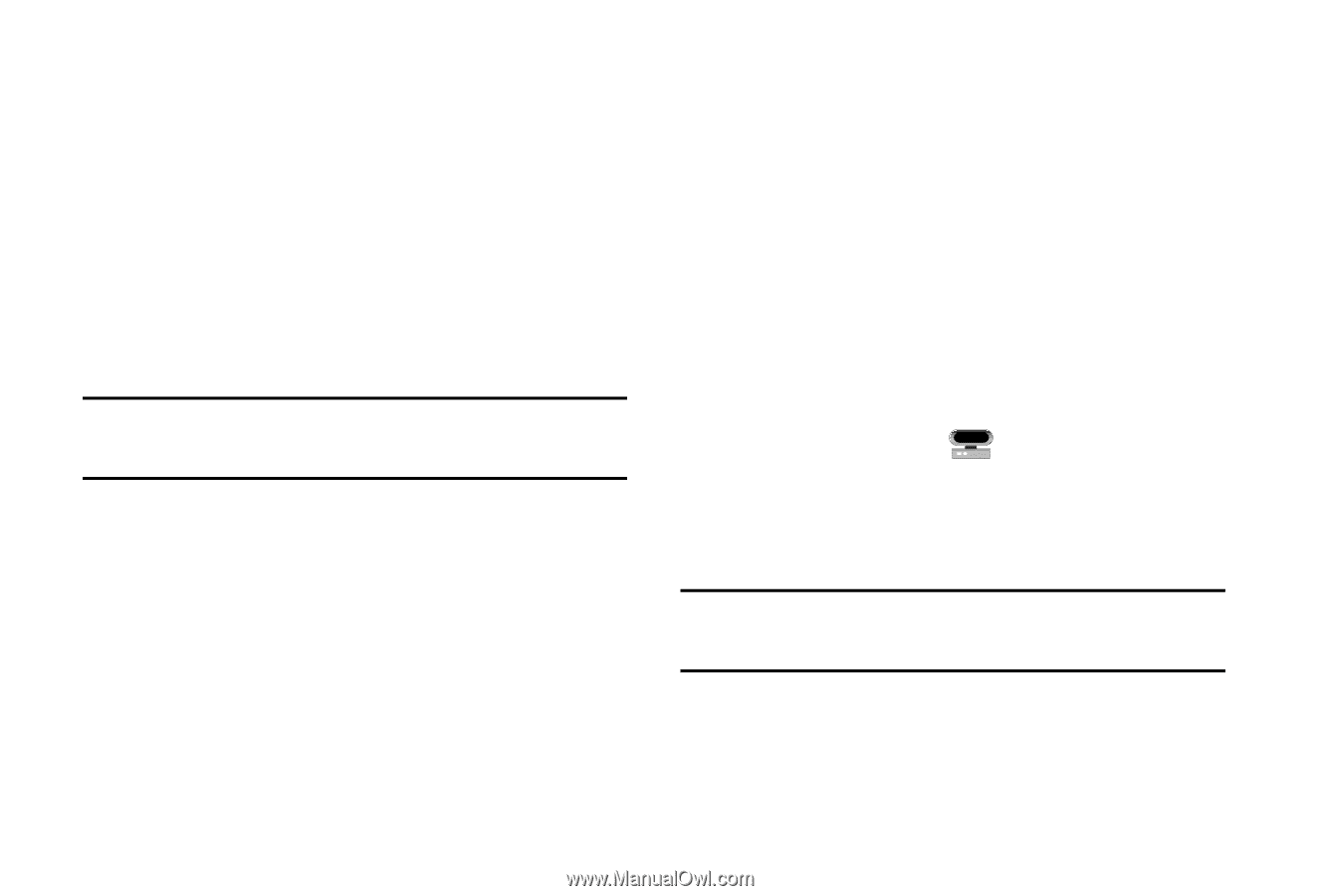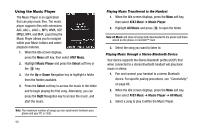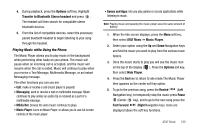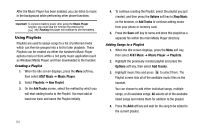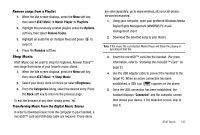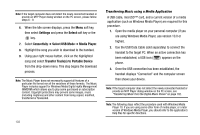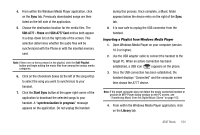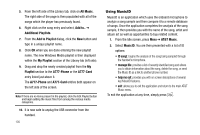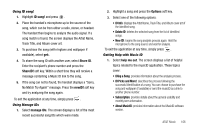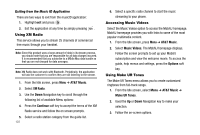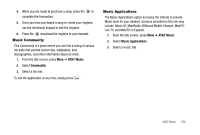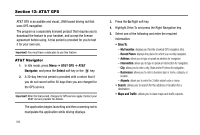Samsung SGH-A777 User Manual (user Manual) (ver.f6) (English) - Page 108
SGH-A777 - Phone, SGH-A777 Card, Start Sync, synchronization in progress, Library
 |
View all Samsung SGH-A777 manuals
Add to My Manuals
Save this manual to your list of manuals |
Page 108 highlights
4. From within the Windows Media Player application, click on the Sync tab. Previously downloaded songs are then listed on the left side of the application. 5. Choose the destination location for the media files. The SGH-A777 - Phone and SGH-A777 Card entries both appear in a drop-down list on the right side of the screen. This selection determines whether the audio files will be synchronized with the Phone or with the inserted memory card. Note: If there are no items present in the playlist, click the Edit Playlist button and begin adding the music files from among the various media categories. 6. Click on the checkmark boxes (to the left of the song entry) to select the song you want to synchronize to your handset. 7. Click the Start Sync button at the upper right corner of the application to download the selected songs to your handset. A "synchronization in progress" message appears on the application. Do not unplug the handset during this process. Once complete, a Music folder appears below the device entry on the right of the Sync tab. 8. It is now safe to unplug the USB connector from the handset. Importing a Playlist from Windows Media Player 1. Open Windows Media Player on your computer (version 10.0 or higher). 2. Use the USB adapter cable to connect the handset to the target PC. When an active connection has been established, a USB icon ( ) appears on the phone. 3. Once the USB connection has been established, the handset displays "Connected" and the computer screen then shows the A777 device. Note: If the target computer does not detect the newly connected handset or provide an MTP Player dialog window on the PC screen, see "Transferring Music from the Digital Music Stores" on page 102. 4. From within the Windows Media Player application, click on the Library tab. AT&T Music 104