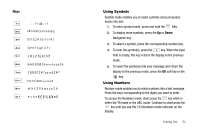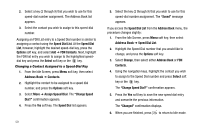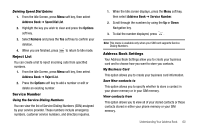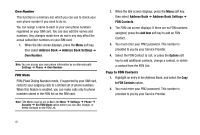Samsung SGH-A777 User Manual (user Manual) (ver.f6) (English) - Page 60
Address Book Entry Options, Group Settings, Assign Speed Dial, Add to Reject List - copy contacts to sim
 |
View all Samsung SGH-A777 manuals
Add to My Manuals
Save this manual to your list of manuals |
Page 60 highlights
Address Book Entry Options While in the Address Book with any of the default entries highlighted, press the Options soft key to access these options: • View: provides you with details about that contact entry. Press the Back soft key to return to the Address Book listing. • Video Share: allows you to share either a live video recording or recorded video with a phone that is similarly equipped, and if both SIMs have the feature enabled. • Call: allows you to call a currently selected entry. • Add New Contact: allows you to add a new entry to either your Phone or SIM card. • Send Message: allows you to send a text message or a multimedia message to the selected entry. • Edit: allows you to edit the properties of an entry such as: Name, Category, Group, or location. Press the key to save your changes. • Delete: allows you to delete either a selected address book entry or multiple entries from a target location such as the Phone and/or SIM card. • Send Business Card via: allows you to send a message to the selected entry which contains the information from an Address Book Business Card entry which you have on file. This can be sent as either a message or via Bluetooth. • More: allows you to access the following additional options: - Assign Speed Dial: allows you to set the speed dial key for this entry. - Add to Reject List: allows you to add the selected contact to the Reject List so that calls from this contact are rejected. - Copy to FDN Contacts: allows you to copy the selected contact to the FDN Contact list. - SIM Management: allows you to copy contacts to the SIM card, copy contacts from the SIM card, or delete contacts from the SIM card. - Print via Bluetooth: allows you send the selected contact entry information to a Bluetooth compatible printer. Group Settings Editing a Caller Group 1. When the Idle screen displays, press the Menu soft key, then select Address Book ➔ Group. 2. Highlight the target group entry. 3. Press the Options soft key, then select Group Settings. The following options are then available: • Picture: allows you to view the assigned group image. • Ringtone: allows you to assign a ringtone for this group. Choose from the Tones already on your phone or select Shop Tones. 4. Once you've made your changes, press the Options soft key, then select Select. 5. To save, press the Options soft key, then select Save. 6. When you are finished, press to return to Idle mode. Understanding Your Address Book 56