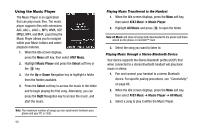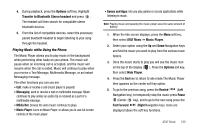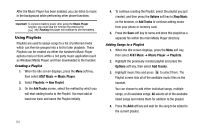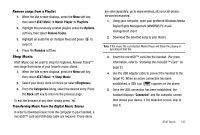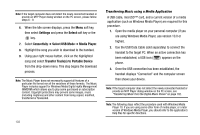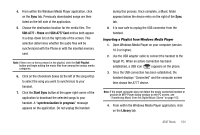Samsung SGH-A777 User Manual (user Manual) (ver.f6) (English) - Page 103
Using the Music Player - connect to pc
 |
View all Samsung SGH-A777 manuals
Add to My Manuals
Save this manual to your list of manuals |
Page 103 highlights
Using the Music Player The Music Player is an application that can play music files. The music player supports files with extensions AAC, AAC+, eAAC+, MP3, WMA, 3GP, MPEG, MP4, and M4A. Launching the Music Player allows you to navigate within your Music folders and select playback material. 1. When the Idle screen displays, press the Menu soft key, then select AT&T Music. 2. Highlight Music Player and press the Select soft key or the key. 3. Use the Up or Down Navigation key to highlight a folder from the folders available. 4. Press the Select soft key to access the music in the folder and to begin playing the first song. Alternately, you can press the Right Navigation key to access the music, and start the music. Note: The maximum number of songs you can synchronize between your phone and your PC is 1500. 99 Playing Music Transferred to the Handset 1. When the Idle screen displays, press the Menu soft key, then select AT&T Music ➔ Music Player. 2. Highlight All Music and press to open the folder. Note: All Music will show all songs both downloaded to the phone and those stored on the phone or microSD™ card. 3. Select the song you want to listen to. Playing Music through a Stereo Bluetooth Device Your device supports the Stereo Bluetooth profile (A2DP) that when connected to a stereo Bluetooth headset will play back music in stereo. 1. Pair and connect your handset to a stereo Bluetooth device. For specific pairing procedures, see "Connectivity" on page 86.. 2. When the Idle screen displays, press the Menu soft key, then select AT&T Music ➔ Music Player ➔ All Music. 3. Select a song to play it within the Music Player.