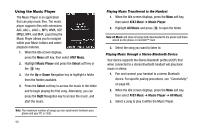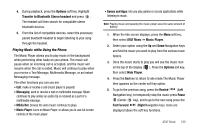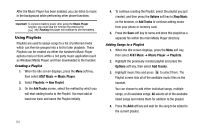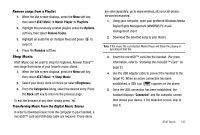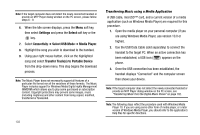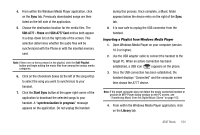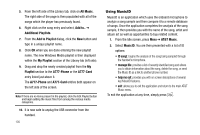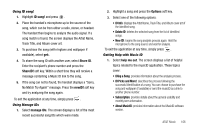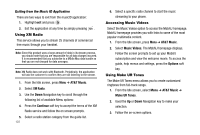Samsung SGH-A777 User Manual (user Manual) (ver.f6) (English) - Page 106
Shop Music - att
 |
View all Samsung SGH-A777 manuals
Add to My Manuals
Save this manual to your list of manuals |
Page 106 highlights
Remove songs from a Playlist 1. When the Idle screen displays, press the Menu soft key, then select AT&T Music ➔ Music Player ➔ Playlists. 2. Highlight the previously created playlist, press the Options soft key, then select Remove Tracks. 3. Highlight an audio file (or multiple files) and press to select it. 4. Press the Remove soft key. Shop Music AT&T Music can be used to shop for ringtones, Answer Tones™ and songs from some of your favorite music stores. 1. When the Idle screen displays, press the Menu soft key, then select AT&T Music ➔ Shop Music. 2. Select your music store of choice (or select Ringtones). 3. From the Categories listing, select the desired entry. Press the Back soft key to return to the previous page. To exit the browser at any time, simply press . Transferring Music from the Digital Music Stores In order to download music from the computer to your handset, a microSD™ card and USB data cable are required. These items are sold separately; go to www.wireless.att.com/cell-phoneservice/accessories/. 1. Using your computer, open your preferred Windows Media Digital Rights Management (WMDRM) PC music management client. 2. Download the selected song to your library. Note: If the music file is protected, Media Player will block the playing or synching of that file. 3. Insert the microSD™ card into the handset. (For more information, refer to "Installing the microSD™ Card" on page 9.) 4. Use the USB adapter cable to connect the handset to the target PC. When an active connection has been established, a USB icon ( ) appears on the phone. 5. Once the USB connection has been established, the handset displays "Connected" and the computer screen then shows your device. If the detection occurs, skip to step 8. AT&T Music 102