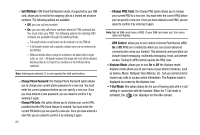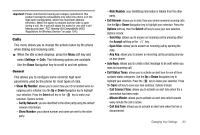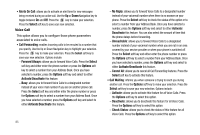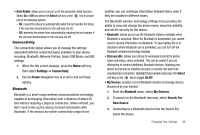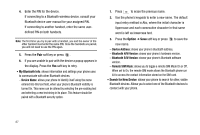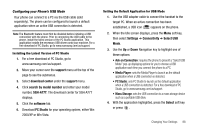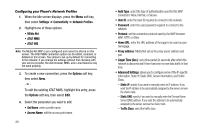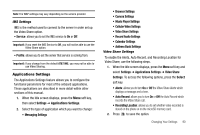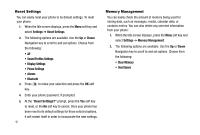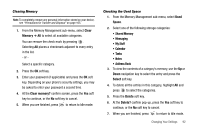Samsung SGH-A777 User Manual (user Manual) (ver.f6) (English) - Page 91
My Bluetooth Info, Option, Search for New Device, Device Name, Device Address, Bluetooth H/W Version - owners manual
 |
View all Samsung SGH-A777 manuals
Add to My Manuals
Save this manual to your list of manuals |
Page 91 highlights
4. Enter the PIN for the device. If connecting to a Bluetooth wireless device, consult your Bluetooth device user manual for your assigned PIN. If connecting to another handset, enter the same userdefined PIN on both handsets. Note: The first time you try to pair with a handset, you and the owner of the other handset must enter the same PIN. Once the handsets are paired, you will not need to use the PIN again. 5. Press the Pair soft key or press . 6. If you are unable to pair with the device a popup appears in the display. Press the Yes soft key to retry. • My Bluetooth Info: shows information and settings your phone uses to communicate with other Bluetooth devices. - Device Name: allows your phone to identify itself using the name entered into this text field, when your phone's Bluetooth visibility is turned On. This name can be altered by selecting the pre-existing text and selecting a new text string in its place. This feature should be paired with a Bluetooth security option. 1. Press to erase the previous name. 2. Use the phone's keypads to enter a new name. The default input entry method is Abc, where the initial character is Uppercase and each consecutive character in that same word is left as lowercase text. 3. Press the Option ➔ Save soft key or press to save the new name. - Device Address: shows your phone's Bluetooth address. - Bluetooth H/W Version: shows your phone's hardware version. - Bluetooth S/W Version: shows your phone's Bluetooth software version. - Remote SIM Mode: allows you to toggle a remote SIM Mode On or Off. When set to On, the remote SIM mode allows the Bluetooth phone car kit to access the contact information stored on the SIM card. • Search for New Device: allows your phone to search for other, visible Bluetooth devices. Allows you to select one of the Bluetooth devices to connect with your phone. 87