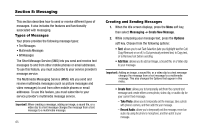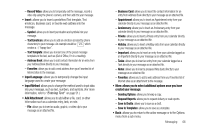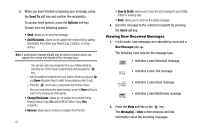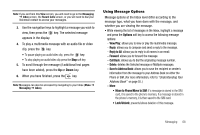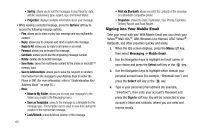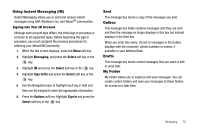Samsung SGH-A777 User Manual (user Manual) (ver.f6) (English) - Page 74
Using Instant Messaging (IM), Sent, Outbox, Drafts, My Folder, Messaging, Select, Sign In/On, Options
 |
View all Samsung SGH-A777 manuals
Add to My Manuals
Save this manual to your list of manuals |
Page 74 highlights
Using Instant Messaging (IM) Instant Messaging allows you to send and receive instant messages using AIM, Windows Live, and Yahoo!® communities. Signing into Your IM Account Although each account type differs, the initial sign in procedure is common to all supported types. Before beginning the sign in procedure, you must complete the previous procedures for selecting your default IM Community. 1. When the Idle screen displays, press the Menu soft key. 2. Highlight Messaging, and press the Select soft key or the key. 3. Highlight IM and press the Select soft key or the key. 4. Highlight Sign In/On and press the Select soft key or the key. 5. Use the Navigation keys to highlight each log in field and then use the keypad to enter the appropriate information. 6. Press the Options soft key. Highlight Sign In and press the Select soft key or the key. Sent This message box stores a copy of the messages you sent. Outbox This message box holds contains messages until they are sent and then the message no longer displays in this box but instead displays in the Sent box. When you enter this menu, the list of messages in the Outbox displays with the recipients' phone numbers or names, if available in your Address Book. Drafts This message box stores unsent messages that you want to edit or send later. My Folder My Folder allows you to organize and save messages. You can create custom folders and save your messages to these folders for access at a later time. Messaging 70