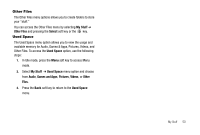Samsung SGH-A777 User Manual (user Manual) (ver.f6) (English) - Page 50
Videos, Black and White - usb
 |
View all Samsung SGH-A777 manuals
Add to My Manuals
Save this manual to your list of manuals |
Page 50 highlights
• Edit: gives you the following options: - Save as: allows you to name the picture. - Effects: allows you to chose Black and White, Sepia, Negative, Milky, Lighting, Canyon Pastel, Oil Paint, Blur, Despeckle, Sharpen. - Partial Effects: allows you to choose Partial Blur or Redeye Repair. - Adjust: allows you to adjust Brightness, Contrast, and Color. - Transform: allows you to Resize, Rotate, and Flip the image. - Crop: allows you to crop the image. - Insert: allows you to add Frames, Cliparts, Emoticon, and Text to the image. - Send: allows you to send the photo via Message, via Bluetooth, or to HP's Snapfish. - Set as: allows you to assign the current image file as either a Wallpaper or Caller ID. - Print via: allows you to make a selected graphic printable by either USB or Bluetooth printer. • More: gives you the following options: - Slide Show: allows you to view the My Photos folder images as a slide show. - Lock: allows you to lock the photo and prevent deletion. - Bluetooth Visibility: allows you to select the graphics visibility to Bluetooth devices. - Print via: allows you to make a selected graphic printable by either USB or Bluetooth printer. - Properties: shows the Size, Format, Resolution, Forwarding, Created (Date, Time), Location. 4. To access pre-loaded wallpaper options for your phone, highlight one from the list and press the key. The image is loaded onto your screen. 5. Press the Select soft key, then Set as ➔ Wallpaper and press the key to set the wallpaper selection. Videos This menu allows you shop for videos and to set up folders to save your videos using the WAP browser. 1. In Idle mode, press the Menu soft key to access Menu mode. 2. Select My Stuff ➔ Videos. 3. Highlight Shop Videos and press the Options soft key. The following options appear: • Download: allows you to download videos from your browser. • Record Video: opens the camcorder. • Create Folder: allows you to made a new folder for your videos. 4. Press the Select soft key to make choose your option. My Stuff 46