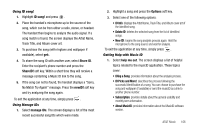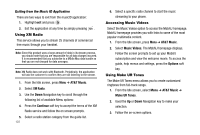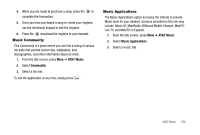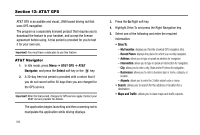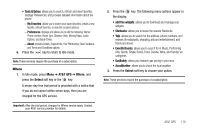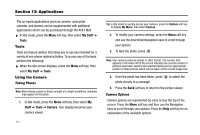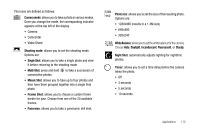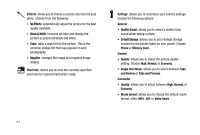Samsung SGH-A777 User Manual (user Manual) (ver.f6) (English) - Page 115
Applications, Tools, Using the Camera, My Stuff, Stuff, Camera
 |
View all Samsung SGH-A777 manuals
Add to My Manuals
Save this manual to your list of manuals |
Page 115 highlights
Section 13: Applications The on-board applications (such as camera, camcorder, calendar, and alarms) can be supplemented with additional applications which can be purchased through the AT&T Mall. ᮣ In Idle mode, press the Menu soft key, then select My Stuff ➔ Tools. Tools Tools are feature options that allow you to use your handset for a variety of non-phone related activities. To access any of the tools, perform the following: ᮣ When the Idle screen displays, press the Menu soft key, then select My Stuff ➔ Tools. Using the Camera Taking Photos Note: When taking a photo in direct sunlight or in bright conditions, shadows may appear on the photo. 1. In Idle mode, press the Menu soft key, then select My Stuff ➔ Tools ➔ Camera. Your display becomes your camera viewer. 111 Tip: In Idle mode to quickly access your Camera, press the Options soft key to display My Menu, then select Camera. 2. To modify your camera settings, press the Menu soft key and use the directional Navigation keys to scroll through your options. 3. To take the photo, press . Note: Your camera produces photos in JPEG format. The number that appears in the lower-left of the screen indicates the current number of pictures have been saved to the selected media and an approximate number of total pictures which can be taken at the current image size. 4. Once the photo has been taken, press photo directly to a message. to attach the 5. Press the Back soft key to return to the picture viewer. Camera Options Camera options are represented by icons across the top of the screen. Press the Menu soft key and then use the Navigation keys to scroll through your options. Press the Help soft key for an explanation of the available options.