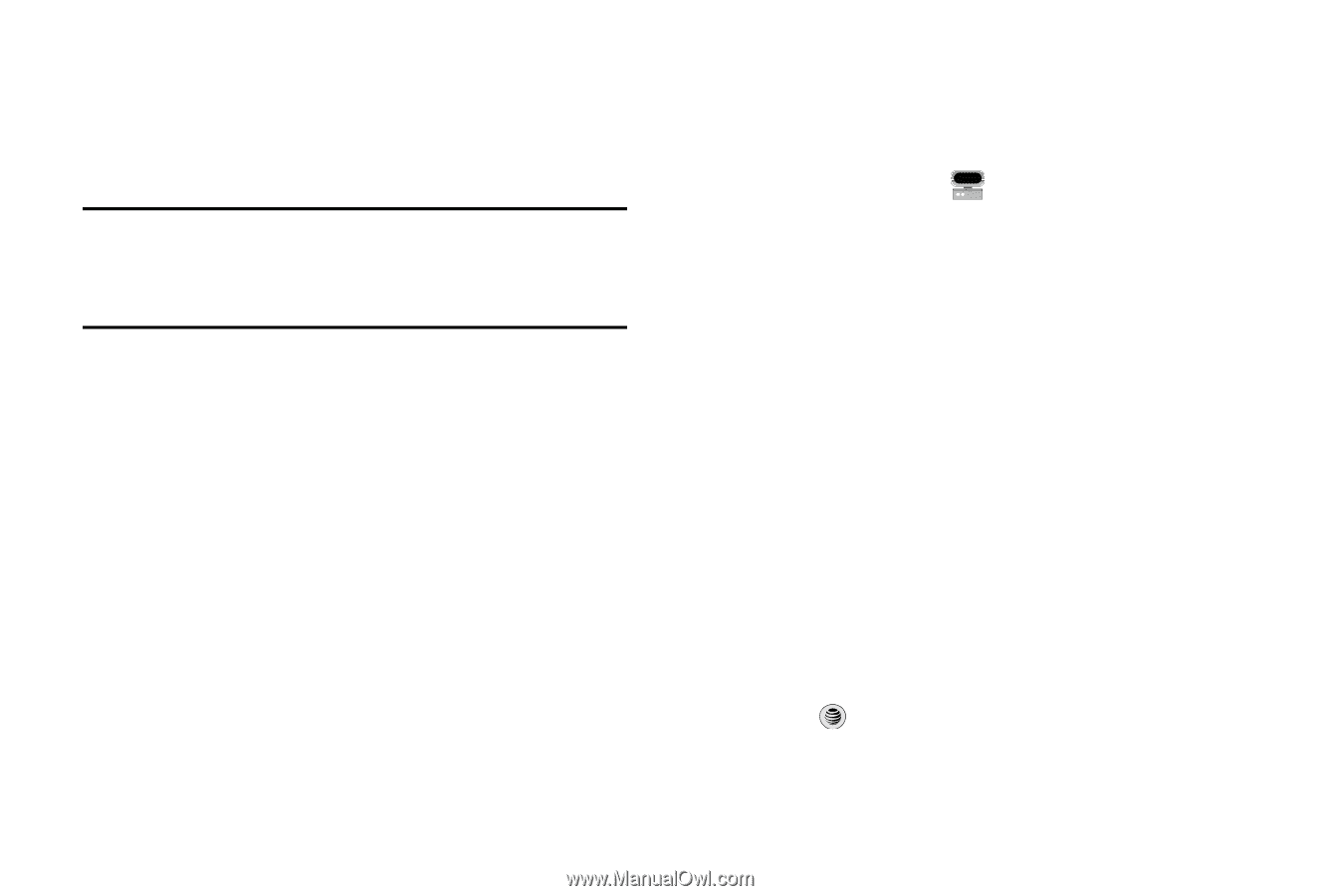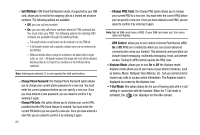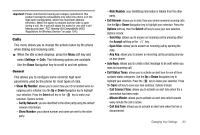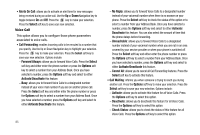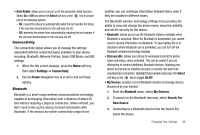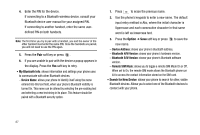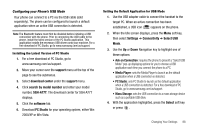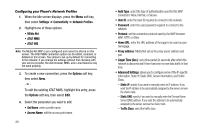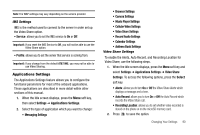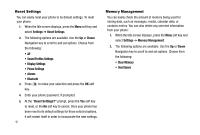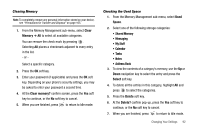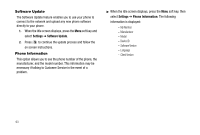Samsung SGH-A777 User Manual (user Manual) (ver.f6) (English) - Page 92
Ask on Connection, Select USB - drivers
 |
View all Samsung SGH-A777 manuals
Add to My Manuals
Save this manual to your list of manuals |
Page 92 highlights
Configuring your Phone's USB Mode Your phone can connect to a PC via the USB cable (sold separately). The phone can be configured to launch a default application when an active USB connection is detected. Note: The Bluetooth feature must first be disabled before initiating a USB connection with the phone. Prior to connecting the USB cable to the phone, install the latest version of the PC Studio application. This application installs the necessary USB drivers onto your machine. For a free download of PC Studio, go to www.samsung.com/us/support. Installing the Latest Version of PC Studio 1. For a free download of PC Studio, go to www.samsung.com/us/support. 2. Move your cursor over the support menu at the top of the page to see the submenus. 3. Select download center under the support menu. 4. Click search by model number and enter your model number, SGH-A777. The download center for SGH-A777 displays. 5. Click the software tab. 6. Download PC Studio for your operating system, either Win 2000/XP or Win Vista. Setting the Default Application for USB Mode 1. Use the USB adapter cable to connect the handset to the target PC. When an active connection has been established, a USB icon ( ) appears on the phone. 2. When the Idle screen displays, press the Menu soft key, then select Settings ➔ Connectivity ➔ Select USB Mode. 3. Use the Up or Down Navigation key to highlight one of these options: • Ask on Connection: requires the phone to present a "Select USB Mode" pop-up displaying options for you to choose a USB application each time you connect the phone to a PC. • Media Player: sets the Media Player to launch as the default application when a USB connection is detected. • PC Studio: sets PC Studio to launch as the default application when a USB connection is detected. For a free download of PC Studio, go to www.samsung.com/us/support. • Mass Storage: sets the USB connection to a mass storage device such as a portable USB drive. 4. With the application highlighted, press the Select soft key or press . Changing Your Settings 88