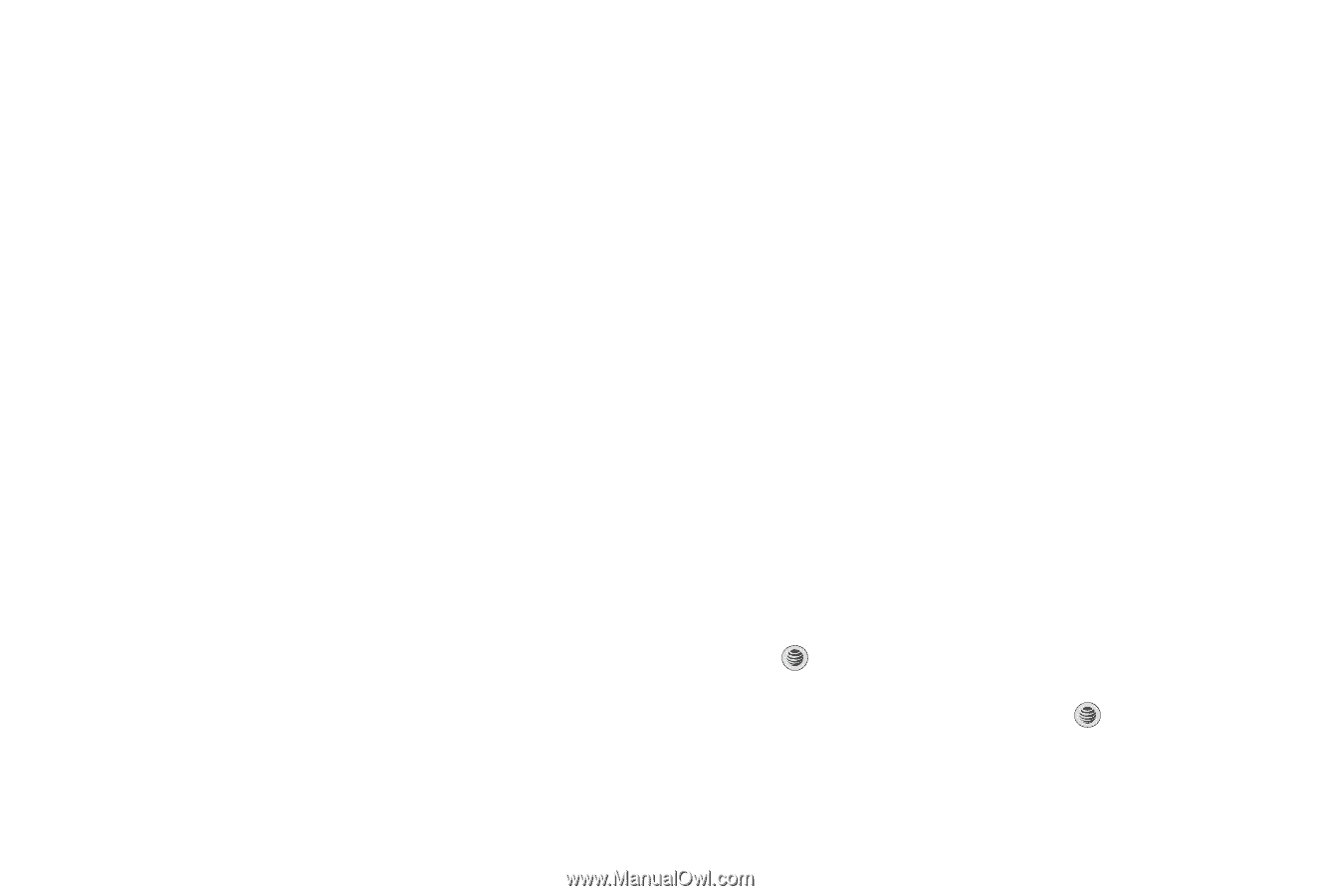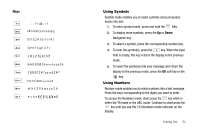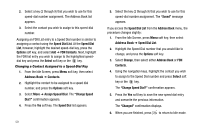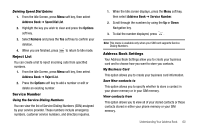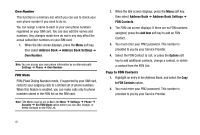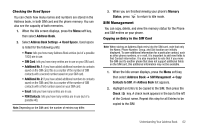Samsung SGH-A777 User Manual (user Manual) (ver.f6) (English) - Page 61
Adding a New Contact, Mobile - Private
 |
View all Samsung SGH-A777 manuals
Add to My Manuals
Save this manual to your list of manuals |
Page 61 highlights
Adding a New Contact Use the following procedure to store a new contact to your Address Book. There are two starting methods: one, starting from the Address Book and adding a new contact; and the second, starting from the Idle screen and typing in the number. This procedure uses the second starting method. 1. When the Idle screen displays, enter the phone number. 2. Press the Options soft key, then select Save to Address Book. 3. Select the type of entry, either a New contact or Update to an existing contact. 4. On the Select Type screen, choose the type of phone number being entered: • Mobile - Private • Mobile - Business • Landline - Private • Landline - Business • Fax • Etc. 57 5. On the Add New Contact screen, enter alphanumeric characters into each of the available fields. The Options soft key allows you to save your entry, to change the text mode, change the language, and to add more fields for information, such as NickName, Birthday, Company, Job Title, and others. • First Name: allows you enter a first name for this entry. • Last Name: allows you enter a Last name for this entry. • Display Name: allows you enter a display name for this entry which then appears when you receive a call from this contact. • Phone Number: allows you keep or alter the currently entered phone number. • Number Type: allows you to enter an additional landline-private number to this entry. • Contact E-mail: allows you to enter a contact E-mail address for this entry. • Group: allows you to assign this contact to group. Press the Options soft key to display available groups. Use the Up or Down Navigation keys to select a group. Press the Select soft key or the key to save your selection. • Picture ID: allows you to set a graphic to the Caller ID for this contact. Press the Options soft key or the key to access the My Stuff menu.