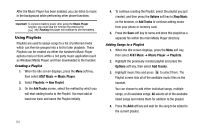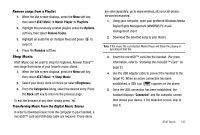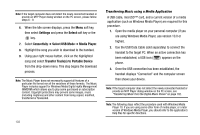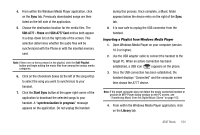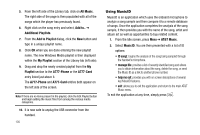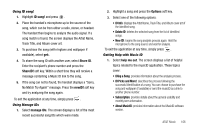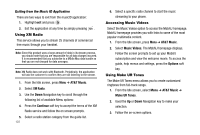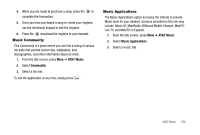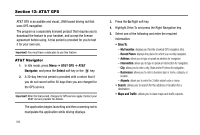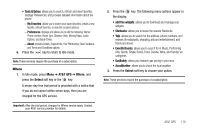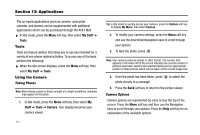Samsung SGH-A777 User Manual (user Manual) (ver.f6) (English) - Page 110
ID song, Share ID, newID, manage IDs, Options, ID Info, Delete ID, help me out, IDing a Song
 |
View all Samsung SGH-A777 manuals
Add to My Manuals
Save this manual to your list of manuals |
Page 110 highlights
Using ID song! 1. Highlight ID song! and press . 2. Place the handset's microphone up to the source of the song, which can be from either a radio, stereo, or headset. The handset then begins to analyze the audio signal. If a song match is found, the screen displays the Artist Name, Track Title, and Album cover art. 3. To purchase the song (with ringtone and wallpaper if available), select get:. 4. To share the song ID with another user, select Share ID. Enter the recipient's phone number and press the ShareID! soft key. Within a short time they will receive a message containing a Music ID link to the song. 5. If the song can not be found, the handset displays a "Sorry, No Match Try Again!" message. Press the newID! soft key and try analyzing the song again. To exit the application at any time, simply press . Using Manage IDs 1. Select manage IDs. The screen displays a list of the most recent successful song IDs which were made. 2. Highlight a song and press the Options soft key. 3. Select one of the following options: • ID Info: displays the Artist Name, Track Title, and Album cover art of the identified song. • Delete ID: deletes the selected song from the list of identified songs. • New ID!: begins the song analysis process again. Hold the microphone to the song source and wait for analysis. To exit the application at any time, simply press . Getting Help with Music ID 1. Select help me out. The screen displays a list of helpful topics related to the musicID application. These topics cover: • IDing a Song: provides information about the analysis process. • ID Picks and More!: describes the process following the successful identification of a song. You can choose to purchase the song and wallpaper (if available) or send the musicID as a link to another phone number. • Subscription: provides details about the general usability and monthly term information. • About MusicID: provides information about the MusicID software version. AT&T Music 106