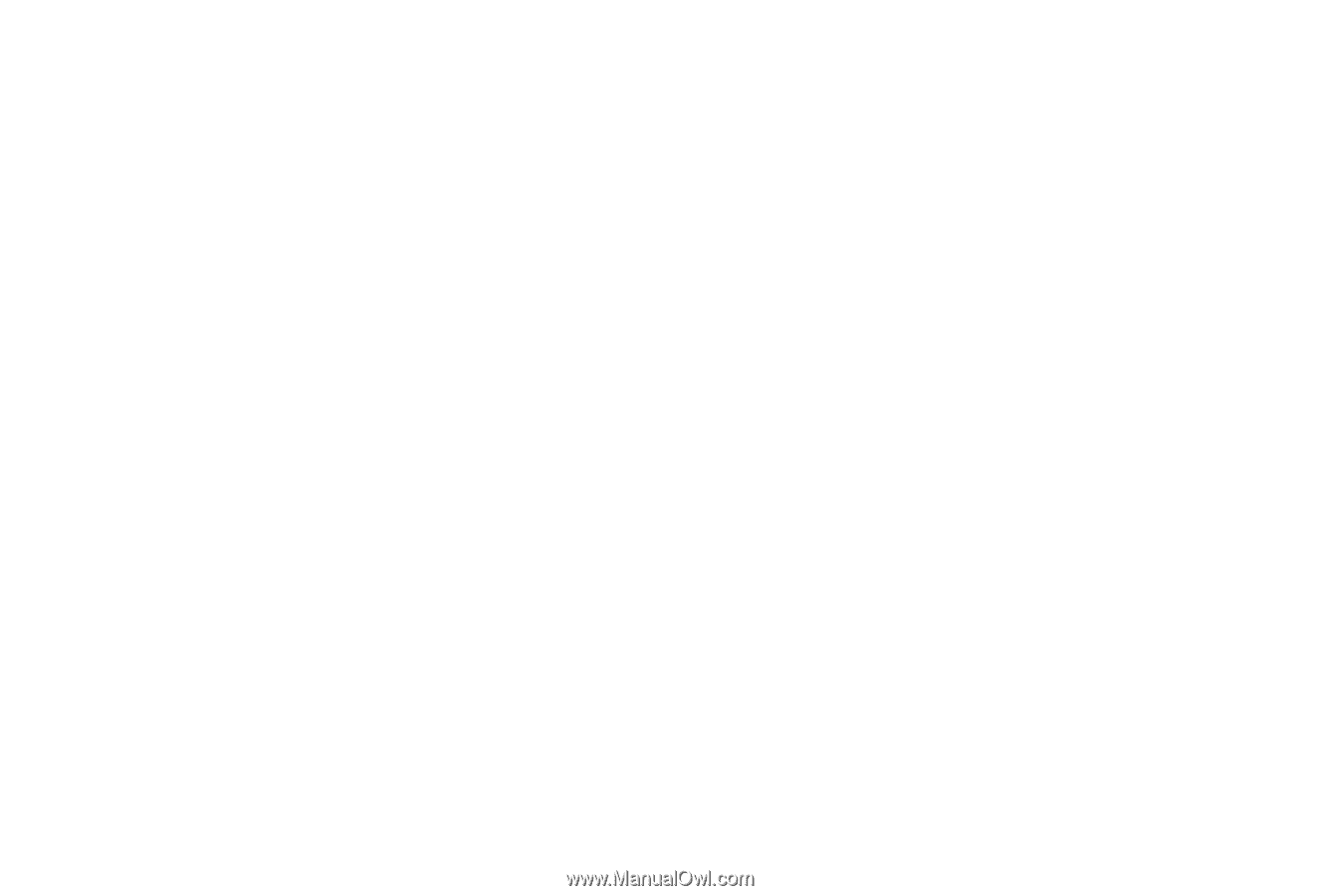Samsung SGH-A777 User Manual (user Manual) (ver.f6) (English) - Page 44
Customize CV - Options, Parental Control Setup
 |
View all Samsung SGH-A777 manuals
Add to My Manuals
Save this manual to your list of manuals |
Page 44 highlights
My Purchases The CV homepage can be used to shop for streaming multimedia content. The My Purchases section can help keep track of your purchase history and view any new resale products. 1. When the Idle screen displays, press the Menu soft key, then select My Stuff ➔ CV. 2. Select the Customize CV button from the bottom of the homepage. 3. From the Customize CV - Options listing, select My Purchases ➔ Purchase History. This provides you with an on screen listing of your "to date" purchase history for media content. 4. Select My Account. This provides you with an on screen description of your account details. Parental Controls Your phone can be configured to block both purchased and streamed media content. Before filtering, you must first establish a pin/password and a contact e-mail address. Once those have been established, you can choose the two available filter options: Content Filters and Purchase Blocker. • Content Filters: let you restrict access to inappropriate content both on and outside of MEdia Net. • Purchase Blocker: lets you restrict the ability to buy ringtones, downloads, games, etc., from this phone. Setting up Parental Control 1. When the Idle screen displays, press the Menu soft key, then select My Stuff ➔ CV. 2. Select the Customize CV button from the bottom of the homepage. 3. From the Customize CV - Options listing, select Parental Controls. 4. Select the OK button to access the MEdia Net parental setup fields. 5. From the Parental Control Setup screen, use your keypad to enter information into the following fields: PIN, Re-enter PIN, contact email address. 6. Select the Save button. Allow a few minutes for your information to be received and accepted by MEdia Net. You can then use this information to activate the parental filters. My Stuff 40