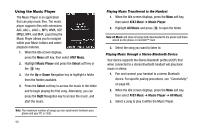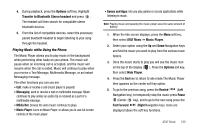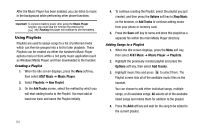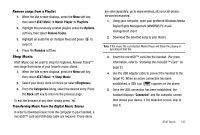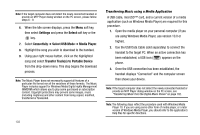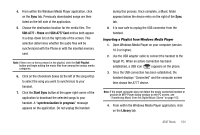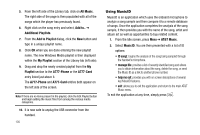Samsung SGH-A777 User Manual (user Manual) (ver.f6) (English) - Page 104
Transfer to Bluetooth Stereo headset
 |
View all Samsung SGH-A777 manuals
Add to My Manuals
Save this manual to your list of manuals |
Page 104 highlights
4. During playback, press the Options soft key. Highlight Transfer to Bluetooth Stereo headset and press . The headset will then search for compatible stereo bluetooth devices. 5. From the list of compatible devices, select the previously paired bluetooth headset to begin listening to your song through the headset. Playing Music while Using the Phone The Music Player allows you to play music in the background while performing other tasks on your phone. The music will pause when an incoming call is accepted, and the music will resume when the call is ended. Music will continue to play when you receive a Text Message, Multimedia Message, or an Instant Messaging message. The other functions you can use are: • Call: make or receive a call (music player is paused) • Messaging: send or receive a text or multimedia message. Music continues to play unless an audio clip is received as a part of a multimedia message. • MEdia Net: browse the web (music continues to play). • Music Player: turns on Music Player, or allows you to use full-screen controls of the music player. • Games and Apps: lets you play games or access applications while listening to music. Note: Playing music and pausing the music player uses the same amount of battery. 1. When the Idle screen displays, press the Menu soft key, then select AT&T Music ➔ Music Player. 2. Select your option using the Up and Down Navigation keys and find the music you want to play from the various music folders. 3. Once the music starts to play you will see the music icon on the top of the display ( ). Press the Options soft key, then select Hide Player. 4. Press the End key to return to idle mode.The Music Player then appears as the center soft key option. 5. To go to the previous song, press the Rewind (Left Navigation key), to temporarily stop the music press Pause (Center key), and to go to the next song press the Fast Forward (Right Navigation key). Icons are displayed above the soft key functions. AT&T Music 100