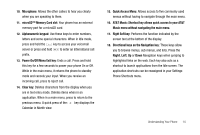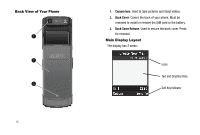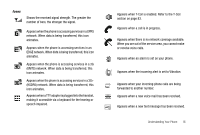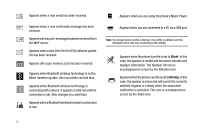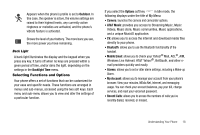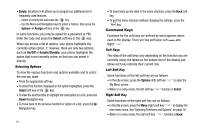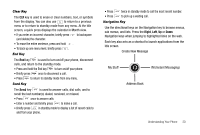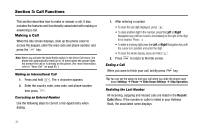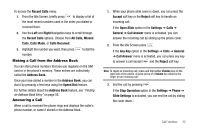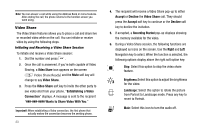Samsung SGH-A777 User Manual (user Manual) (ver.f6) (English) - Page 23
Command Keys - code for
 |
View all Samsung SGH-A777 manuals
Add to My Manuals
Save this manual to your list of manuals |
Page 23 highlights
• Empty: (locations 9-#) allows you to program an additional set of frequently used features. - Select an empty slot and press the key. - Use the Menu and Navigation keys to select a feature, then press the Options ➔ Assign soft key or the key. In some functions, you may be asked for a password or PIN. Enter the code and press the Select soft key or the key. When you access a list of options, your phone highlights the currently active option. If, however, there are only two options, such as On/Off or Enable/Disable, your phone highlights the option that is not currently active, so that you can select it directly. Selecting Options To view the various functions and options available and to select the one you want: • Press the appropriate soft key. • To select the function displayed or the option highlighted, press the Select soft key or the key. • To view the next function or highlight the next option on a list, press the Down Navigation key. • To move back to the previous function or option on a list, press the Up Navigation key. 19 • To move back up one level in the menu structure, press the Back soft key. • To exit the menu structure without changing the settings, press the key. Command Keys Functions for the soft keys are defined by what appears above each in the display. There are two soft keys: Left and Right . Soft Keys The roles of the soft keys vary depending on the function you are currently using; the labels on the bottom line of the display just above each key indicate their current role. Left Soft Key Some functions of the left soft key are as follows. • In the Idle screen, press the Options (left) soft key to open the My Menu screen. • When in a menu mode, the left soft key function is Select. Right Soft Key Some functions of the right soft key are as follows. • In the Idle screen, press the Menu (right) soft key to display the nine menu icons. See 'Selecting Functions and Options" on page 18. • When in a menu mode, the right soft key function is Back.