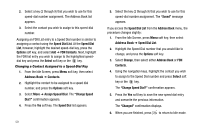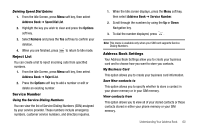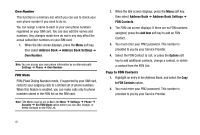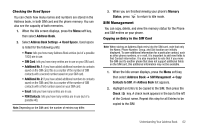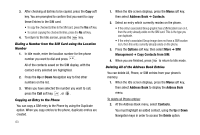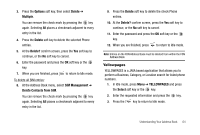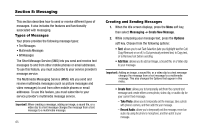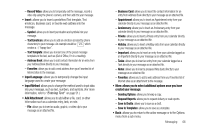Samsung SGH-A777 User Manual (user Manual) (ver.f6) (English) - Page 65
Address Book, Address Book Settings, Own Number, FDN Contacts, Add New, Options, FDN Mode
 |
View all Samsung SGH-A777 manuals
Add to My Manuals
Save this manual to your list of manuals |
Page 65 highlights
Own Number This function is a memory aid, which you can use to check your own phone number if you need to do so. You can assign a name to each of your own phone numbers registered on your SIM card. You can also edit the names and numbers. Any changes made here do not in any way affect the actual subscriber numbers on your SIM card. 1. When the Idle screen displays, press the Menu soft key, then select Address Book ➔ Address Book Settings ➔ Own Number. Note: You can access your own phone information by an alternate path Settings ➔ Phone ➔ Own Number. FDN Mode FDN (Fixed Dialing Number) mode, if supported by your SIM card, restricts your outgoing calls to a limited set of phone numbers. When this feature is enabled, you can make calls only to phone numbers stored in the FDN list on the SIM card. Note: FDN Mode must be set to On in the Menu ➔ Settings ➔ Phone ➔ Security ➔ Set FDN Mode option before you can add, change, or delete contacts on the FDN List. 1. When the Idle screen displays, press the Menu soft key, then select Address Book ➔ Address Book Settings ➔ FDN Contacts. 2. The FDN List screen displays. If there are no FDN numbers assigned, press the Add New soft key to add an FDN Contact. 3. You must enter your PIN2 password. This number is provided to you by your Service Provider. 4. Select the FDN Contact to call, or press the Options soft key to add additional contacts, change a contact, or delete a contact from the FDN List. Copy to FDN Contacts 1. Highlight an entry in the Address Book, and select the Copy to FDN Contacts option. 2. You must enter your PIN2 password. This number is provided to you by your Service Provider. 61