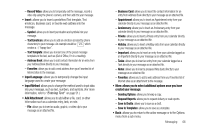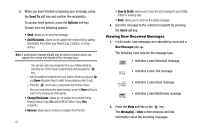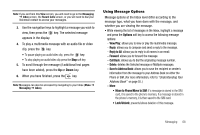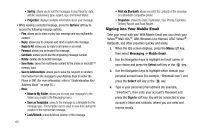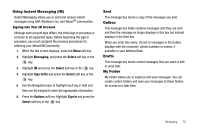Samsung SGH-A777 User Manual (user Manual) (ver.f6) (English) - Page 75
Using Message Templates, Deleting Messages - unlock phone
 |
View all Samsung SGH-A777 manuals
Add to My Manuals
Save this manual to your list of manuals |
Page 75 highlights
Using Message Templates Your phone has Text and Multimedia message templates that you can retrieve and apply when creating a message. You can change the applied template as needed before sending a message. 1. When the Idle screen displays, press the Menu soft key, then select Messaging ➔ Templates. 2. Select a template type (Text Templates or Multimedia Message Templates). 3. Highlight a current template message and press the Options soft key to access the following options: • Send: allows you to create and send a message using the selected template. • Add New: allows you to add a new template to the list. • Edit: opens a new message window using the selected template. • Insert to Message: if you select Multimedia Message Templates, this option opens a new message window with your selected multimedia message inserted. • Delete: deletes the currently selected template or all templates. 4. When you have finished, press . 71 Deleting Messages When your phone's memory is full, an error message displays and you cannot receive any new messages. Use the Delete option erase obsolete messages, freeing memory for new messages. You can delete the messages in each message folder(s) individually or all at one time. You can also delete all of your messages at one time. Deleted Individual or Multiple Messages 1. When the Idle screen displays, press the Menu soft key, then select Messaging. 2. Select a message folder (Inbox, Sent, Outbox, Drafts, or My Folder). A list of messages in the folder displays 3. To delete an individual message, highlight that message. 4. Press the Options soft key, then select Delete. The following options appear in the display: • Selected: deletes this message, provided it is unlocked. • Multiple: displays a checklist that lets you select All or one or more particular messages for deletion. (When you have finished your selection, press the Delete soft key.) 5. At the "Delete?" prompt, press either the Yes soft key to confirm the deletion or the No soft key to cancel.