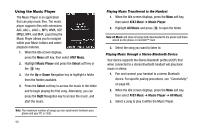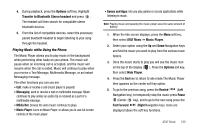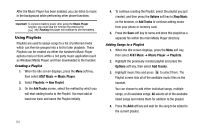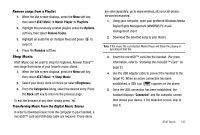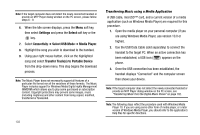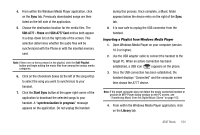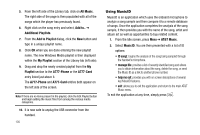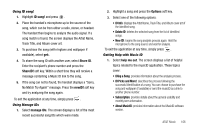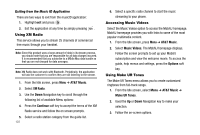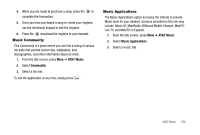Samsung SGH-A777 User Manual (user Manual) (ver.f6) (English) - Page 107
Settings, Select, Connectivity, Select USB Mode, Media Player, Transfer Tracks to Portable Device - data cable
 |
View all Samsung SGH-A777 manuals
Add to My Manuals
Save this manual to your list of manuals |
Page 107 highlights
Note: If the target computer does not detect the newly connected handset or provide an MTP Player dialog window on the PC screen, please follow steps 6 - 9. 6. When the Idle screen displays, press the Menu soft key, then select Settings and press the Select soft key or the key. 7. Select Connectivity ➔ Select USB Mode ➔ Media Player. 8. Highlight the song you wish to download to the handset. 9. Using your right mouse button, click on the highlighted song and select Transfer Track(s) to Portable Device from the drop-down menu. This step begins the download process. Note: The Music Player does not necessarily support all features of a particular file format nor all the variations of those formats. The Music Player includes support for Windows Media Digital rights Management (WMDRM) which allows you to play some purchased or subscription content. Copyright protections may prevent some images, music (including ringtones) and other content from being copied, modified, transferred or forwarded. 103 Transferring Music using a Media Application A USB cable, microSD™ card, and a current version of a media application (such as Windows Media Player) are required for this procedure. 1. Open the media player on your personal computer (if you are using Windows Media Player, use version 10.0 or higher). 2. Use the USB Data Cable (sold separately) to connect the handset to the target PC. When an active connection has been established, a USB icon ( ) appears on the phone. 3. Once the USB connection has been established, the handset displays "Connected" and the computer screen then shows your device. Note: If the target computer does not detect the newly connected handset or provide an MTP Player dialog window on the PC screen, see "Transferring Music from the Digital Music Stores" on page 102. Note: The following steps reflect the procedure used with Windows Media Player 10. If you are using some other form of media player, or a later version of Windows Media Player, you should refer to the application's Help files for specific directions.