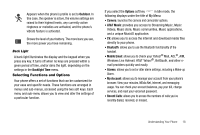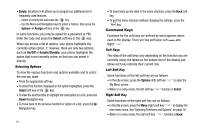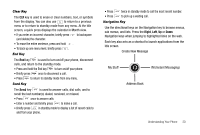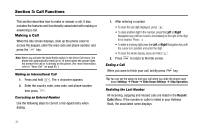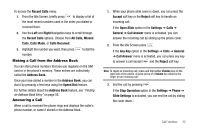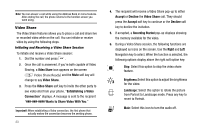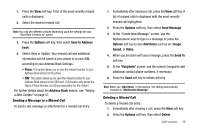Samsung SGH-A777 User Manual (user Manual) (ver.f6) (English) - Page 27
Video Share - can t get pictures off of it
 |
View all Samsung SGH-A777 manuals
Add to My Manuals
Save this manual to your list of manuals |
Page 27 highlights
Note: You can answer a call while using the Address Book or menu features. After ending the call, the phone returns to the function screen you were using. Video Share The Video Share features allows you to place a call and share live or recorded video while on the call. You can initiate or receive video by using the following steps. Initiating and Receiving a Video Share Session To initiate and receive a Video Share session: 1. Dial the number and press . 2. Once the call is answered, if you're both capable of Video Sharing, a Video Share icon appears on the screen ( ) and the Mute soft key will change to say Video Share. 3. Press the Video Share soft key to invite the other party to see video shot from your phone. "Establishing a Video Connection" displays. A message is sent to the recipient Wants to Share Video With You." Important!: When establishing a Video connection, the first phone that actually makes the connection becomes the sending phone. 23 4. The recipient will receive a Video Share pop-up to either Accept or Decline the Video Share call. They should press the Accept soft key to continue or the Decline soft key to decline the invitation. 5. If accepted, a Recording Started pop-up displays showing the memory available for the video. 6. During a Video Share session, the following functions are displayed as icons on the screen. Use the Right and Left Navigation key to select. When the function is selected, the following options display above the right soft option key: Stop: Select this option to stop the video share feature. Brightness:Select this option to adjust the brightness for the video. Landscape: Select this option to rotate the picture from Portrait to Landscape mode. Press any key to revert to Portrait. Mute: Select this icon to turn the audio off.