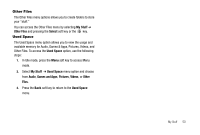Samsung SGH-A777 User Manual (user Manual) (ver.f6) (English) - Page 49
Shop Graphics, HP's Snapfish - unlock
 |
View all Samsung SGH-A777 manuals
Add to My Manuals
Save this manual to your list of manuals |
Page 49 highlights
• Set as: allows you to set the currently selected graphic to be the display Wallpaper, or you can assign the graphic to a Caller ID. • Delete: allows you to delete either Selected or Multiple graphics. • Rename: allows you to rename the selected graphic. • Move: allows you to move either a Selected or Multiple graphics to one of the My Stuff (Phone) folders. • Copy: allows you to make a copy of the Selected or Multiple graphics and then send it to one of the My Stuff (Phone) folders. • Take photo: allows you to go back to the camera and take another photo. • Create Folder: allows you to create a new folder and then populate it with either Selected or Multiple graphics from the list. • More: gives you the following options: - Lock/Unlock: allows you to lock/unlock the photo. Lock prevents the photo from being deleted, unlock releases it so that it can be deleted. - Bluetooth Visibility: allows you to select either Selected or Multiple graphics visibility to Bluetooth devices. - Sort by: allows you to sort the list of graphics by either: Date, Type, Name, or Size. - Print via: allows you to make a selected graphic printable by either USB or Bluetooth printer. - Properties: allows you to view the properties of a photo. 45 Shop Graphics 1. In Idle mode, press the Menu soft key to access Menu Select My Stuff ➔ Pictures ➔ Shop Graphics and press the Select soft key or the key to launch the WAP browser and select a file to download. 2. Follow the on-screen options. These files are downloaded and stored in the Pictures folder. Access Photos 1. To access the photos you have taken with your phone, select My Stuff ➔ Pictures and press the key. 2. Highlight a photo from the list and press the image is loaded onto your screen. key. The 3. Press the Options soft key. The following options appear: • Zoom: allows you to zoom in or zoom out on the photo. • Send: allows you to send the photo via either Bluetooth, Multimedia Message (MMS) or to an HP's Snapfish. • Set as: allows you to assign the current image file as either a Wallpaper or Caller ID (where the photo is assigned to a selected contact for their Caller ID). • Delete: deletes the file. • Rename: allows you to rename the photo.