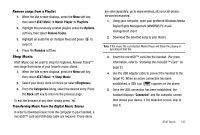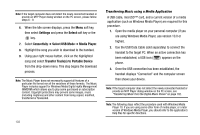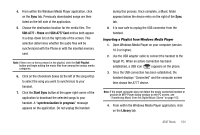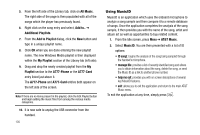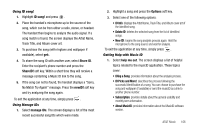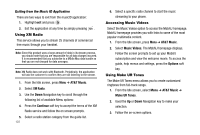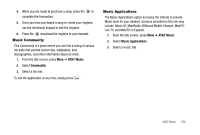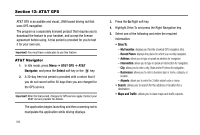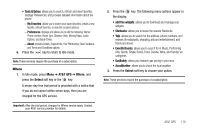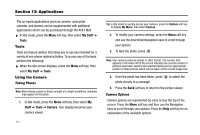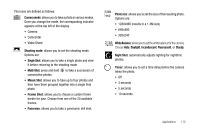Samsung SGH-A777 User Manual (user Manual) (ver.f6) (English) - Page 111
Using XM Radio, Accessing Music Videos, Using Make UR Tones
 |
View all Samsung SGH-A777 manuals
Add to My Manuals
Save this manual to your list of manuals |
Page 111 highlights
Exiting from the Music ID Application There are two ways to exit from the musicID application: 1. Highlight exit and press . 2. Exit the application at any time by simply pressing . Using XM Radio This service allows you to stream 25 channels of commercial free music through your handset. Note: Since this product uses a large amount of data in its stream process, you should note that you are responsible for all data charges incurred. It is recommended that you subscribe to a MEdia Max data bundle so that you are not charged for data overages. Note: XM Radio does not work with Bluetooth. Periodically, the application will ask the customer to confirm they are still listening to the stream. 1. From the Idle screen, press Menu ➔ AT&T Music. 2. Select XM Radio. 3. Use the Down Navigation key to scroll through the following list of available Menu options: 4. Press the Continue soft key to accept the terms of the XM Radio service and follow the on screen prompts. 5. Select a radio station category from the guide list. 107 6. Select a specific radio channel to start the music streaming to your phone. Accessing Music Videos Select the Music Videos option to access the MobiVJ homepage. MobiVJ homepage provides you with links to some of the most popular multimedia content. 1. From the Idle screen, press Menu ➔ AT&T Music. 2. Select Music Videos. The MobiVJ homepage displays. Follow the screen prompts to set up your MobiVJ subscription and view the welcome movie. To access the guide, help menus and settings, press the Options soft key. Using Make UR Tones The Make UR Tones menu allows you to create customized ringtones from full-track songs. 1. From the Idle screen, select Menu ➔ AT&T Music ➔ Make UR Tones. 2. Used the Up or Down Navigation key to make your selection. 3. Follow the on-screen options.