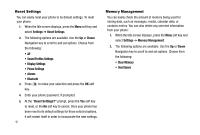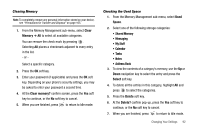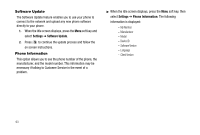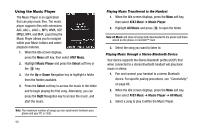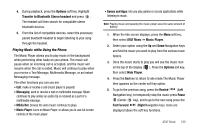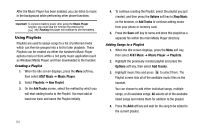Samsung SGH-A777 User Manual (user Manual) (ver.f6) (English) - Page 100
Shop Fun Packs, Shop Answer Tones, Shop Multimedia, Fun Packs, MEdia Mall, Videos, Multimedia Store
 |
View all Samsung SGH-A777 manuals
Add to My Manuals
Save this manual to your list of manuals |
Page 100 highlights
3. Select an image entry. 4. When you are ready to purchase the image, press the Buy Now button to complete the transaction. Shop Fun Packs The Fun Packs menu option allows you to shop for Fun Packs, including ringtones, games, videos, graphics, and music, using the built-in browser. To access this menu option, use the following steps: 1. At the Idle screen, select Menu ➔ MEdia Mall. The browser is launched. 2. Select Fun Packs. 3. Follow the on-screen options. 4. When you are ready to purchase the items, press to complete the transaction. Shop Answer Tones The Answer Tones menu option allows you to shop for answer tones using the built-in browser. To access this menu option, use the following steps: 1. At the Idle screen, select Menu ➔ MEdia Mall. The browser is launched. 2. Select Answer Tones. 3. Follow the on-screen options. 4. When you are ready to purchase the answer tone, press to complete the transaction. Shop Multimedia The Shop Multimedia menu option allows you to shop for multimedia files (videos) using the built-in browser. You can download new videos to your Videos folder. To access this menu option, use the following steps: 1. When the Idle screen displays, press the Menu soft key and select MEdia Mall ➔ Multimedia Store to launch the built-in browser and select a video file to download. 2. Follow the on-screen options. The downloaded files can be stored in the Video folder found within the My Stuff (On phone) location. These files can be included into multimedia messages or sent as attachment files to text messages if they do not exceed message limits. MEdia Mall 96