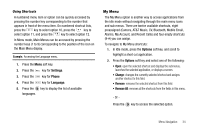Samsung SGH-A777 User Manual (user Manual) (ver.f6) (English) - Page 43
My Stuff, Pause, My Favorites, Customize CV - Options, Edit My, Add to Favorites, Options
 |
View all Samsung SGH-A777 manuals
Add to My Manuals
Save this manual to your list of manuals |
Page 43 highlights
Viewing a Video Clip 1. When the Idle screen displays, press the Menu soft key, then select My Stuff ➔ CV. 2. Select the video clip from within the Favorites section. 3. After the stream has been buffered into memory, you can choose to either Pause or play the content. Pressing the key toggles the Play and Pause functionality. Customizing CV Updating the Favorites List The list of media providers which appear in the Favorites section of the CV homepage can be edited and changed by the user. 1. When the Idle screen displays, press the Menu soft key, then select My Stuff ➔ CV. 2. Select the Edit button from the upper-right of the homepage (adjacent to the My Favorites title). 3. From the Customize CV - Options listing, select Edit My Favorites. 4. Navigate to the Add to Favorites section of the page and highlight one the additional streaming media channels which are not currently in your Favorites list (ex: Cartoon Network). 5. Press the Options soft key, then select Add to Favorites. Adding a Video Alert When new media is available for upload to your phone (such as breaking news), you can set your phone to notify you of the new available content. 1. When the Idle screen displays, press the Menu soft key, then select My Stuff ➔ CV. 2. Select the Customize CV button from the bottom of the homepage. 3. From the Customize CV - Options listing, select My Video Alerts. 4. Navigate to the Add to My Alerts section of the page and highlight one of the available services (ex: Breaking News). 5. Press the Options soft key, then select Add to Favorites. 39