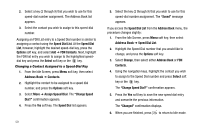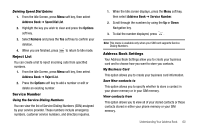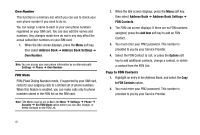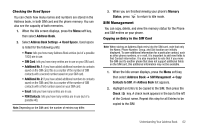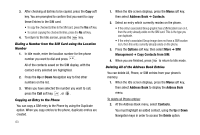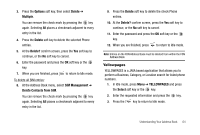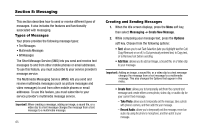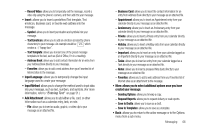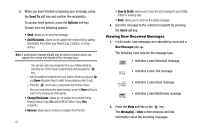Samsung SGH-A777 User Manual (user Manual) (ver.f6) (English) - Page 66
SIM Management, Contacts to SIM
 |
View all Samsung SGH-A777 manuals
Add to My Manuals
Save this manual to your list of manuals |
Page 66 highlights
Checking the Used Space You can check how many names and numbers are stored in the Address book, in both SIM card and the phone memory. You can also see the capacity of both memories. 1. When the Idle screen displays, press the Menu soft key, then select Address Book. 2. Select Address Book Settings ➔ Used Space. Used space is listed for the following units: • Phone: tells you how many Address Book entries (out of a possible 1000) are in use. • SIM Card: tells you how many entries are in use on your SIM card. • Additional No. 1: if you have added additional numbers to contacts saved on the SIM card, this is a counter of the number of SIM contacts with a second number saved on your SIM card. • Additional No. 2: if you have added additional numbers to contacts saved on the SIM card, this is a counter of the number of SIM contacts with a third number saved on your SIM card. • Email: tells you how many entries are in use. • FDN Contacts: tells you how many entries are in use (out of a possible 40). Note: Depending on the SIM card, the number of entries may differ. 3. When you are finished viewing your phone's Memory Status, press to return to Idle mode. SIM Management You can copy, delete, and view the memory status for the Phone and SIM entries on your phone. Copying an Entry to the SIM Card Note: When storing an Address Book entry into the SIM card, note that only the Name, Phone Number, Group, and Slot location are initially displayed. To save additional information for a particular contact, such as other phone numbers, or e-mail, it is important to add new fields to that Contact information. It is also important to note that if you move the SIM card to another phone that does not support additional fields on the SIM card, this additional information may not be available. 1. When the Idle screen displays, press the Menu soft key, then select Address Book ➔ SIM Management ➔ Copy Contacts to SIM. An Address Book list appears. 2. Highlight an Entry to be copied to the SIM, then press the Check key. A check mark appears in the box to the left of the Contact name. Repeat this step for all Entries to be copied to the SIM. Understanding Your Address Book 62