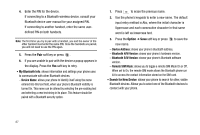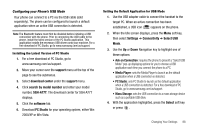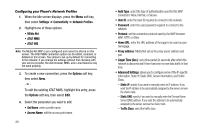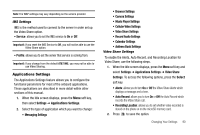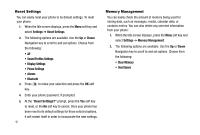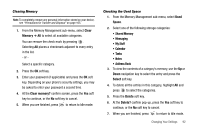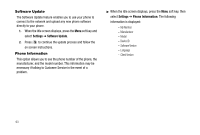Samsung SGH-A777 User Manual (user Manual) (ver.f6) (English) - Page 96
Clear, Memory, Clear memory?, Space, Shared Memory, My Stuff, Address Book, Select, Delete
 |
View all Samsung SGH-A777 manuals
Add to My Manuals
Save this manual to your list of manuals |
Page 96 highlights
Clearing Memory Note: To completely remove any personal information stored on your device, see "Precautions for Transfer and Disposal" on page 165. 1. From the Memory Management sub-menu, select Clear Memory ➔ All to select all available categories. You can remove the check mark by pressing . Selecting All places a checkmark adjacent to every entry in the list. - or - Select a specific category. 2. Press the OK soft key. 3. Enter your password (if applicable) and press the OK soft key. Depending on your phone's security settings, you may be asked to enter your password a second time. 4. At the Clear memory? confirm screen, press the Yes soft key to continue, or the No soft key to cancel. 5. When you are finished, press to return to Idle mode. Checking the Used Space 1. From the Memory Management sub-menu, select Used Space. 2. Select one of the following storage categories: • Shared Memory • Messaging • My Stuff • Calendar • Tasks • Notes • Address Book 3. To view the contents of a category's memory, use the Up or Down navigation key to select the entry and press the Select soft key. 4. To delete all the entries in this category, highlight All and press to select the categories. 5. Press the Delete soft key. 6. At the Delete? confirm pop-up, press the Yes soft key to continue, or the No soft key to cancel. 7. When you are finished, press to return to Idle mode. Changing Your Settings 92