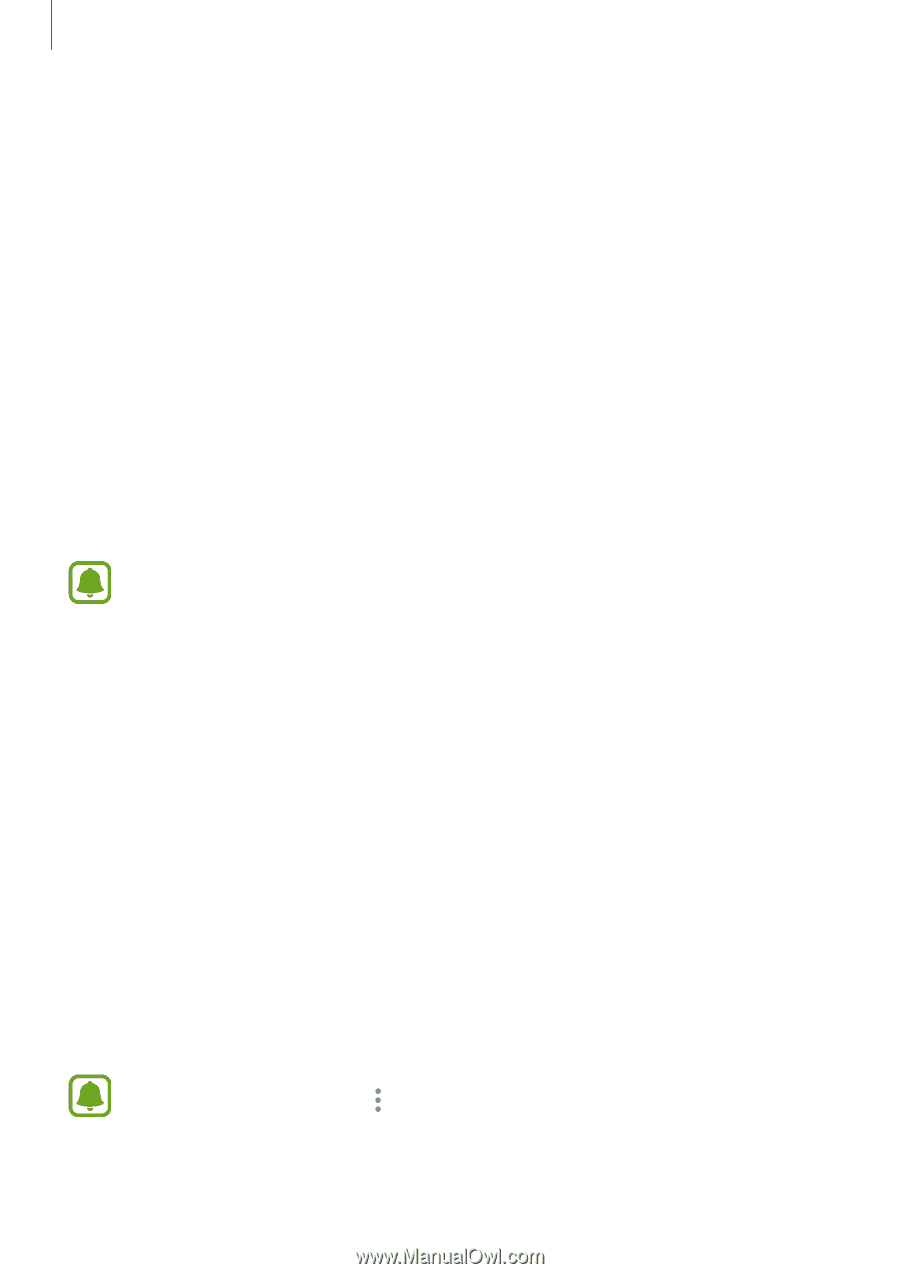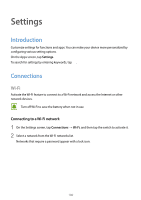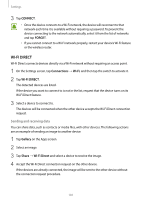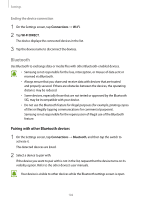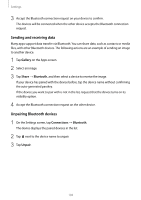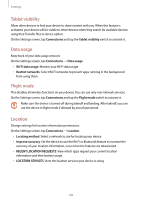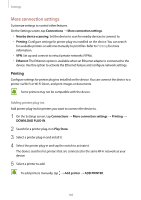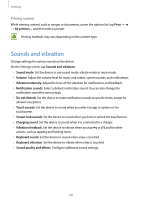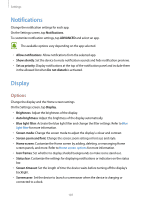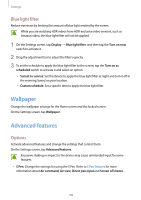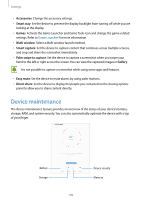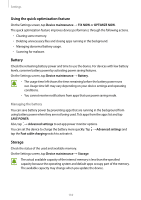Samsung SM-T820 User Manual - Page 105
More connection settings, Printing
 |
View all Samsung SM-T820 manuals
Add to My Manuals
Save this manual to your list of manuals |
Page 105 highlights
Settings More connection settings Customize settings to control other features. On the Settings screen, tap Connections → More connection settings. • Nearby device scanning: Set the device to scan for nearby devices to connect to. • Printing: Configure settings for printer plug-ins installed on the device. You can search for available printers or add one manually to print files. Refer to Printing for more information. • VPN: Set up and connect to virtual private networks (VPNs). • Ethernet: The Ethernet option is available when an Ethernet adapter is connected to the device. Use this option to activate the Ethernet feature and configure network settings. Printing Configure settings for printer plug-ins installed on the device. You can connect the device to a printer via Wi-Fi or Wi-Fi Direct, and print images or documents. Some printers may not be compatible with the device. Adding printer plug-ins Add printer plug-ins for printers you want to connect the device to. 1 On the Settings screen, tap Connections → More connection settings → Printing → DOWNLOAD PLUG-IN. 2 Search for a printer plug-in in Play Store. 3 Select a printer plug-in and install it. 4 Select the printer plug-in and tap the switch to activate it. The device searches for printers that are connected to the same Wi-Fi network as your device. 5 Select a printer to add. To add printers manually, tap → Add printer → ADD PRINTER. 105