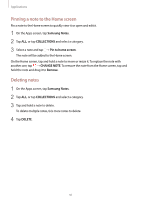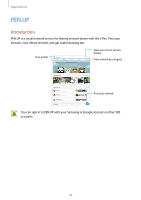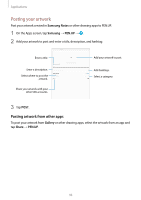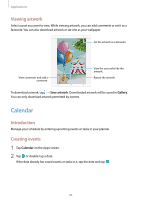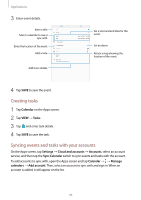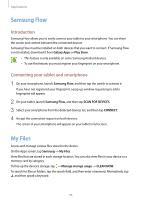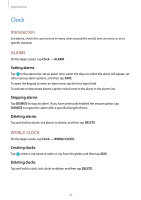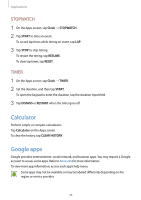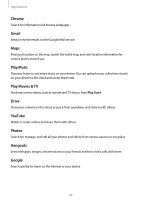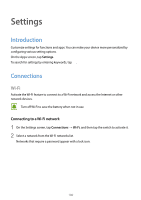Samsung SM-T820 User Manual - Page 95
Creating tasks, Syncing events and tasks with your accounts, Calendar, Tasks, Settings
 |
View all Samsung SM-T820 manuals
Add to My Manuals
Save this manual to your list of manuals |
Page 95 highlights
Applications 3 Enter event details. Enter a title. Select a calendar to use or sync with. Enter the location of the event. Add a note. Add more details. Set a start and end date for the event. Set an alarm. Attach a map showing the location of the event. 4 Tap SAVE to save the event. Creating tasks 1 Tap Calendar on the Apps screen. 2 Tap VIEW → Tasks. 3 Tap and enter task details. 4 Tap SAVE to save the task. Syncing events and tasks with your accounts On the Apps screen, tap Settings → Cloud and accounts → Accounts, select an account service, and then tap the Sync Calendar switch to sync events and tasks with the account. To add accounts to sync with, open the Apps screen and tap Calendar → → Manage calendars → Add account. Then, select an account to sync with and sign in. When an account is added, it will appear on the list. 95