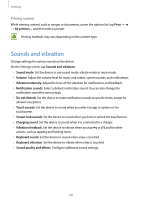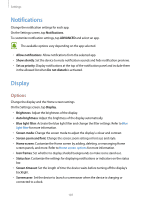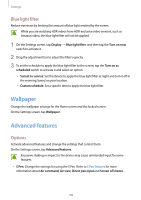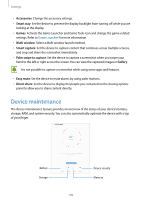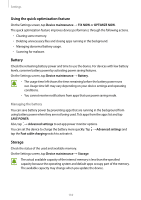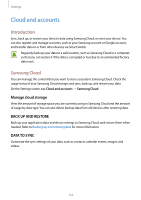Samsung SM-T820 User Manual - Page 111
Apps, Lock screen and security
 |
View all Samsung SM-T820 manuals
Add to My Manuals
Save this manual to your list of manuals |
Page 111 highlights
Settings Managing the memory To delete residual files, such as cache, tap CLEAN NOW. To delete files or uninstall apps that you do not use any more, select a category under USER DATA. Then, tick items to select and tap DELETE or UNINSTALL. Memory On the Settings screen, tap Device maintenance → Memory. To speed up your device by reducing the amount of memory you are using, tick apps from the apps list, and tap CLEAN NOW. Device security Check the device's security status. This feature scans your device for malware. On the Settings screen, tap Device maintenance → Device security → SCAN DEVICE. Apps Manage the device's apps and change their settings. You can view the apps' usage information, change their notification or permission settings, or uninstall or disable unnecessary apps. On the Settings screen, tap Apps. Lock screen and security Options Change the settings for securing the device. On the Settings screen, tap Lock screen and security. The available options may vary depending on the screen lock method selected. • Screen lock type: Change the screen lock method. • Info and app shortcuts: Change settings for the apps that can be opened from the locked screen. 111