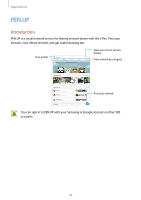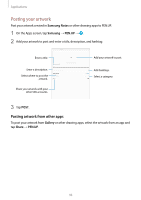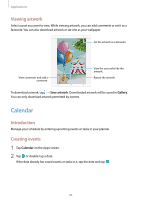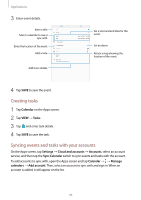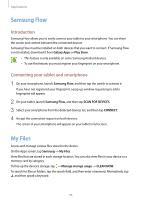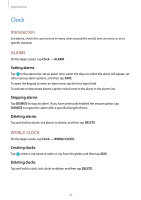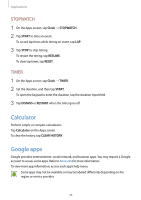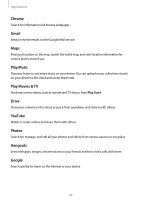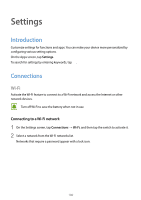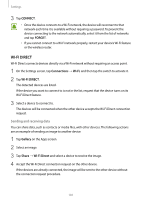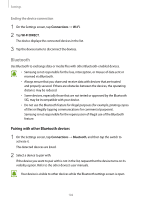Samsung SM-T820 User Manual - Page 97
Clock, Introduction, ALARM, WORLD CLOCK
 |
View all Samsung SM-T820 manuals
Add to My Manuals
Save this manual to your list of manuals |
Page 97 highlights
Applications Clock Introduction Set alarms, check the current time in many cities around the world, time an event, or set a specific duration. ALARM On the Apps screen, tap Clock → ALARM. Setting alarms Tap in the alarms list, set an alarm time, select the days on which the alarm will repeat, set other various alarm options, and then tap SAVE. To open the keypad to enter an alarm time, tap the time input field. To activate or deactivate alarms, tap the switch next to the alarm in the alarms list. Stopping alarms Tap DISMISS to stop an alarm. If you have previously enabled the snooze option, tap SNOOZE to repeat the alarm after a specified length of time. Deleting alarms Tap and hold an alarm, tick alarms to delete, and then tap DELETE. WORLD CLOCK On the Apps screen, tap Clock → WORLD CLOCK. Creating clocks Tap , enter a city name or select a city from the globe, and then tap ADD. Deleting clocks Tap and hold a clock, tick clocks to delete, and then tap DELETE. 97