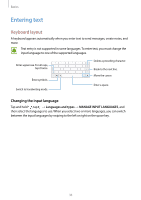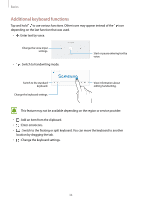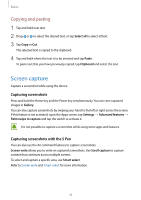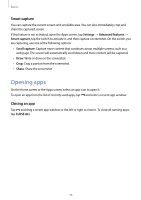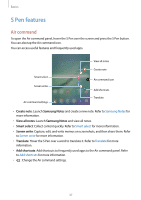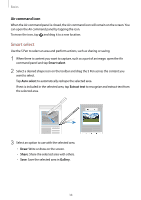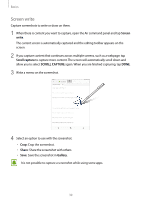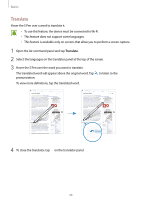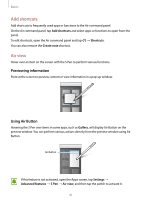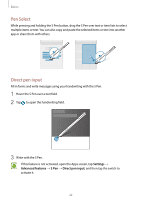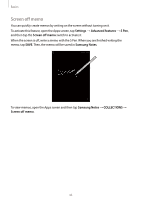Samsung SM-T820 User Manual - Page 38
Smart select, Air command icon
 |
View all Samsung SM-T820 manuals
Add to My Manuals
Save this manual to your list of manuals |
Page 38 highlights
Basics Air command icon When the Air command panel is closed, the Air command icon will remain on the screen. You can open the Air command panel by tapping the icon. To move the icon, tap and drag it to a new location. Smart select Use the S Pen to select an area and perform actions, such as sharing or saving. 1 When there is content you want to capture, such as a part of an image, open the Air command panel and tap Smart select. 2 Select a desired shape icon on the toolbar and drag the S Pen across the content you want to select. Tap Auto select to automatically reshape the selected area. If text is included in the selected area, tap Extract text to recognize and extract text from the selected area. 3 Select an option to use with the selected area. • Draw: Write or draw on the screen. • Share: Share the selected area with others. • Save: Save the selected area in Gallery. 38