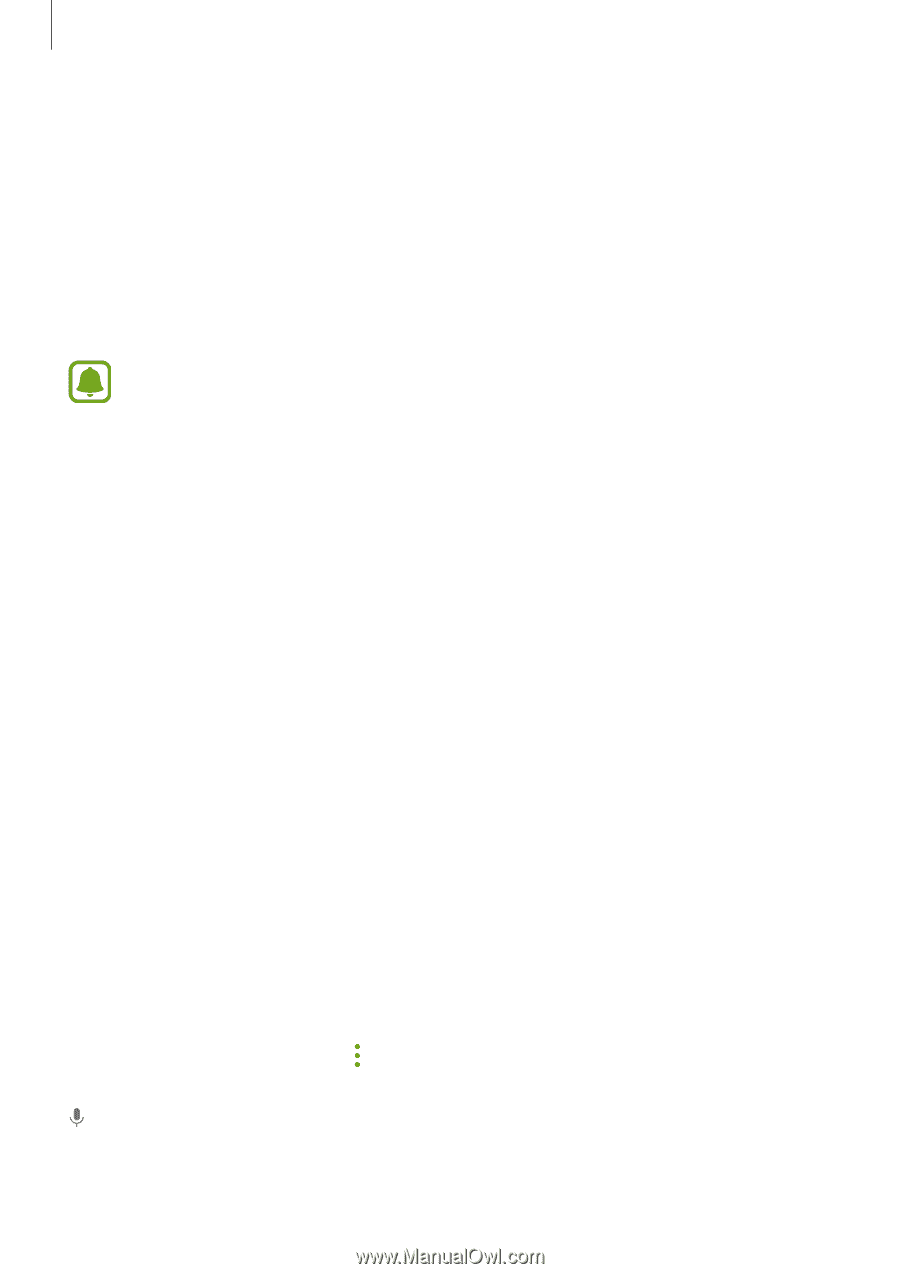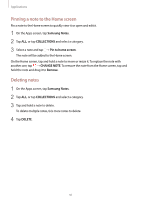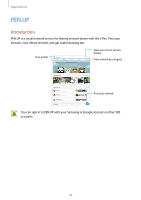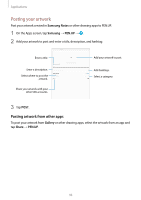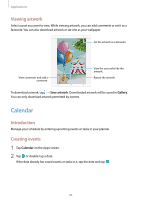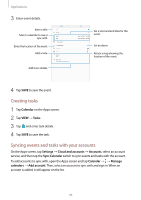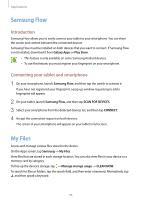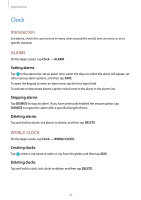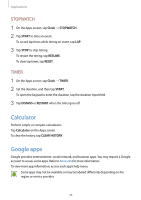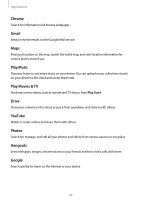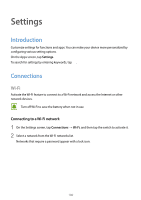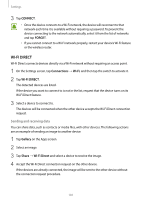Samsung SM-T820 User Manual - Page 96
Samsung Flow, My Files, Introduction, Connecting your tablet and smartphone
 |
View all Samsung SM-T820 manuals
Add to My Manuals
Save this manual to your list of manuals |
Page 96 highlights
Applications Samsung Flow Introduction Samsung Flow allows you to easily connect your tablet to your smartphone. You can share the screen and content between the connected devices. Samsung Flow must be installed on both devices that you want to connect. If Samsung Flow is not installed, download it from Galaxy Apps or Play Store. • This feature is only available on some Samsung Android devices. • To use this feature, you must register your fingerprint on your smartphone. Connecting your tablet and smartphone 1 On your smartphone, launch Samsung Flow, and then tap the switch to activate it. If you have not registered your fingerprint, a pop-up window requesting to add a fingerprint will appear. 2 On your tablet, launch Samsung Flow, and then tap SCAN FOR DEVICES. 3 Select your smartphone from the detected devices list, and then tap CONNECT. 4 Accept the connection request on both devices. The screen of your smartphone will appear on your tablet in full screen. My Files Access and manage various files stored in the device. On the Apps screen, tap Samsung → My Files. View files that are stored in each storage location. You can also view files in your device or a memory card by category. To free up the device's storage, tap → Manage storage usage → CLEAN NOW. To search for files or folders, tap the search field, and then enter a keyword. Alternatively, tap , and then speak a keyword. 96