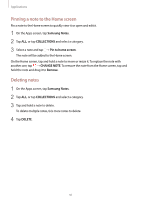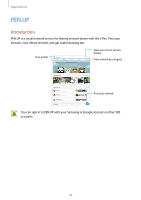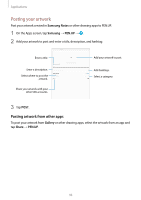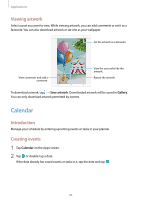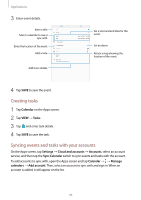Samsung SM-T820 User Manual - Page 90
Painting with brushes, Inserting images into a note, Inserting voice recordings into a note, Paste
 |
View all Samsung SM-T820 manuals
Add to My Manuals
Save this manual to your list of manuals |
Page 90 highlights
Applications 3 Edit the input using the available options. • Cut: Cut out the input. To paste it to another location, tap and hold the location, and then tap Paste. • Copy: Copy the input. To paste it to another location, tap and hold the location, and then tap Paste. • Delete: Delete the input. • To front: Send the input to the front. • To back: Send the input to the back. Painting with brushes On the note composer screen, tap Brush to paint with various brushes. When you are finished, tap DONE to insert your painting into the note. You can post your painting to PEN.UP to share it with others. Change the brush's radius or opacity. Change the brush colour. Insert the painting into the note. Select a new colour using the colour picker. Eraser mode Undo Redo Post the painting to PEN.UP. Inserting images into a note On the note composer screen, tap Image. Tap CAMERA → to take a photo, or tap GALLERY or OTHER to select an image. The image will be inserted into your note. Inserting voice recordings into a note On the note composer screen, tap Voice to make a voice recording. Tap The voice recording will be inserted into your note. to stop recording. 90