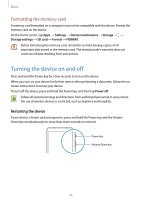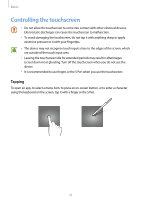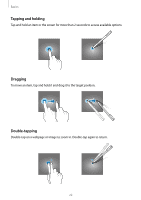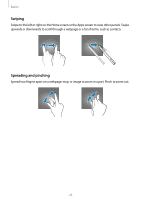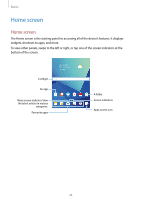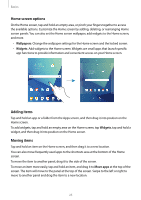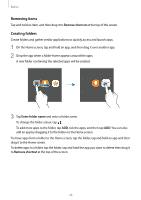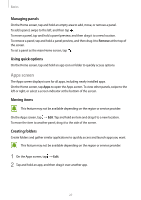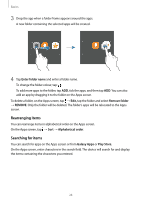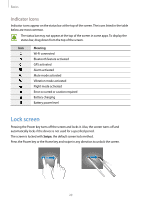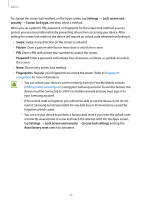Samsung SM-T820 User Manual - Page 25
Home screen options, Adding items, Wallpapers, Widgets, Move apps
 |
View all Samsung SM-T820 manuals
Add to My Manuals
Save this manual to your list of manuals |
Page 25 highlights
Basics Home screen options On the Home screen, tap and hold an empty area, or pinch your fingers together to access the available options. Customize the Home screen by adding, deleting, or rearranging Home screen panels. You can also set the Home screen wallpaper, add widgets to the Home screen, and more. • Wallpapers: Change the wallpaper settings for the Home screen and the locked screen. • Widgets: Add widgets to the Home screen. Widgets are small apps that launch specific app functions to provide information and convenient access on your Home screen. Adding items Tap and hold an app or a folder from the Apps screen, and then drag it into position on the Home screen. To add widgets, tap and hold an empty area on the Home screen, tap Widgets, tap and hold a widget, and then drag it into position on the Home screen. Moving items Tap and hold an item on the Home screen, and then drag it to a new location. You can also move frequently used apps to the shortcuts area at the bottom of the Home screen. To move the item to another panel, drag it to the side of the screen. To move an item more easily, tap and hold an item, and drag it to Move apps at the top of the screen. The item will move to the panel at the top of the screen. Swipe to the left or right to move to another panel and drag the item to a new location. 25