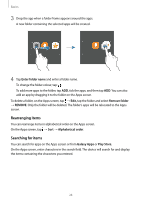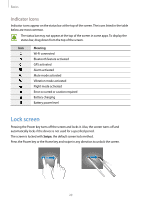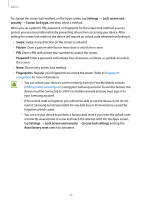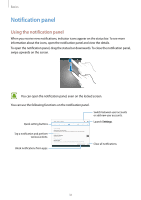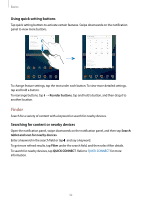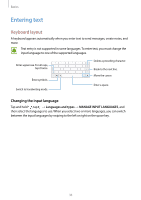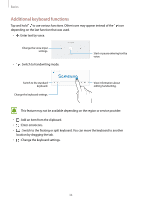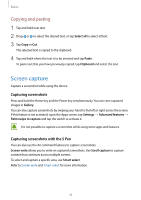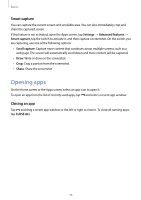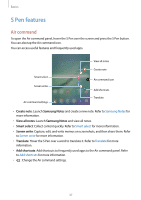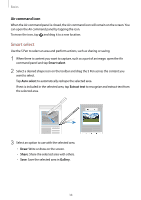Samsung SM-T820 User Manual - Page 33
Entering text, Keyboard layout
 |
View all Samsung SM-T820 manuals
Add to My Manuals
Save this manual to your list of manuals |
Page 33 highlights
Basics Entering text Keyboard layout A keyboard appears automatically when you enter text to send messages, create notes, and more. Text entry is not supported in some languages. To enter text, you must change the input language to one of the supported languages. Enter uppercase. For all caps, tap it twice. Enter symbols. Switch to handwriting mode. Delete a preceding character. Break to the next line. Move the cursor. Enter a space. Changing the input language Tap and hold , tap → Languages and types → MANAGE INPUT LANGUAGES, and then select the languages to use. When you select two or more languages, you can switch between the input languages by swiping to the left or right on the space key. 33

Basics
33
Entering text
Keyboard layout
A keyboard appears automatically when you enter text to send messages, create notes, and
more.
Text entry is not supported in some languages. To enter text, you must change the
input language to one of the supported languages.
Break to the next line.
Delete a preceding character.
Enter symbols.
Enter uppercase. For all caps,
tap it twice.
Switch to handwriting mode.
Move the cursor.
Enter a space.
Changing the input language
Tap and hold
, tap
→
Languages and types
→
MANAGE INPUT LANGUAGES
, and
then select the languages to use. When you select two or more languages, you can switch
between the input languages by swiping to the left or right on the space key.