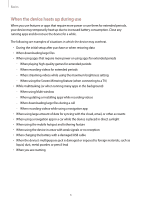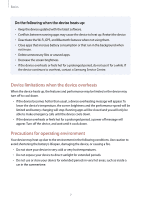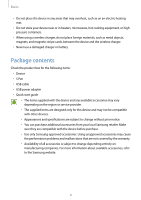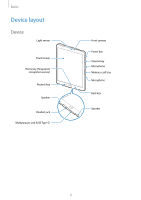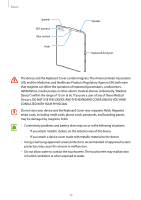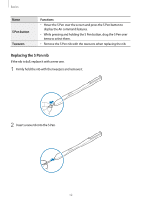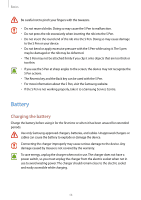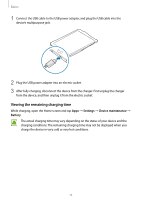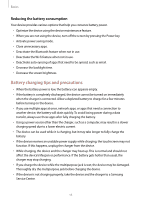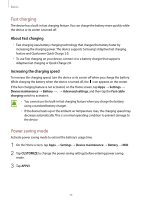Samsung SM-T820 User Manual - Page 11
S Pen, Function, Power, Recents, Google, Volume, S Pen nib
 |
View all Samsung SM-T820 manuals
Add to My Manuals
Save this manual to your list of manuals |
Page 11 highlights
Basics Keys Key Power Recents Home Back Volume Function • Press and hold to turn the device on or off. • Press to turn on or lock the screen. • Tap to open the list of recent apps. • Press to turn on the screen while the screen is locked. • Press to return to the Home screen. • Press and hold to launch Google. • Tap to return to the previous screen. • Tap and hold to access additional options for the current screen. • Press to adjust the device volume. S Pen S Pen button S Pen clip S Pen nib Tweezers Name S Pen nib Functions • Use the S Pen to write, draw, or perform touch actions on the screen. The Recents key and the Back key can be used with the S Pen. • Hover the S Pen over items on the screen to access additional S Pen features, such as the Air view feature. 11